After setting up the product, it does not print – HP Photosmart C5580 All-in-One Printer User Manual
Page 126
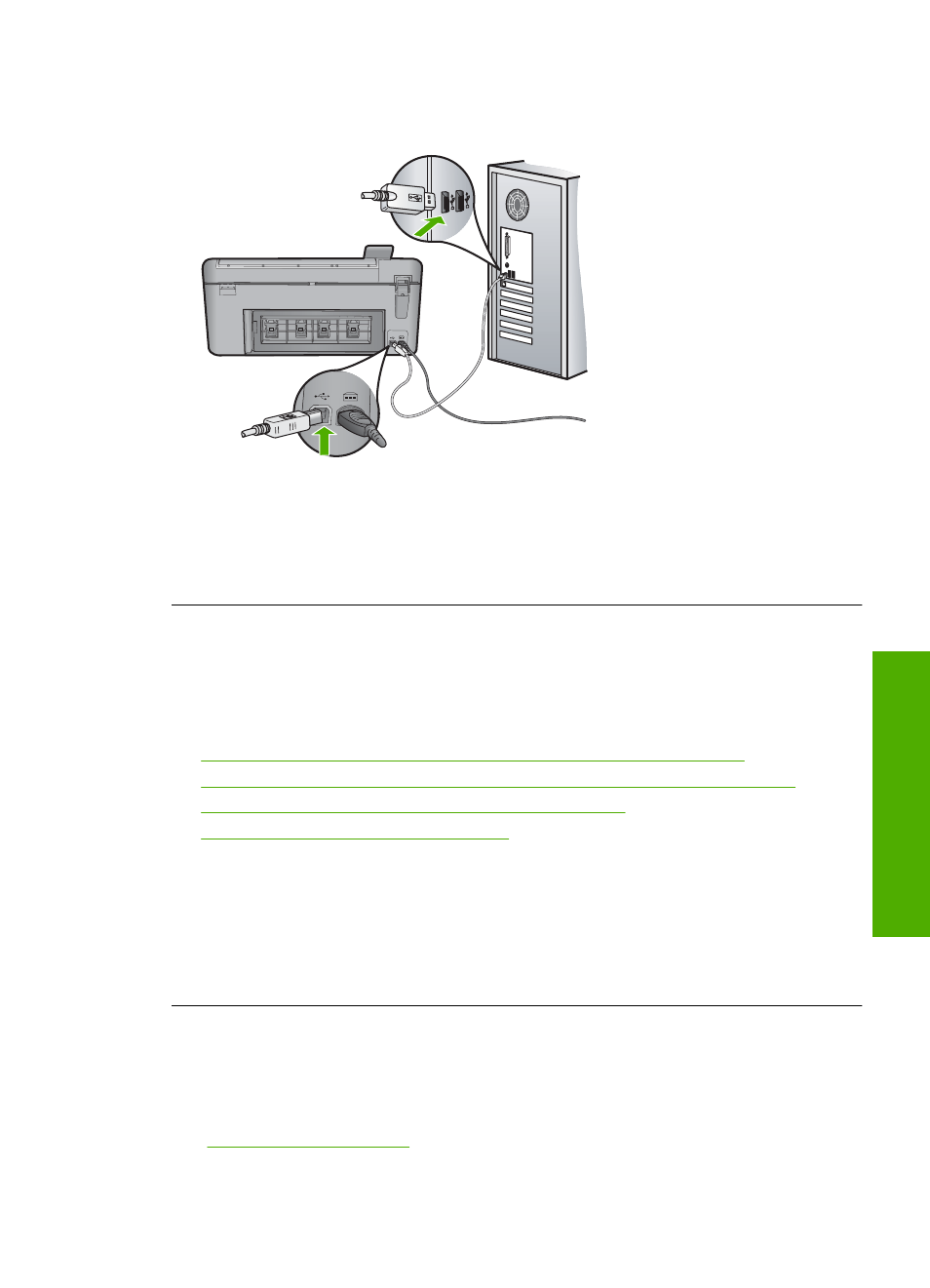
of your computer and the other into the back of the product. You can connect to any
USB port on the back of your computer.
For more information on installing the software and connecting the USB cable, see
the Start Here guide that came with the product.
Cause: The USB cable was connected before the software was installed.
Connecting the USB cable before you are prompted can cause errors.
After setting up the product, it does not print
Try the following solutions to resolve the issue. Solutions are listed in order, with the most
likely solution first. If the first solution does not solve the problem, continue trying the
remaining solutions until the issue is resolved.
•
Solution 1: Check the connection between the product and computer
•
Solution 2: Check that the ink cartridges are installed properly and have ink
•
Solution 3: Press the On button to turn on the product
•
Solution 4: Load paper in the input tray
Solution 1: Check the connection between the product and computer
Solution: Check the connection between the product and computer.
Cause: The product and computer were not communicating with each other.
If this did not solve the issue, try the next solution.
Solution 2: Check that the ink cartridges are installed properly and have ink
Solution: Check that the ink cartridges are installed properly and have ink.
For more information, see:
“Work with print cartridges” on page 97
Cause: There might have been a problem with one or more of the ink cartridges.
Setup troubleshooting
123
Trou
bles
ho
ot
ing
