Solution 5: print a self-test report – HP Photosmart C5580 All-in-One Printer User Manual
Page 188
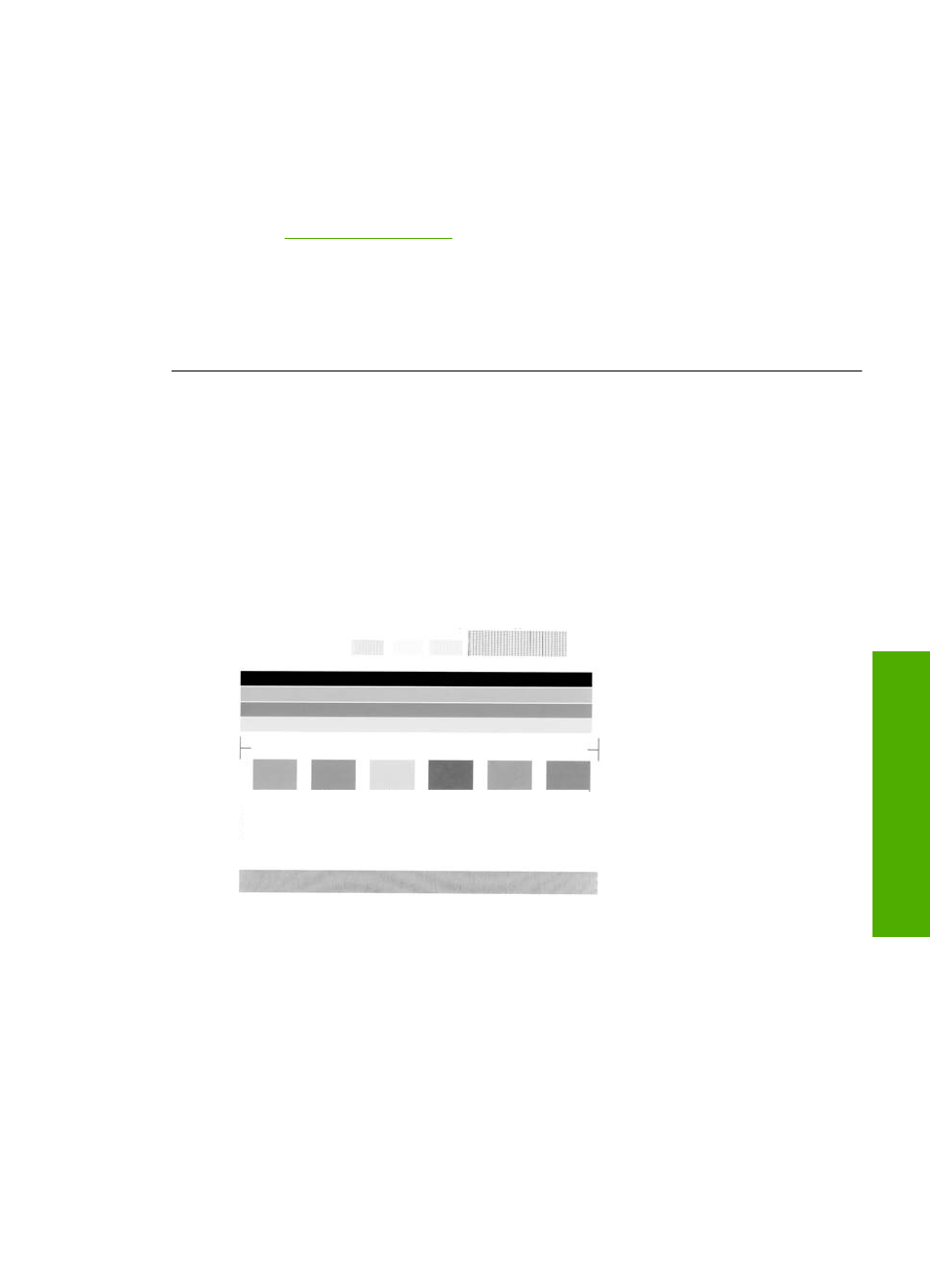
5.
Try to print from your computer.
If the product prints when plugged directly into a power outlet while disconnected
from any power strips or surge suppressors, the power strip or surge suppressor
might not be allowing sufficient voltage to reach the product.
6.
If the product cannot print and the print carriage is still stalled, contact HP support
for service.
Go to
.
If prompted, choose your country/region, and then click Contact HP for
information on calling for technical support.
Cause: There might not be sufficient voltage for the product.
If this did not solve the issue, try the next solution.
Solution 5: Print a self-test report
Solution: Print a self-test report to see if the product can print.
To print a self-test report
1.
Load letter or A4 unused plain white paper into the input tray.
2.
Press and hold the Cancel button and then press the Start Copy Color button.
The product prints a self-test report, which might indicate the source of the printing
problem. A sample of the ink test area of the report is shown below.
3.
Make sure the test patterns show a complete grid and the thick color lines are
complete.
•
If more than a few lines in a pattern are broken, this might indicate a problem
with the nozzles. You might need to clean the print cartridges.
•
If the black line is missing, faded, streaked, or shows lines, this might indicate
a problem with the black or photo print cartridge in the right slot.
•
If any of the color lines are missing, faded, streaked, or show lines, this might
indicate a problem with the tri-color print cartridge in the left slot.
If the product can print a self-test report and can print from the computer (if applicable),
then there is no need to follow the remaining solutions, as the error message might
be false.
Errors
185
Trou
bles
ho
ot
ing
