Ink is not filling the text or graphics completely – HP Photosmart C5580 All-in-One Printer User Manual
Page 139
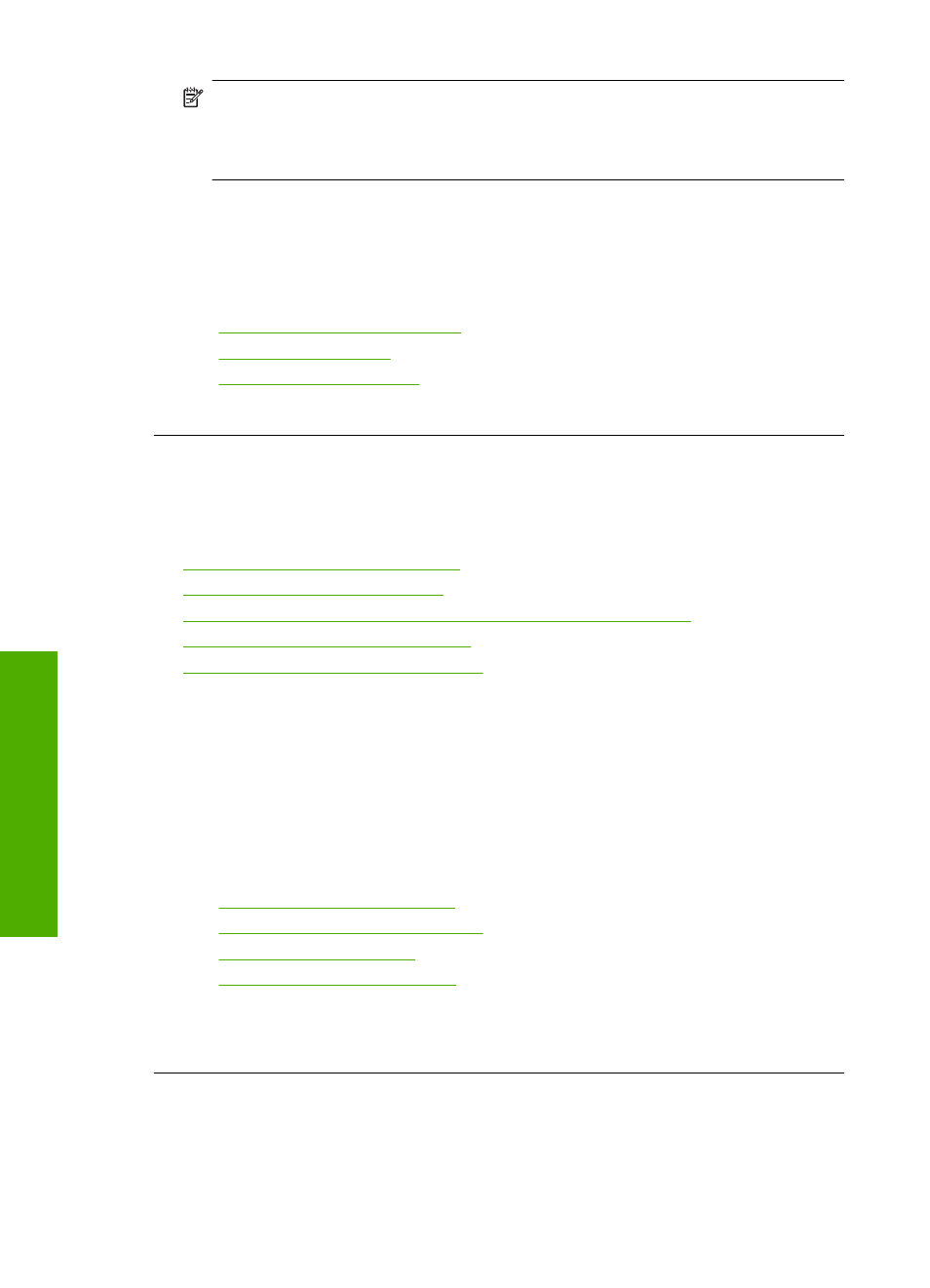
NOTE:
Ink level warnings and indicators provide estimates for planning
purposes only. When you receive a low-ink warning message, consider having a
replacement cartridge available to avoid possible printing delays. You do not need
to replace the print cartridges until print quality becomes unacceptable.
If there is ink remaining in the print cartridges, but you are still noticing a problem,
print a self-test report to determine if there is a problem with the print cartridges. If the
self-test report shows a problem, clean the print cartridges. If the problem persists,
you might need to replace the print cartridges.
For more information, see:
•
“Check the estimated ink levels” on page 98
•
“Print a self-test report” on page 114
•
“Clean the print cartridges” on page 107
Cause: The print cartridges needed to be cleaned or there was insufficient ink.
Ink is not filling the text or graphics completely
Try the following solutions if the ink is not filling the text or image completely so that it
appears that parts are missing or blank.
•
Solution 1: Check the print settings
•
Solution 2: Check the paper type
•
Solution 3: Make sure you are using genuine HP print cartridges
•
Solution 4: Check the print catridges
•
Solution 5: Replace the print cartridge
Solution 1: Check the print settings
Solution: Check the print settings.
•
Check the paper type setting to make sure it matches the type of paper loaded in
the input tray.
•
Check the quality setting. Use a higher quality setting to increase the amount of
ink used for printing.
For more information, see:
•
“Set the paper type for printing” on page 53
•
“Change the print speed or quality” on page 54
•
“Print using Maximum dpi” on page 60
•
“Change copy speed or quality” on page 88
Cause: The paper type or print quality settings were set incorrectly.
If this did not solve the issue, try the next solution.
Solution 2: Check the paper type
Solution: HP recommends that you use HP papers or any other paper type that is
appropriate for the product.
Chapter 14
136
Troubleshooting
T
roub
les
hoot
ing
