Solution 5: clear the paper jam – HP Photosmart C5580 All-in-One Printer User Manual
Page 176
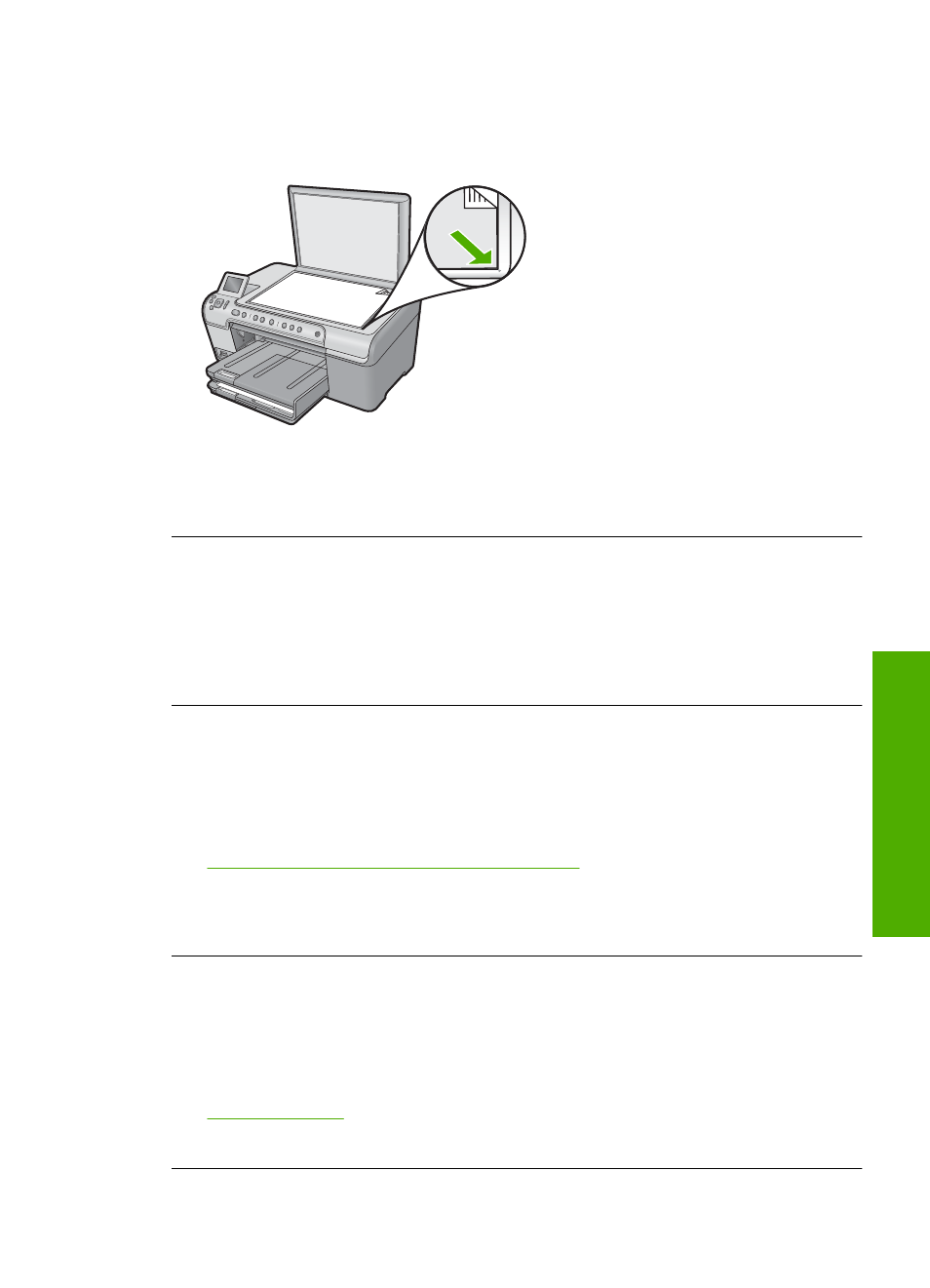
Solution 2: Place the original correctly on the glass
Solution: Load the original print side down on the right front corner of the glass as
shown below.
Cause: The original was placed incorrectly on the glass.
If this did not solve the issue, try the next solution.
Solution 3: Wait until the product completes the current operation
Solution: Check the On light. If it is blinking, the product is busy.
Cause: The product was busy copying or printing.
If this did not solve the issue, try the next solution.
Solution 4: The product does not support the paper type or envelope
Solution: Do not use the product to copy onto envelopes or other papers it does
not support.
For more information, see:
“Recommended papers for printing and copying” on page 34
Cause: The product did not recognize the paper type.
If this did not solve the issue, try the next solution.
Solution 5: Clear the paper jam
Solution: Clear the paper jam and remove any torn paper that remains in the
product.
For more information, see:
“Clear paper jams” on page 131
Cause: The product had a paper jam.
Copy troubleshooting
173
Trou
bles
ho
ot
ing
