HP Photosmart C5580 All-in-One Printer User Manual
Page 68
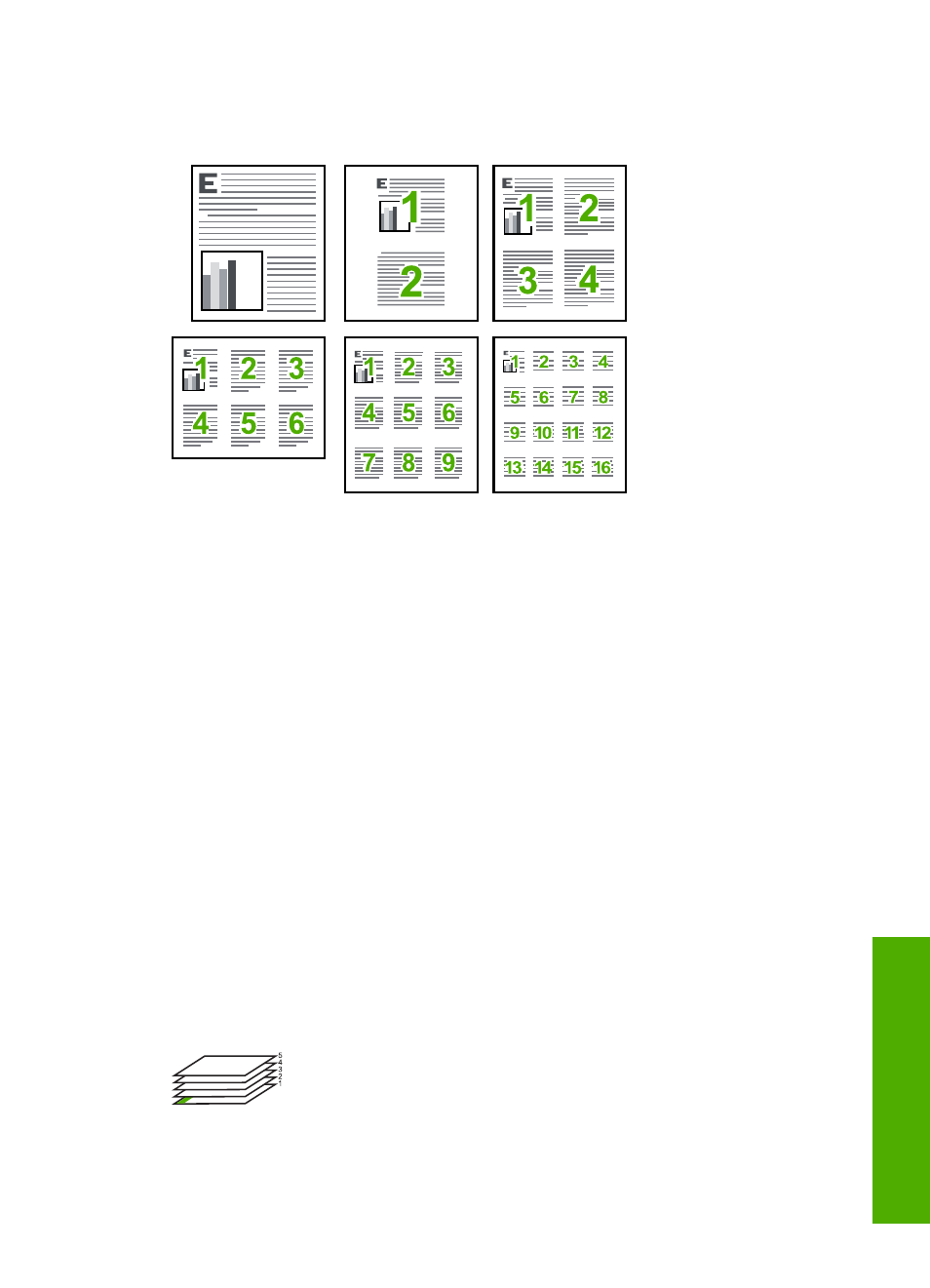
Print multiple pages on a single sheet
You can print up to 16 pages on a single sheet of paper.
To print multiple pages on a single sheet
1.
Make sure you have paper loaded in the input tray.
2.
On the File menu in your software application, click Print.
3.
Make sure the product is the selected printer.
4.
Click the button that opens the Properties dialog box.
Depending on your software application, this button might be called Properties,
Options, Printer Setup, Printer, or Preferences.
5.
Click the Features tab.
6.
In the Pages per sheet list, click 2, 4, 6, 9, or 16.
7.
If you want a border to appear around each page image printed on the sheet of paper,
select the Print page borders check box.
8.
In the Page order list, click an appropriate page order option.
The sample output graphic is numbered to show how the pages will be ordered if you
select each option.
9.
Click OK, and then click Print or OK in the Print dialog box.
Print a multiple-page document in reverse order
Because of the way the paper feeds through the HP All-in-One, the first page that prints
is print side up at the bottom of the stack. Usually this means you need to put the printed
pages in the correct order.
Perform special print jobs
65
