Connect to a computer, Connect to a bluetooth® device, What you need for a bluetooth connection – HP Photosmart C5580 All-in-One Printer User Manual
Page 26: Connect to a computer connect to a bluetooth, Device, Wireless connection, Manage your bluetooth settings, Connect to a bluetooth
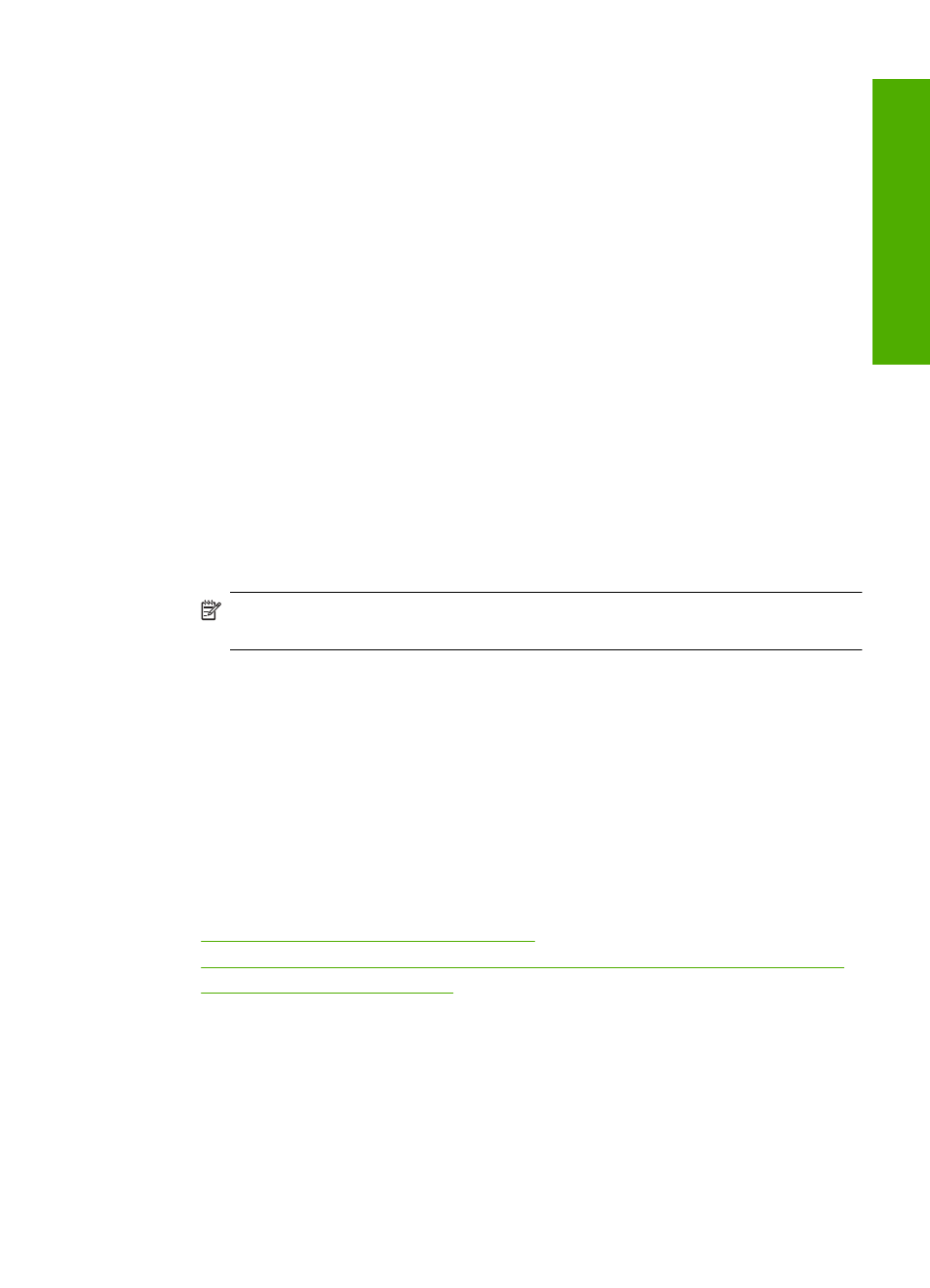
2.
Press the down arrow button to highlight Tools, and then press OK.
3.
Press the down arrow button to highlight Tips Slideshow, and then press OK.
4.
Press the down arrow or the up arrow button to highlight On or Off, and then press
OK.
Connect to a computer
The HP All-in-One comes equipped with a rear USB 2.0 High Speed port for connection
to a computer.
If you use a USB cable to connect the HP All-in-One to a computer on a network, you
can set up printer sharing on your computer. This enables other computers on the network
to print to the HP All-in-One, using your computer as the host.
The host computer (your computer, connected directly to the HP All-in-One by a USB
cable) has full software functionality. Other computers, which are referred to as the
clients, have access only to the print features. HP recommends up to 5 computers for
the best performance. You must perform other functions from the host computer or from
the control panel on the HP All-in-One.
To connect the product with the USB cable
▲
Refer to the Start Here guide that came with your product for information on
connecting to a computer with a USB cable.
NOTE:
Do not connect the USB cable to the product until you are prompted to
do so.
To enable printer sharing on a Windows computer
▲
Refer to the user guide that came with your computer or see the Windows onscreen
Help.
Connect to a Bluetooth
®
device
If you insert an HP Bluetooth Adapter (such as the HP bt500) into the front USB port, you
can print to the HP All-in-One from Bluetooth devices such as PDAs, camera phones,
and computers.
This section contains the following topics:
•
What you need for a Bluetooth connection
•
Connect the HP All-in-One to a computer using a Bluetooth® wireless connection
•
Manage your Bluetooth settings
What you need for a Bluetooth connection
To connect the HP All-in-One with a Bluetooth connection, you will need the following:
❑ A Bluetooth capable device (such as a PDA, camera phone, or computer)
❑ An HP Bluetooth Adapter
Connect to a Bluetooth
®
device
23
Finish
set
up
