Solution 5: load paper in the input tray – HP Photosmart Premium Fax C309 User Manual
Page 99
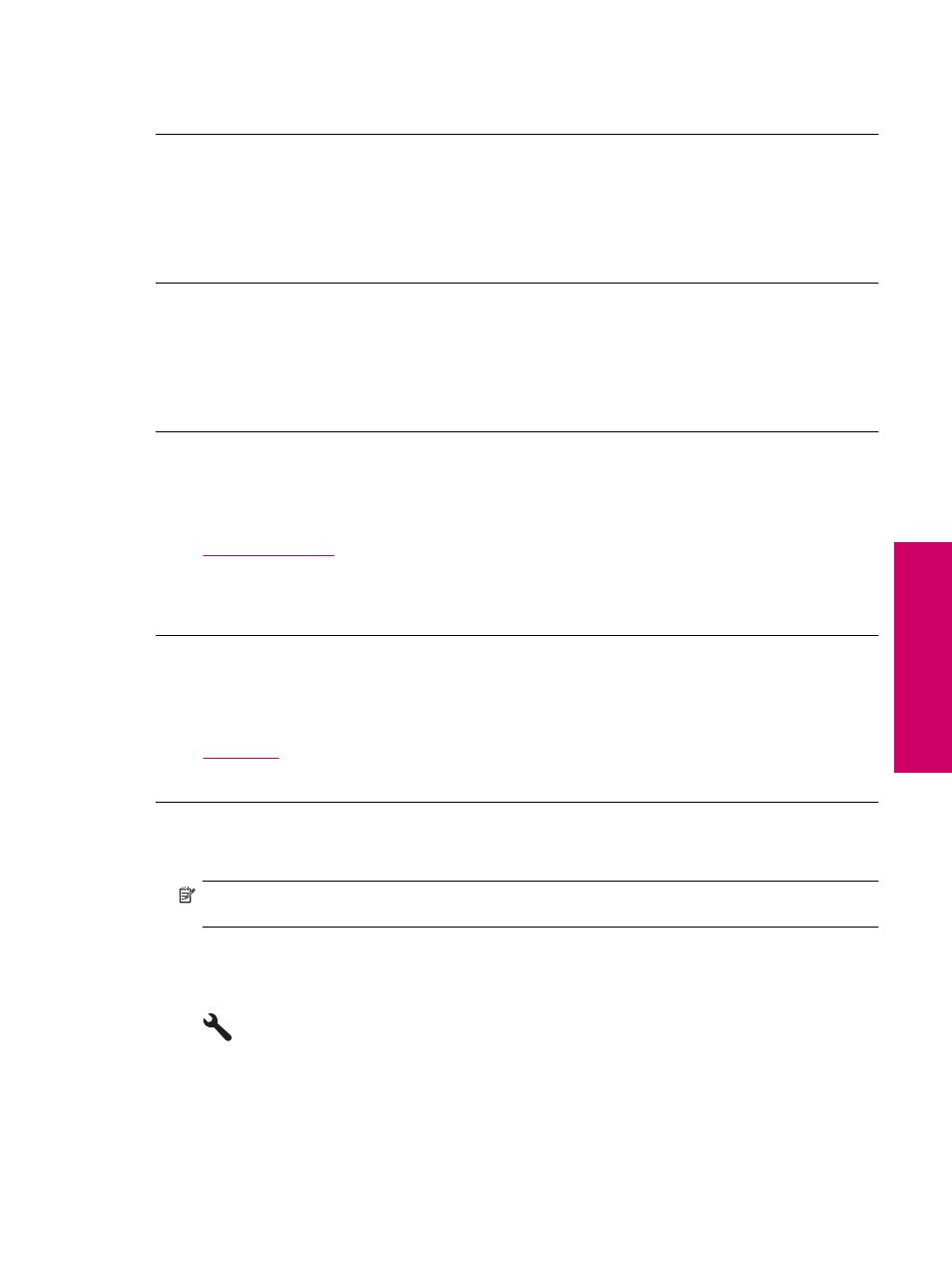
If this did not solve the issue, try the next solution.
Solution 2: Set your product as the default printer
Solution: Use the system tools on your computer to change your product to be the default printer.
Cause: You sent the print job to the default printer, but this product was not the default printer.
If this did not solve the issue, try the next solution.
Solution 3: Check the connection between the product and computer
Solution: Check the connection between the product and computer.
Cause: The product and computer were not communicating with each other.
If this did not solve the issue, try the next solution.
Solution 4: Check that the cartridges are installed properly and have ink
Solution: Check that the cartridges are installed properly and have ink.
For more information, see:
•
Cause: There might have been a problem with one or more of the cartridges.
If this did not solve the issue, try the next solution.
Solution 5: Load paper in the input tray
Solution: Load paper in the input tray.
For more information, see:
•
Cause: The product might have been out of paper.
The wrong measurements are showing in menus on the display
Solution: Change the country/region setting.
NOTE:
You will be prompted to set both the language and the country/region settings, by using the following
procedure.
To set your language and country/region
1.
Press Setup.
2.
Press the down arrow button to highlight Preferences, and then press OK.
3.
Press the down arrow button to highlight Set Language, and then press OK.
4.
Press the down arrow button to scroll through the languages. When the language you want to use is
highlighted, press OK.
Setup troubleshooting
97
Solve a problem
