HP Photosmart Premium Fax C309 User Manual
Page 27
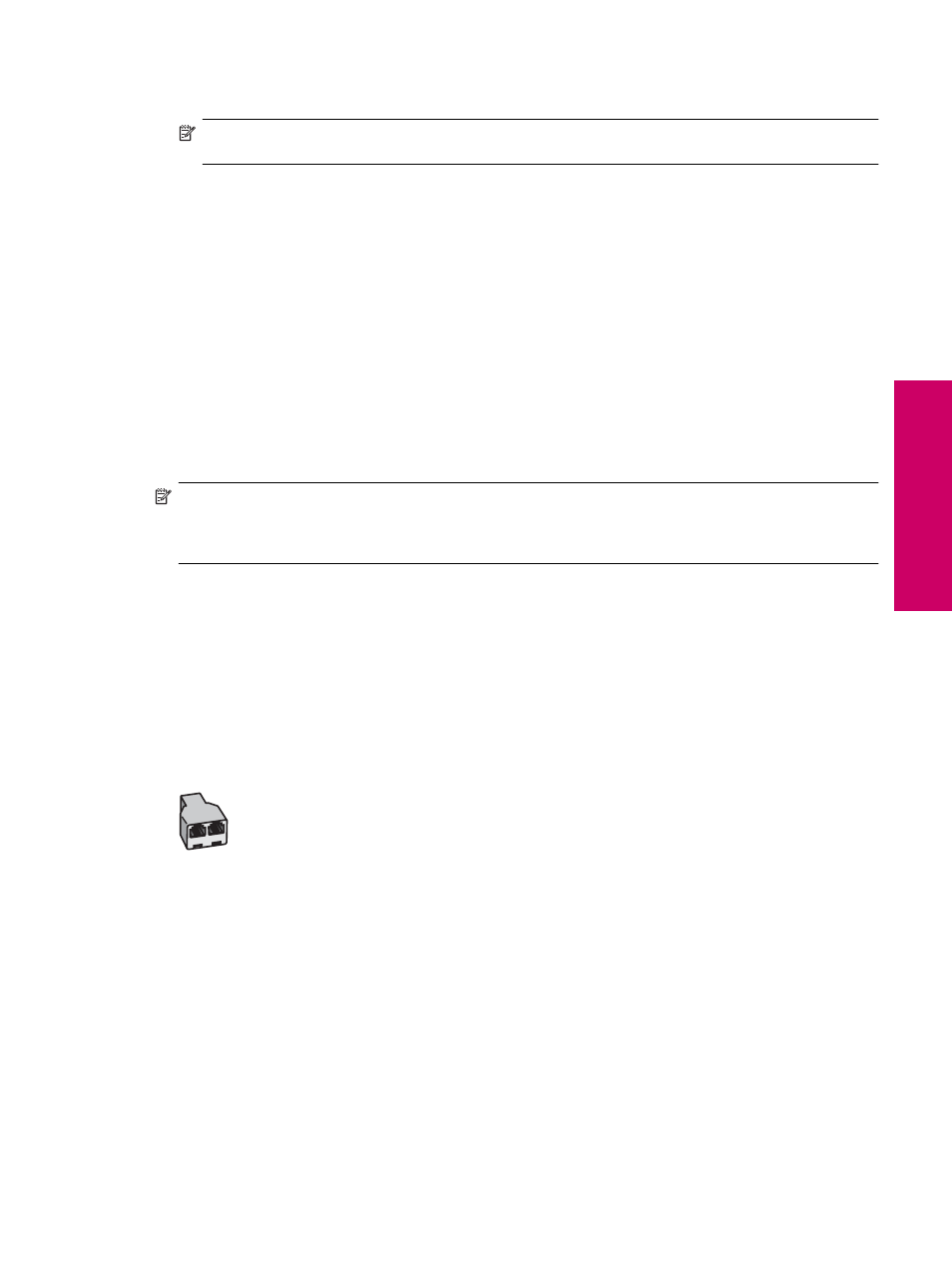
6.
If your modem software is set to receive faxes to your computer automatically, turn off that setting.
NOTE:
If you do not turn off the automatic fax reception setting in your modem software, the HP Photosmart
will not be able to receive faxes.
7.
Turn on the Auto Answer setting.
8.
Set your answering machine to answer after a low number of rings.
9.
Change the Rings to Answer setting on the HP Photosmart to the maximum number of rings supported by your
device. (The maximum number of rings varies by country/region.)
10.
Run a fax test.
When the phone rings, your answering machine will answer after the number of rings you have set, and then play
your recorded greeting. The HP Photosmart monitors the call during this time, "listening" for fax tones. If incoming
fax tones are detected, the HP Photosmart will emit fax reception tones and receive the fax; if there are no fax tones,
the HP Photosmart stops monitoring the line and your answering machine can record a voice message.
Case K: Shared voice/fax line with computer dial-up modem and voice
If you receive both voice calls and fax calls at the same phone number, use a computer dial-up modem on the same
phone line, and subscribe to a voice mail service through your telephone company, set up the HP Photosmart as
described in this section.
NOTE:
You cannot receive faxes automatically if you have a voice mail service at the same phone number you
use for fax calls. You must receive faxes manually; this means you must be available to respond in person to
incoming fax calls. If you want to receive faxes automatically instead, contact your telephone company to
subscribe to a distinctive ring service, or to obtain a separate phone line for faxing.
Since your computer dial-up modem shares the phone line with the HP Photosmart, you will not be able to use both
your modem and the HP Photosmart simultaneously. For example, you cannot use the HP Photosmart for faxing if
you are using your computer dial-up modem to send an e-mail or access the Internet.
There are two different ways to set up the HP Photosmart with your computer based on the number of phone ports
on your computer. Before you begin, check your computer to see if it has one or two phone ports.
•
If your computer has only one phone port, you will need to purchase a parallel splitter (also called a coupler),
as shown below. (A parallel splitter has one RJ-11 port on the front and two RJ-11 ports on the back. Do not
use a 2-line phone splitter, a serial splitter, or a parallel splitter which has two RJ-11 ports on the front and a
plug on the back.)
Example of a parallel splitter
Set up the HP Photosmart for faxing
25
Finish
sett
ing u
p
t
h
e HP Ph
oto
sma
rt
