Printouts have horizontal streaks or lines, Solution 2: use a higher print quality setting, Solution 3: rotate the image – HP Photosmart Premium Fax C309 User Manual
Page 114
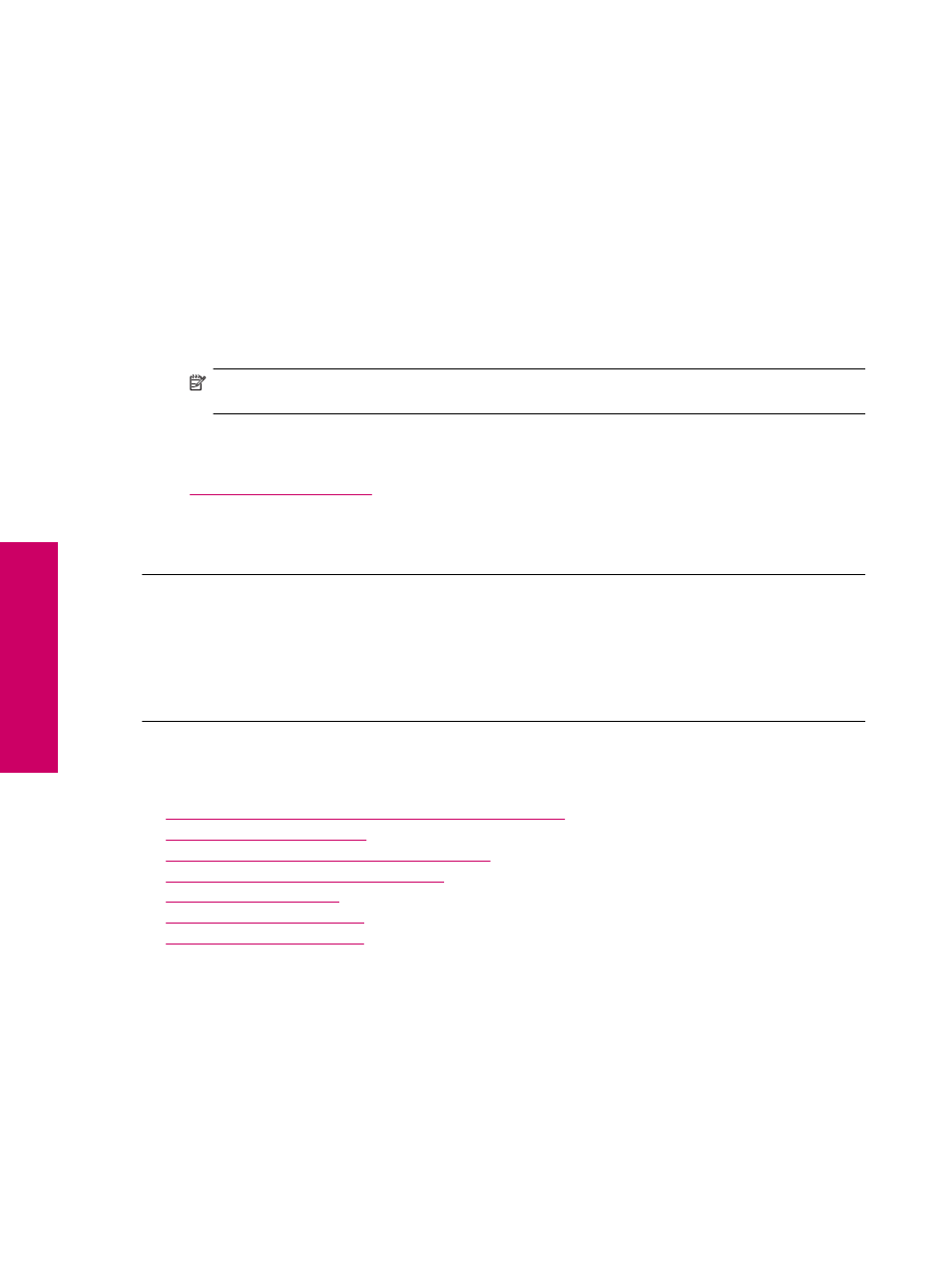
Solution 2: Use a higher print quality setting
Solution: Check the print quality setting and make sure it is not set too low.
To select a print speed or quality
1.
Make sure you have paper loaded in the input tray.
2.
On the File menu in your software application, click Print.
3.
Make sure the product is the selected printer.
4.
Click the button that opens the Properties dialog box.
Depending on your software application, this button might be called Properties, Options, Printer Setup,
Printer, or Preferences.
5.
Click the Features tab.
6.
In the Paper Type drop-down list, select the type of paper that you have loaded.
7.
In the Print Quality drop-down list, select the appropriate quality setting for your project.
NOTE:
To find out what dpi the product will print based on the paper type and print quality settings you
selected, click Resolution.
Print the image with a high print quality setting, such as Best or Maximum dpi.
For more information, see:
•
Cause: The print quality setting was set too low.
If this did not solve the issue, try the next solution.
Solution 3: Rotate the image
Solution: If the problem persists, use the software you installed with the product or another software
application to rotate your image 180 degrees so that the light blue, gray, or brown hues in your image do not
print at the bottom of the page.
Cause: The photo image had odd hues printed near the bottom of the page.
Printouts have horizontal streaks or lines
Try the following solutions if your printout has lines, streaks, or marks on it that run across the width of the page.
•
Solution 1: Make sure you are using genuine HP ink cartridges
•
Solution 2: Check the ink levels
•
Solution 3: Make sure the paper is loaded correctly
•
Solution 4: Use a higher print quality setting
•
•
Solution 6: Clean the printhead
•
Solution 7: Contact HP support
Solution 1: Make sure you are using genuine HP ink cartridges
Solution: Check to see if your ink cartridges are genuine HP ink cartridges.
HP recommends that you use genuine HP ink cartridges. Genuine HP ink cartridges are designed and tested
with HP printers to help you easily produce great results, time after time.
Chapter 13
112
Solve a problem
Solve a problem
