Solution 10: clear the memory of the product – HP Photosmart Premium Fax C309 User Manual
Page 168
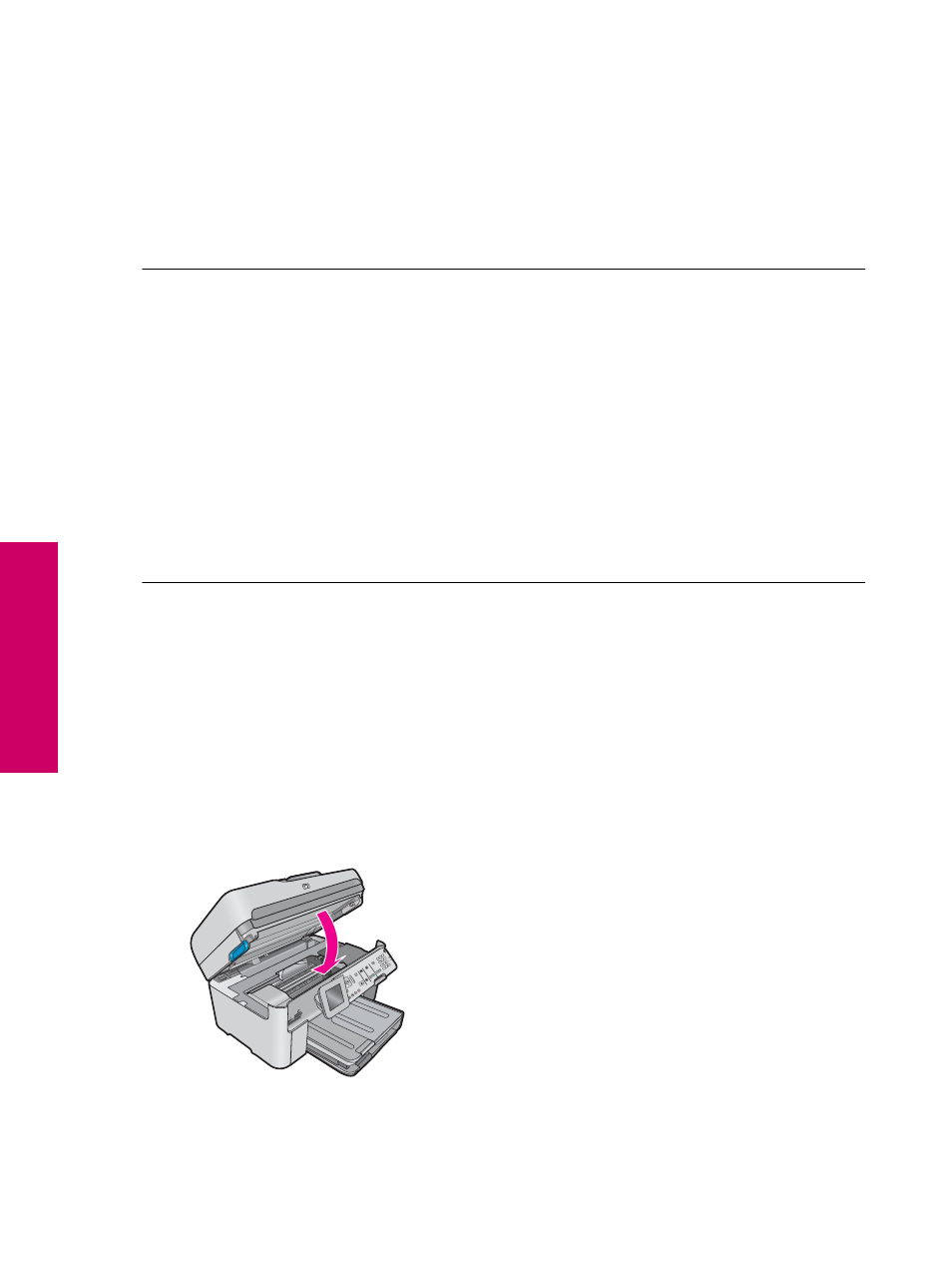
Solution 8: If you do not use a distintive ring service, make sure the Distinctive Ring setting is
set to All Rings
Solution: If you are not using a distinctive ring service, make sure that the Distinctive Ring setting on the
product is set to All Rings.
Cause: The Distinctive Ring setting was not set to All Rings (and you were not using a distinctive ring
service).
If this did not solve the issue, try the next solution.
Solution 9: Make sure other equipment on the phone line is not reducing the fax signal
Solution: If the product shares the same phone line with other types of phone equipment, such as an
answering machine, a computer dial-up modem, or a multi-port switch box, the fax signal level might be reduced.
The signal level can also be reduced if you use a splitter or connect extra cables to extend the length of your
phone. A reduced fax signal can cause problems during fax reception.
•
If you are using a splitter or extension cables, try removing them and connecting the product directly to the
telephone wall jack.
•
To find out if other equipment is causing a problem, disconnect everything except the product from the phone
line, and then try to receive a fax. If you can receive faxes successfully without the other equipment, one or
more pieces of the other equipment is causing problems; try adding them back one at a time and receiving
a fax each time, until you identify which equipment is causing the problem.
Cause: The fax signal level might not have been strong enough, which can cause fax reception problems.
If this did not solve the issue, try the next solution.
Solution 10: Clear the memory of the product
Solution: If Backup Fax Reception is enabled and there is an error condition on the product, the memory
might become full of faxes that have not yet been printed and the product will stop answering calls. If an error
condition exists that is preventing the product from printing faxes, review the display for information on the error
condition. Make sure:
•
The product is on. Press the On button to turn on the product.
•
The product is set up correctly for faxing. See the printed documentation for more information.
•
There is paper loaded in the input tray.
•
There is no paper jam.
•
The print carriage is not stalled or blocked. Turn off the product, remove any objects that are blocking the
print cartridge carriage (including any packing materials), and then turn on the product again.
•
The print cartridge door is closed. If not, close the print cartridge door, as shown below:
Resolve any problems found. The product automatically begins printing all the unprinted faxes from memory.
To clear the memory, you can also delete the faxes stored in memory by turning off the product.
Cause: The memory of the product was full.
Chapter 13
166
Solve a problem
Solve a problem
