HP Photosmart Premium Fax C309 User Manual
Page 21
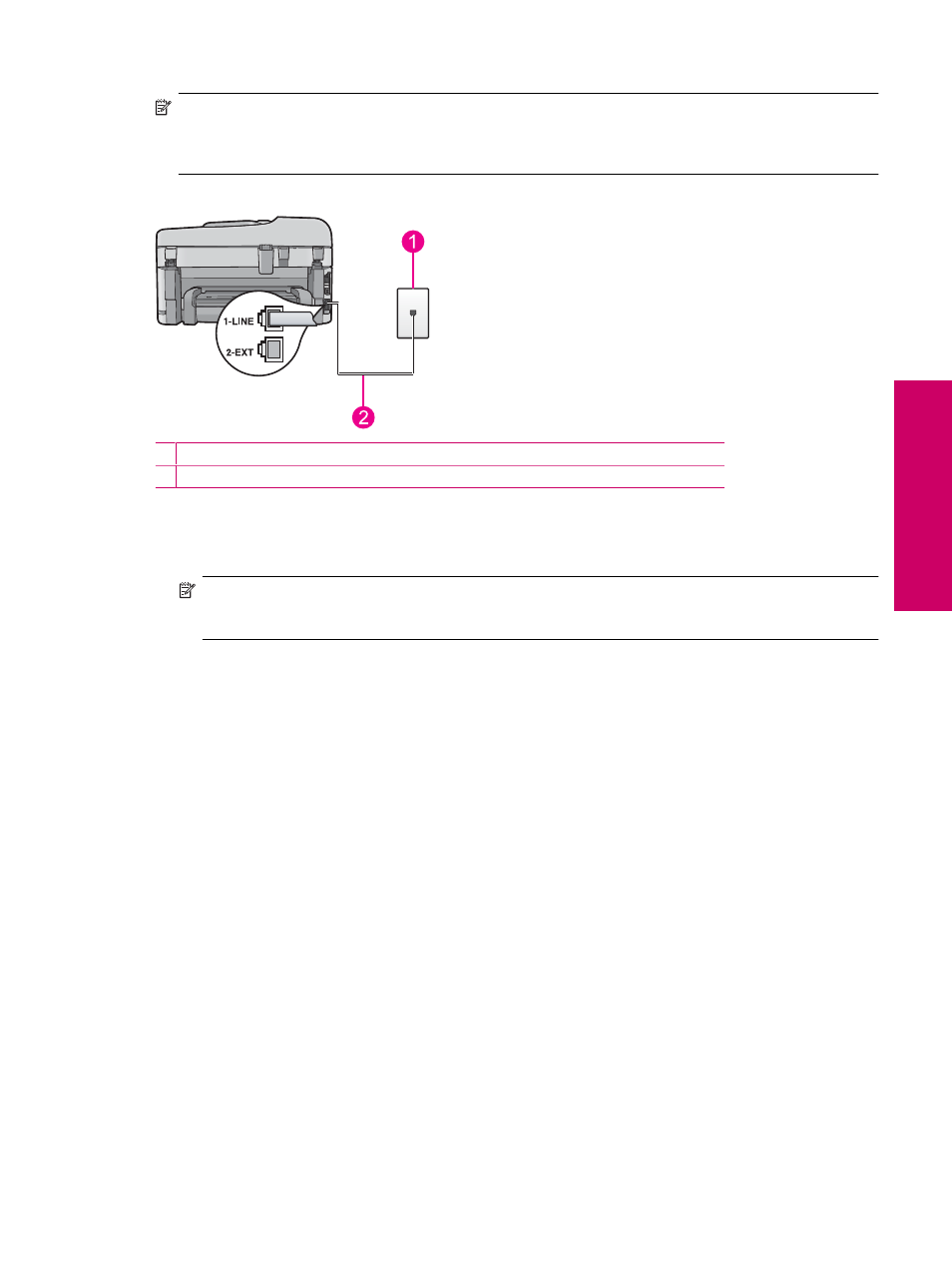
NOTE:
You cannot receive faxes automatically if you have a voice mail service at the same phone number you
use for fax calls. You must receive faxes manually; this means you must be available to respond in person to
incoming fax calls. If you want to receive faxes automatically instead, contact your telephone company to
subscribe to a distinctive ring service, or to obtain a separate phone line for faxing.
Back view of the HP Photosmart
1 Telephone wall jack
2 Use the phone cord supplied in the box with the HP Photosmart to connect to the "1-LINE" port
To set up the HP Photosmart with voice mail
1.
Using the phone cord supplied in the box with the HP Photosmart, connect one end to your telephone wall jack,
then connect the other end to the port labeled 1-LINE on the back of the HP Photosmart.
NOTE:
If you do not use the supplied cord to connect from the telephone wall jack to the HP Photosmart,
you might not be able to fax successfully. This special phone cord is different from the phone cords you might
already have in your home or office.
2.
Turn off the Auto Answer setting.
3.
Run a fax test.
You must be available to respond in person to incoming fax calls, or the HP Photosmart cannot receive faxes.
Case G: Fax line shared with computer dial-up modem (no voice calls
received)
If you have a fax line on which you receive no voice calls, and you also have a computer dial-up modem connected
on this line, set up the HP Photosmart as described in this section.
Set up the HP Photosmart for faxing
19
Finish
sett
ing u
p
t
h
e HP Ph
oto
sma
rt
