Solution 1: install the product software, Solution 2: turn on the product, Solution 3: turn on the computer – HP Photosmart Premium Fax C309 User Manual
Page 136
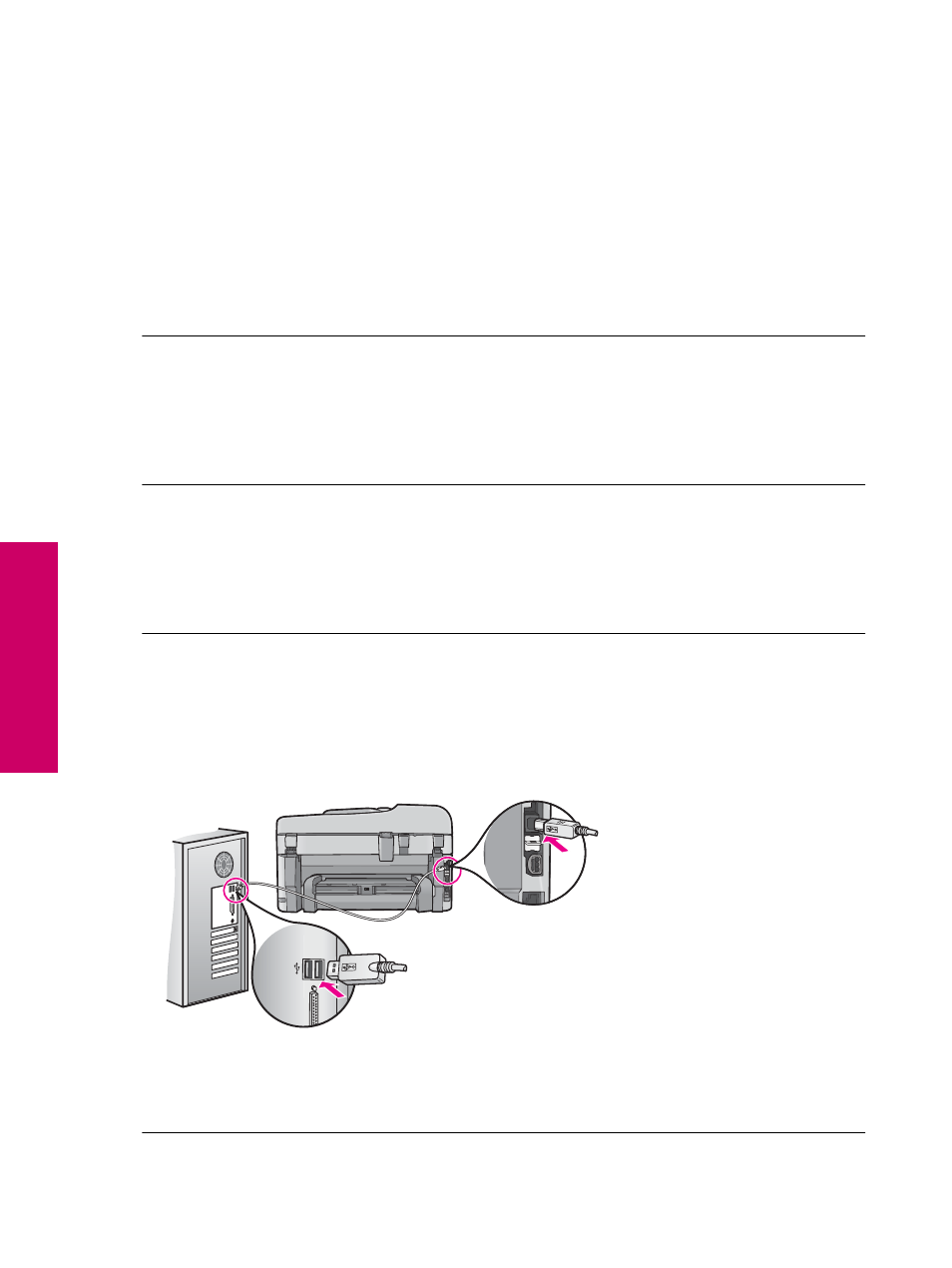
Solution 1: Install the product software
Solution: Install the product software that came with the product. If it is installed, restart your computer.
To install the product software
1.
Insert the product CD-ROM into your computer’s CD-ROM drive and then start the Setup program.
2.
When prompted, click Install More Software to install the product software.
3.
Follow the onscreen instructions and the instructions provided in the Start Here guide that came with the
product.
Cause: The product software was not installed.
If this did not solve the issue, try the next solution.
Solution 2: Turn on the product
Solution: Turn on the product.
Cause: The product was turned off.
If this did not solve the issue, try the next solution.
Solution 3: Turn on the computer
Solution: Turn on the computer
Cause: The computer was turned off.
If this did not solve the issue, try the next solution.
Solution 4: Check the connection from the product to your computer
Solution: Check the connection from the product to your computer. Verify that the USB cable is securely
plugged into the USB port on the back of the product. Make sure the other end of the USB cable is plugged into
a USB port on your computer. After the cable is connected properly, turn off the product and then on again. If
the product is connected to the computer through a wired, wireless, or Bluetooth connection, make sure that the
respective connections are active and the product is turned on.
For more information on setting up the product and connecting it to your computer, see the Start Here guide
that came with the product.
Cause: The product was not properly connected to the computer.
Chapter 13
134
Solve a problem
Solve a problem
