Copy troubleshooting, Nothing happens when i try to copy – HP Photosmart Premium Fax C309 User Manual
Page 140
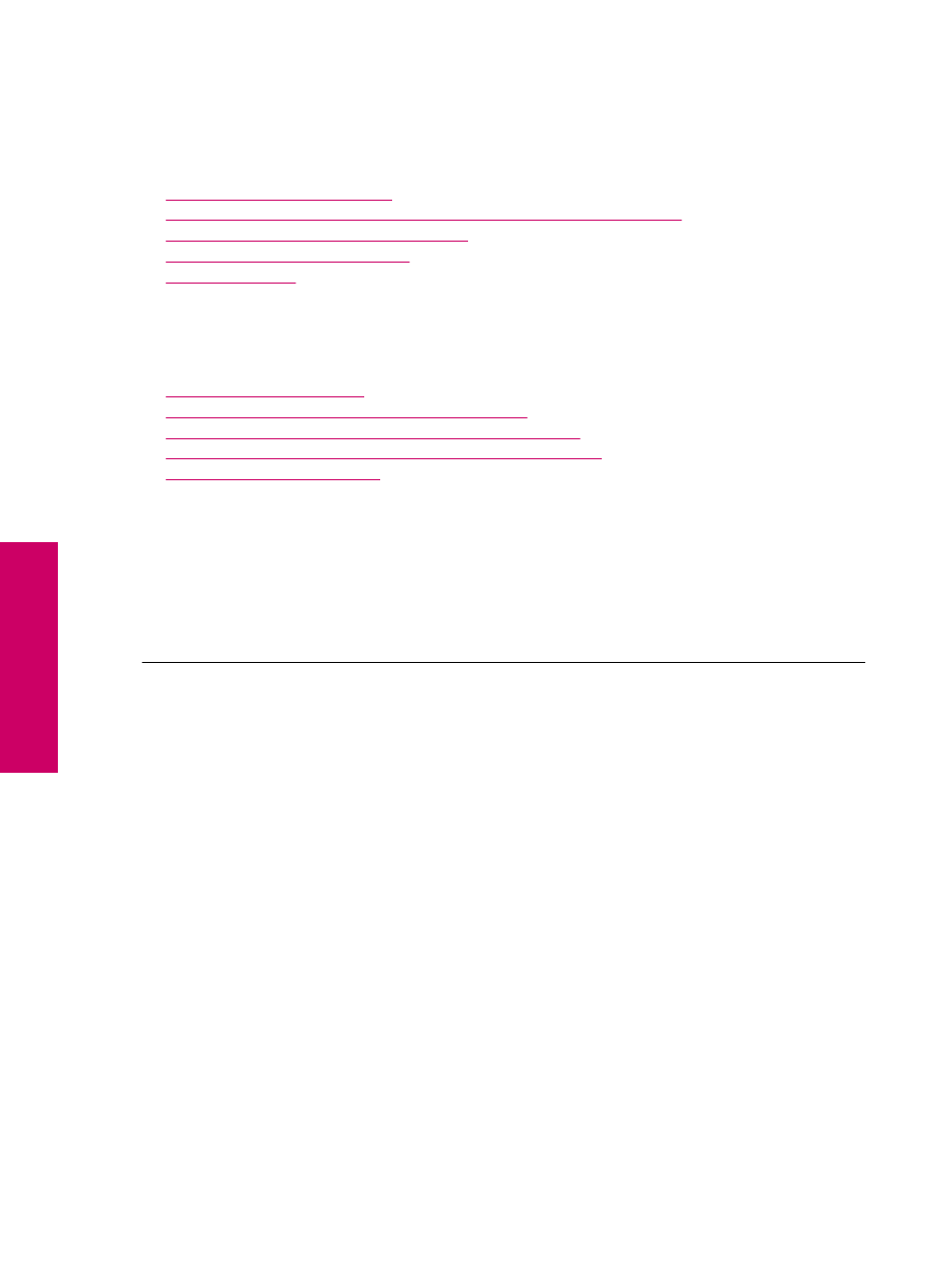
Copy troubleshooting
Use this section to solve these copy problems:
•
Nothing happens when I try to copy
•
Nothing happens when I try to copy (HP Photosmart Premium Fax C309b series)
•
Parts of the original do not appear or are cut off
•
Fit to Page is not working as expected
•
Nothing happens when I try to copy
Try the following solutions to resolve the issue. Solutions are listed in order, with the most likely solution first. If the
first solution does not solve the problem, continue trying the remaining solutions until the issue is resolved.
•
Solution 1: Turn on the product
•
Solution 2: Make sure that the original is placed correctly
•
Solution 3: Wait until the product completes the current operation
•
Solution 4: The product does not support the paper type or envelope
•
Solution 5: Check for a paper jam
Solution 1: Turn on the product
Solution: Look at the On light located on the product. If it is not lit, the product is turned off. Make sure the
power cord is firmly connected to the product and plugged into a power outlet. Press the On button to turn on
the product.
Cause: The product was turned off.
If this did not solve the issue, try the next solution.
Solution 2: Make sure that the original is placed correctly
Solution: Load the original on the glass or in the document feeder tray.
•
If you are loading your original on the glass, place it print side down on the right front corner as shown below.
To copy a photo, position the photo so that the long edge of the photo is along the front edge of the glass.
Chapter 13
138
Solve a problem
Solve a problem
