Solution 4: replace the ink cartridge, Solution 5: contact hp support – HP Photosmart Premium Fax C309 User Manual
Page 202
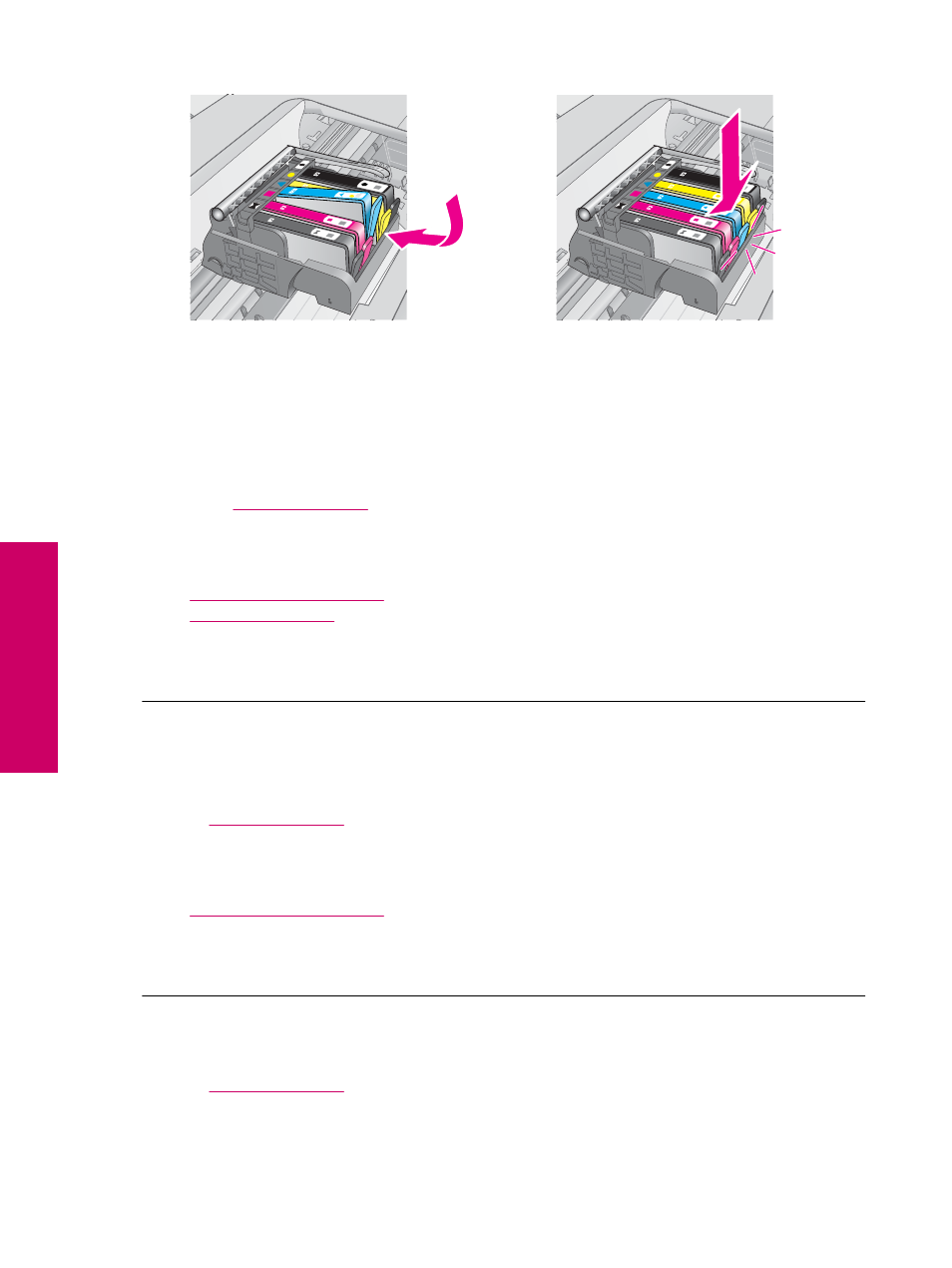
9.
Close the ink cartridge door, and check if the error message has gone away.
10.
If you still receive the error message, turn the product off, and then on again.
If you still receive this message after cleaning the cartridge contacts, you might have a damaged cartridge.
Check to see if your cartridge is still under warranty and the end of warranty date has not been reached.
•
If the end of warranty date has been reached, purchase a new ink cartridge.
•
If the end of warranty date has not been reached, contact HP support for service or replacement.
Go to:
If prompted, choose your country/region, and then click Contact HP for information on calling for technical
support.
For more information, see:
•
Cartridge warranty information
•
Cause: The electrical contacts needed to be cleaned.
If this did not solve the issue, try the next solution.
Solution 4: Replace the ink cartridge
Solution: Replace the indicated ink cartridge.
If your cartridge is still under warranty, contact HP support for service or replacement.
Go to:
If prompted, choose your country/region, and then click Contact HP for information on calling for technical
support.
•
For more information, see:
Cartridge warranty information
Cause: The indicated ink cartridges were defective.
If this did not solve the issue, try the next solution.
Solution 5: Contact HP support
Solution: Contact HP support for service.
Go to:
If prompted, choose your country/region, and then click Contact HP for information on calling for technical
support.
Chapter 13
200
Solve a problem
Solve a problem
