Isdn line – HP Photosmart Premium Fax C309 User Manual
Page 18
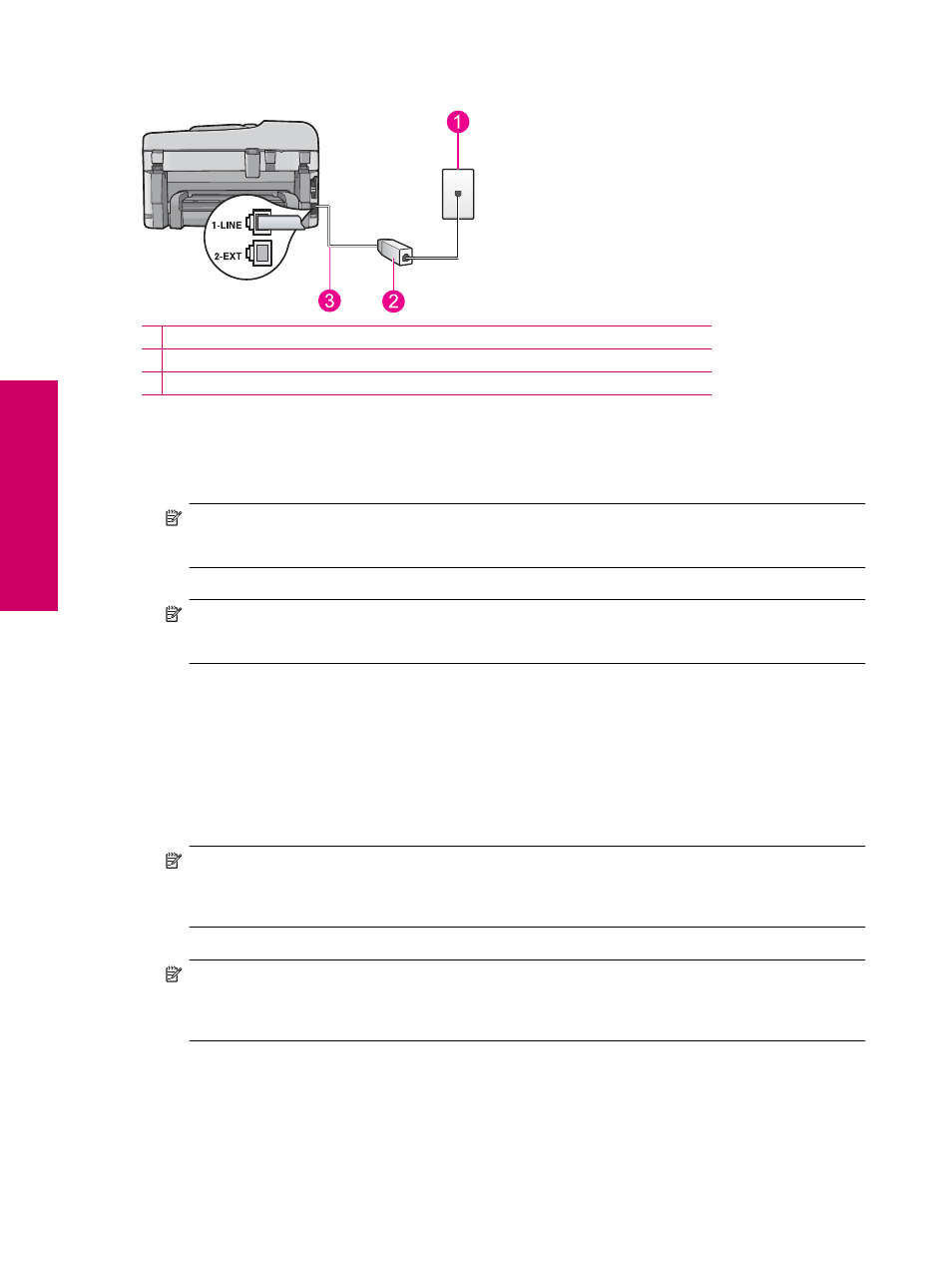
Back view of the HP Photosmart
1 Telephone wall jack
2 DSL filter and cord supplied by your DSL provider
3 Use the phone cord supplied in the box with the HP Photosmart to connect to the "1-LINE" port
To set up the HP Photosmart with DSL
1.
Obtain a DSL filter from your DSL provider.
2.
Using the phone cord supplied in the box with the HP Photosmart, connect one end to your telephone wall jack,
then connect the other end to the port labeled 1-LINE on the back of the HP Photosmart.
NOTE:
If you do not use the supplied cord to connect from the telephone wall jack to the HP Photosmart,
you might not be able to fax successfully. This special phone cord is different from the phone cords you might
already have in your home or office.
3.
Connect the DSL filter cord to the telephone wall jack.
NOTE:
If you have other office equipment or services attached to this phone line, such as a distinctive ring
service, answering machine, or voice mail, see the appropriate section in this section for additional setup
guidelines.
4.
Run a fax test.
Case C: Set up the HP Photosmart with a PBX phone system or an ISDN
line
If you are using either a PBX phone system or an ISDN converter/terminal adapter, make sure you do the following:
•
If you are using either a PBX or an ISDN converter/terminal adaptor, connect the HP Photosmart to the port that
is designated for fax and phone use. Also, make sure that the terminal adapter is set to the correct switch type
for your country/region, if possible.
NOTE:
Some ISDN systems allow you to configure the ports for specific phone equipment. For example,
you might have assigned one port for telephone and Group 3 fax and another port for multiple purposes. If
you have problems when connected to the fax/phone port of your ISDN converter, try using the port
designated for multiple purposes; it might be labeled "multi-combi" or something similar.
•
If you are using a PBX phone system, set the call waiting tone to "off".
NOTE:
Many digital PBX systems include a call-waiting tone that is set to "on" by default. The call waiting
tone will interfere with any fax transmission, and you will not be able to send or receive faxes with the
HP Photosmart. Refer to the documentation that came with your PBX phone system for instructions on how
to turn off the call-waiting tone.
•
If you are using a PBX phone system, dial the number for an outside line before dialing the fax number.
•
Make sure you use the supplied cord to connect from the telephone wall jack to the HP Photosmart. If you do
not, you might not be able to fax successfully. This special phone cord is different from the phone cords you
might already have in your home or office. If the supplied phone cord is too short, you can purchase a coupler
from your local electronics store and extend it.
Chapter 2
16
Finish setting up the HP Photosmart
Finish
set
ting u
p
th
e HP Photo
sma
rt
