HP Photosmart Premium Fax C309 User Manual
Page 117
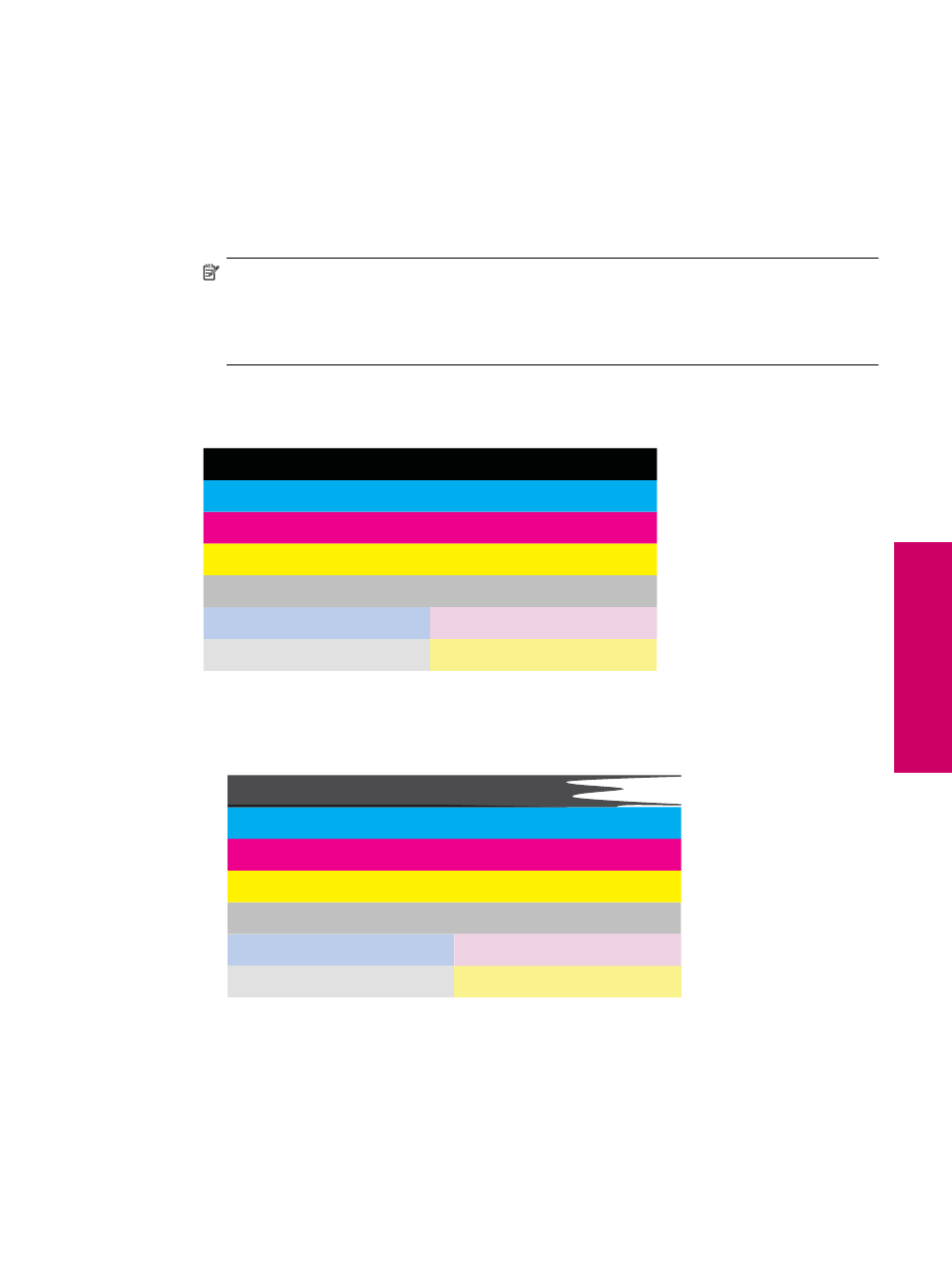
3.
Press the down arrow button to highlight Tools, and then press OK.
4.
Press the down arrow button to highlight Print Quality Report, and then press OK.
The product prints a print quality report that you can use to diagnose print quality issues.
To evaluate the print quality report
1.
Check the ink levels shown on the page. If a cartridge shows very low ink levels and you find the print quality
unacceptable, consider replacing that ink cartridge. Print quality typically deteriorates as cartridges run out
of ink.
NOTE: 1
If the print quality report is not legible, you can check the estimated ink levels from the control
panel or HP Photosmart Software.
NOTE: 2
Ink level warnings and indicators provide estimates for planning purposes only. When you
receive a low-ink warning message, consider having a replacement cartridge available to avoid possible
printing delays. You do not need to replace the ink cartridges until print quality becomes unacceptable.
2.
Look at the color bars in the middle of the page. The bars should have sharp edges and be solid extending
with uniform color all the way across the page.
Color bars - expected result
•
If any of the color bars are irregularly streaked, lighter on one side, or contain one or more streaks of a
different color, refer to the following steps.
Color bars - irregularly streaked or faded bar (top bar)
Print quality troubleshooting
115
Solve a problem
