Fax tones are recorded on my answering machine – HP Photosmart Premium Fax C309 User Manual
Page 163
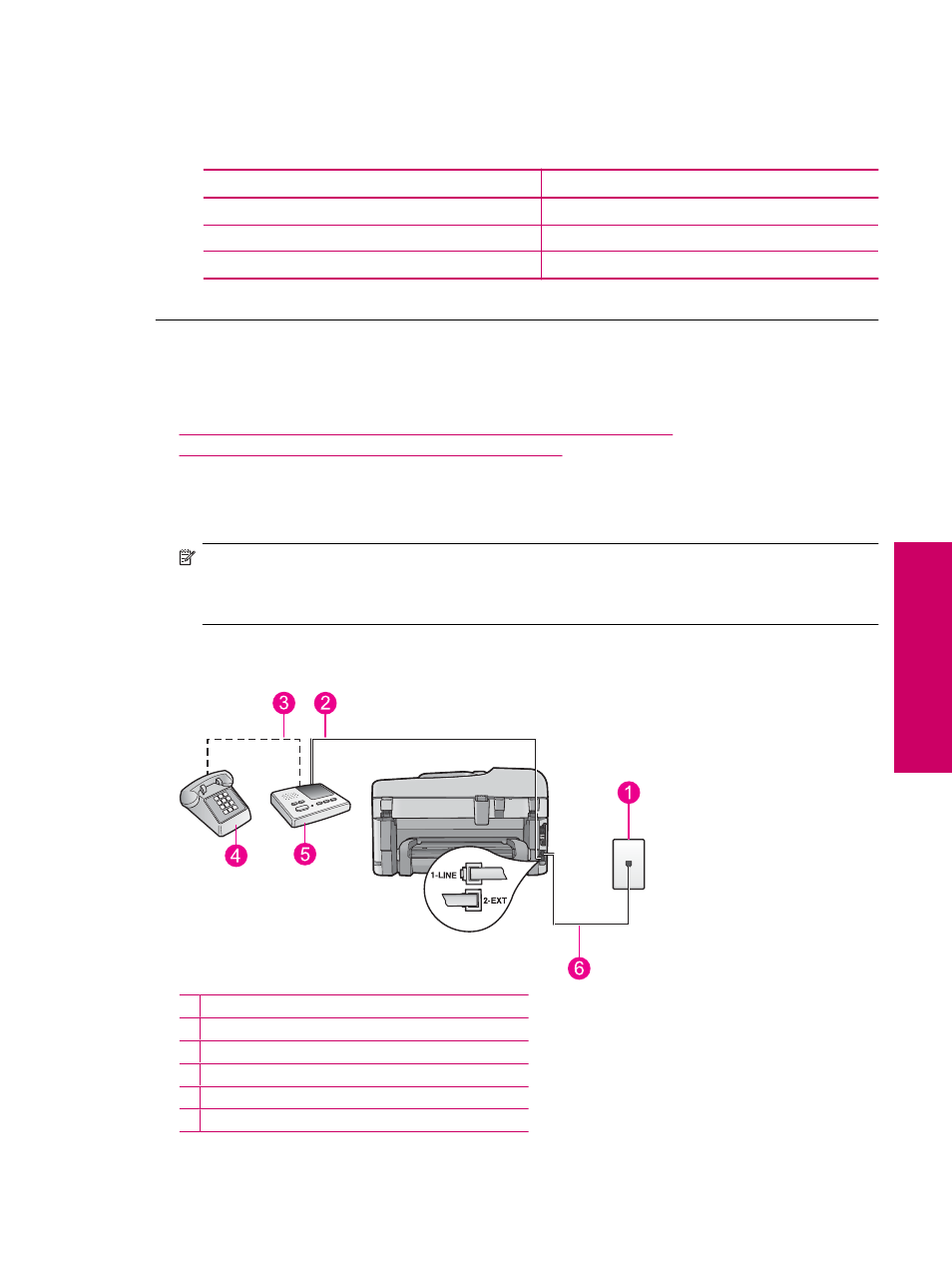
2.
Press the down arrow button to highlight Advanced Fax Setup, and then press OK.
3.
Press the down arrow button to highlight Fax Speed, and then press OK.
4.
Press the down arrow button to select one of the following settings, and then press OK.
Fax speed setting
Fax speed
Fast (33600)
v.34 (33600 baud)
Medium (14400)
v.17 (14400 baud)
Slow (9600)
v.29 (9600 baud)
Cause: The Fax Speed option was set to a slow transmission speed.
Fax tones are recorded on my answering machine
Try the following solutions to resolve the issue. Solutions are listed in order, with the most likely solution first. If the
first solution does not solve the problem, continue trying the remaining solutions until the issue is resolved.
•
Solution 1: Make sure the answering machine is connected to the correct port
•
Solution 2: Set up the product to answer faxes automatically
Solution 1: Make sure the answering machine is connected to the correct port
Solution
NOTE:
This possible solution applies only in the countries/regions that receive a 2-wire phone cord in the
box with the product, including: Argentina, Australia, Brazil, Canada, Chile, China, Colombia, Greece, India,
Indonesia, Ireland, Japan, Korea, Latin America, Malaysia, Mexico, Philippines, Poland, Portugal, Russia,
Saudi Arabia, Singapore, Spain, Taiwan, Thailand, USA, Venezuela, and Vietnam.
When you have an answering machine on the same phone line you use for fax calls, you must connect the
answering machine directly to the product using the port labeled 2-EXT, as shown below.
1 Telephone wall jack
2 Connect to the IN port on the answering machine
3 Connect to the OUT port on the answering machine
4 Telephone (optional)
5 Answering machine
6 Use the phone cord supplied in the box with the product
Fax troubleshooting
161
Solve a problem
