Diagnostics screen, 45 operations screen (secondary cabinet), 11 diagnostic tests – HP ESL E-series Tape Libraries User Manual
Page 67
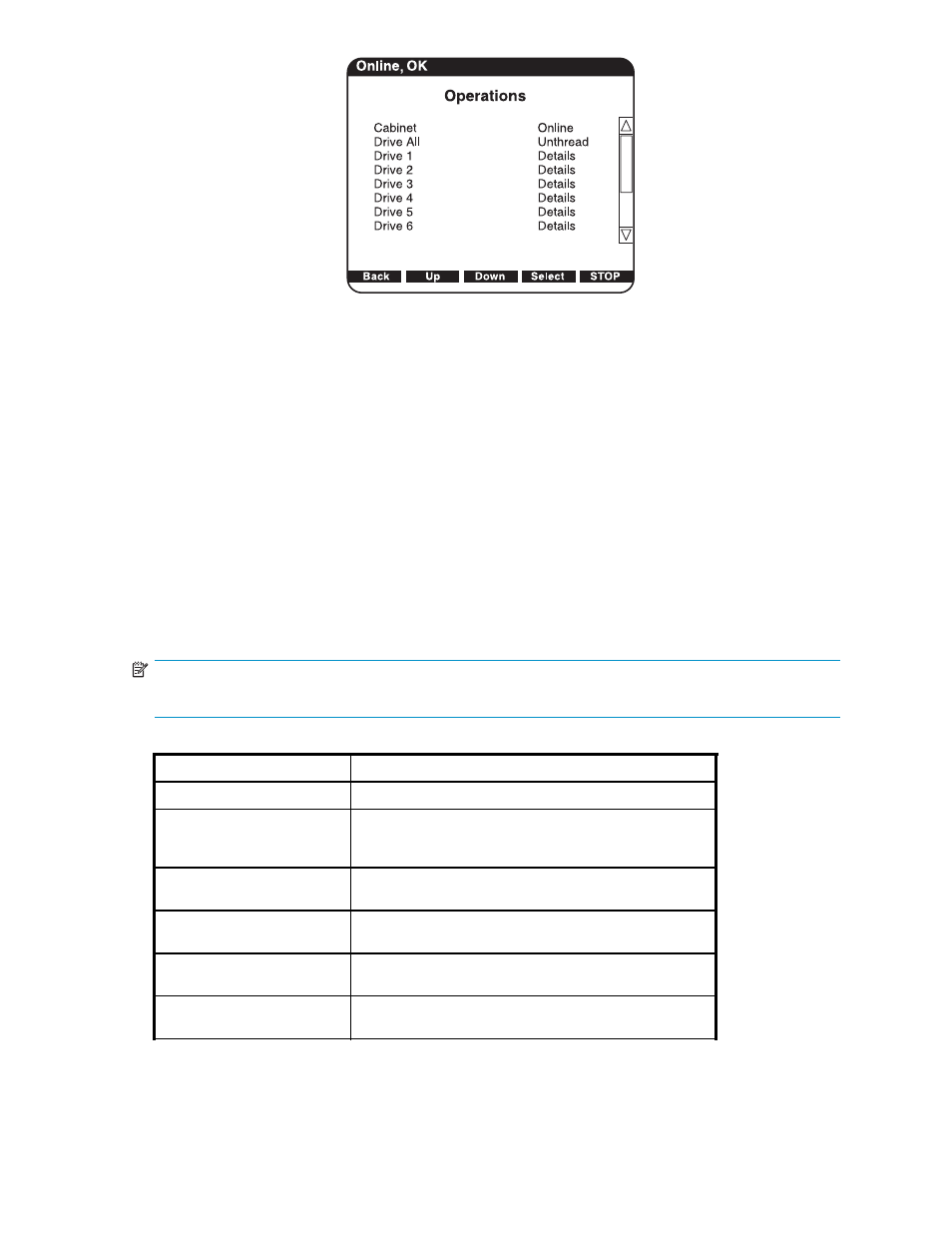
10650
Figure 45 Operations screen (secondary cabinet)
To view or manage the operations information, use the Up and Down buttons to highlight the section
and press Select.
•
To toggle the cabinet between online and offline, use the Up and Down arrows to highlight
Cabinet, then press Select. Use the Up and Down arrows to choose Online or Offline, then
press Select.
•
To view the CLM firmware revision number, use the Up and Down arrows to highlight CLM,
then press Select. Use the Up and Down arrows to select Details, then press Select again. The
firmware revision is displayed.
•
To display details of each drive, use the Up and Down arrows to highlight Drive #, then press
Select. Use the Up and Down arrows to select Details, then press Select again. Drive details
are displayed.
Diagnostics screen
The Diagnostics screen allows you to perform the following diagnostic tests on the library (see
).
NOTE:
The library must be off-line to run diagnostic testing.
Table 11 Diagnostic tests
Test
Description
Robotics Self Test
Checks for unrestricted motion of the library robotics.
Individual Axis Self Test
Allows testing repeated motions of each axis for service
debug and verification purposes. When setting up the test
on a CLM library, specify the CLM axis to test.
Robotics to Home Position
Calibrates the library robotics and sets it to the bottom of
the library with the optical sensor facing the back.
Calibrate Cabinet
Checks the position of all panels and columns, checks that
the picker is aligned with the slots.
Read Cabinet Serial Number
Verifies that the serial number barcode can be read, then
displays the serial number of the cabinet.
Read Cabinet IEEE Id
Verifies that the IEEE Id barcode can be read, then
displays the IEEE Id of the cabinet.
HP StorageWorks
67
