35 cabinet screen, Only) – HP ESL E-series Tape Libraries User Manual
Page 60
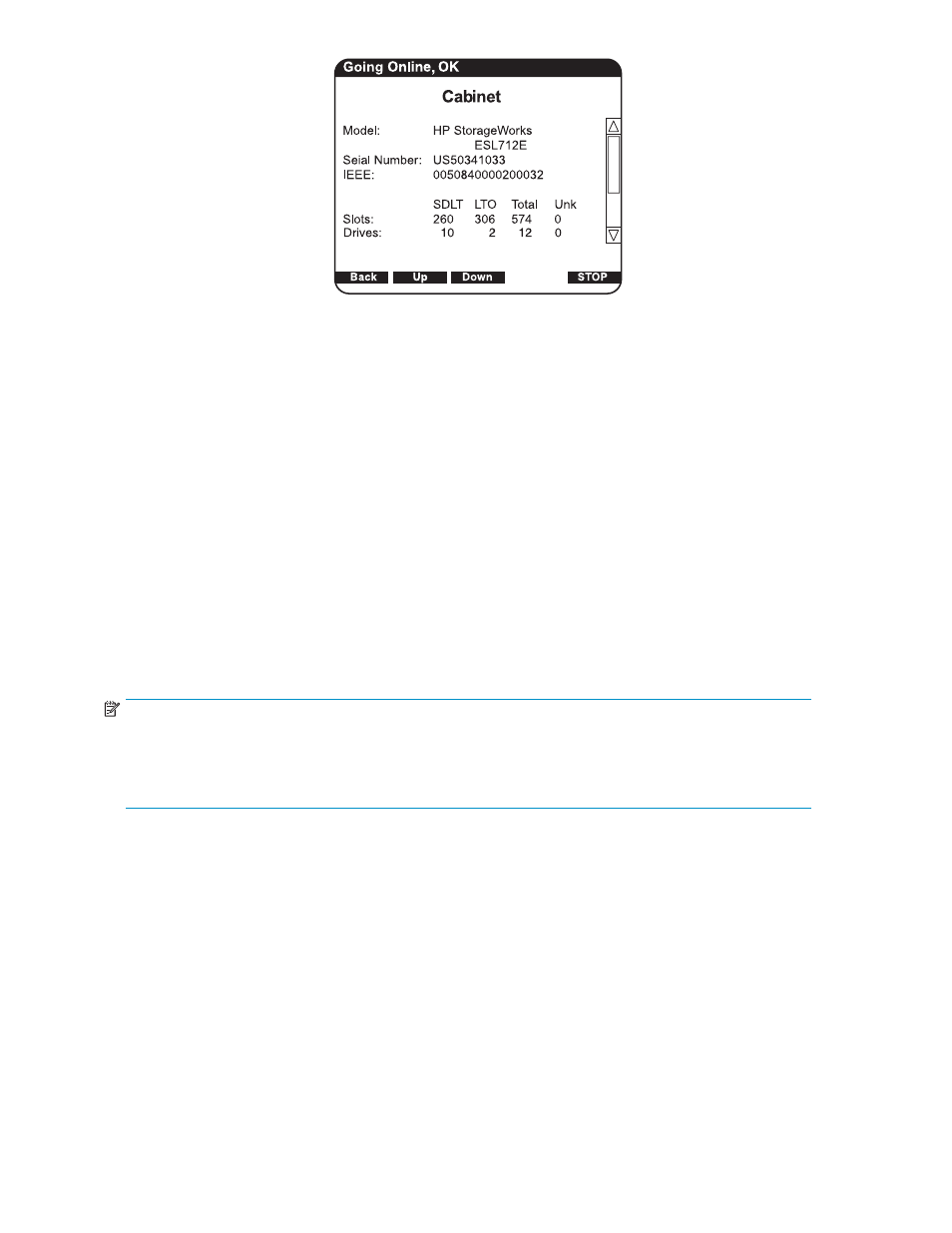
10648
Figure 35 Cabinet screen
The Cabinet screen displays the following information about the library cabinet:
• Cabinet - name of the cabinet
• Model - model number of the cabinet
• Serial Number - serial number of the cabinet
• IEEE ID - internal network identification of the cabinet that includes the date of manufacture,
product type, and serial number
• Slots - number of slots configured in the cabinet
• Drives - number of drives configured in the cabinet
• Load Ports - number of load port slots configured in the cabinet
2.
When you are finished viewing cabinet information, press Back to return to the Menu screen.
Viewing library health status information (standalone libraries only)
The Health Status screen captures current information about any errors present at the time Health Status is
selected. Information about sensors with state of Down, Warning, or Critical is displayed, along with
information on any drives with Load Error, Not communicating, Cleaning requested, or Cleaning required.
NOTE:
Library status is continually displayed on the left side of the black bar at the top of the OCP. Possible
status messages are: Online, OK; Online, Warning; and Online, Critical. When multiple errors exist, the
most serious status is reported. The Health Status screen is useful when the status bar shows warning
or critical status.
To view the health status of the library:
1.
From the Menu screen, use the Up and Down arrows to highlight Health Status then press Select.
2.
If you are performing this task from the primary cabinet of a Cross Linked system, select the
appropriate Cabinet# from the list displayed.
If there are no errors, the following Health Status screen displays (see
).
60
Library operations
