Load ports screen, 41 event log screen on all libraries and cabinets, 42 load ports screen on all libraries and cabinets – HP ESL E-series Tape Libraries User Manual
Page 65
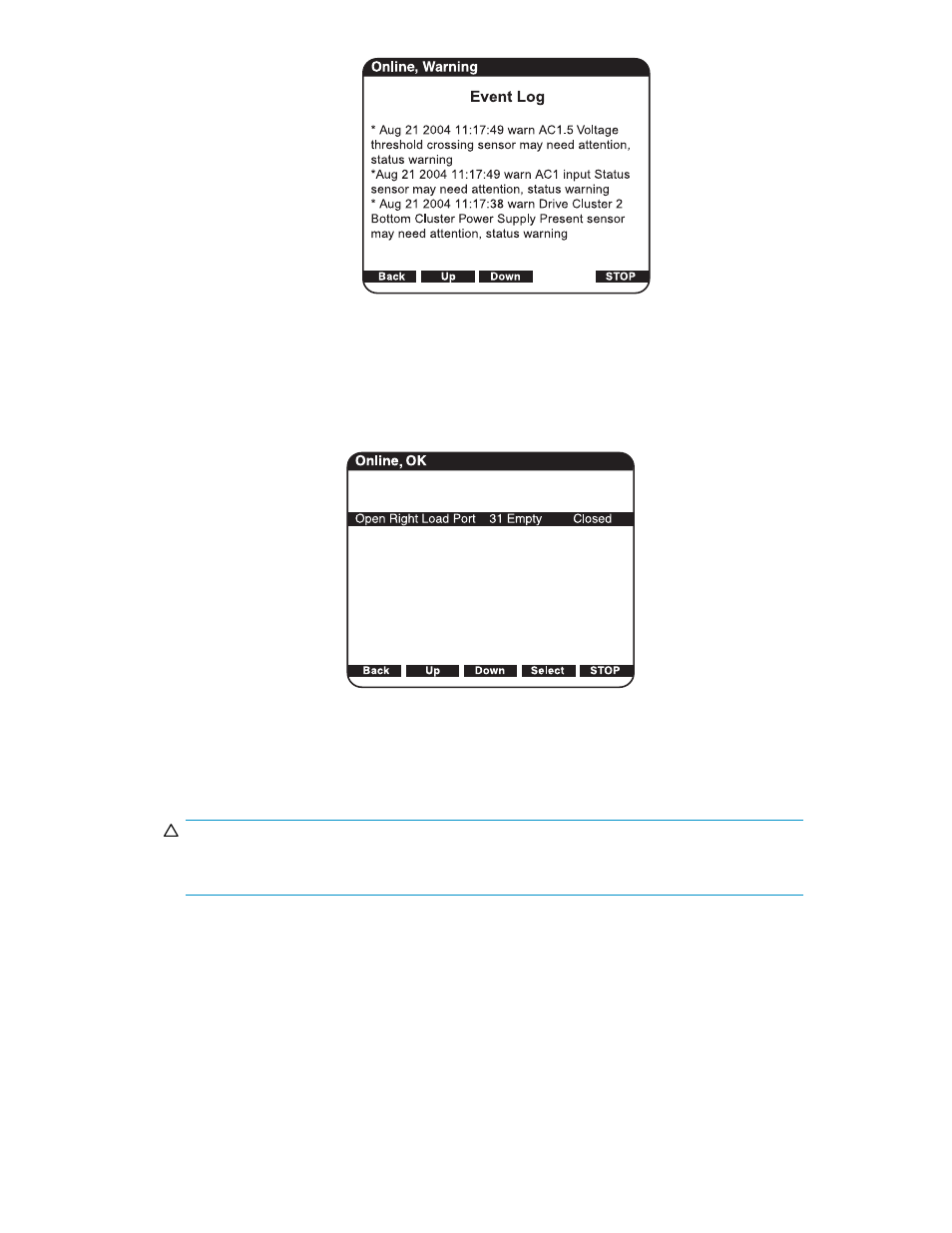
Figure 41 Event Log screen on all libraries and cabinets
The items are listed chronologically, with the most recent event listed first.
Load Ports screen
The Load Ports screen allows you to lock or unlock a load port. To access the Load Ports screen, press
Ports from the Home screen. The OCP displays the Load Ports screen (see
Figure 42 Load Ports screen on all libraries and cabinets
1.
Use the Up and Down arrows to highlight the specific load port, then press Select.
2.
Use the Up and Down arrows to choose Open, then press Select.
A warning message appears to remind you to open the load port door.
CAUTION:
Ensure that the load port door is open so that the door’s clip is not damaged when the
load port ejects.
Open the load port door and press OK. The load port moves forward.
3.
Pull the load port towards you to access the removable magazines.
4.
The OCP displays Opening Left Load Port Done, or Opening Right Load Port Done,
depending on which port you selected.
5.
Press OK to acknowledge that the load port is open.
6.
When you are done, push the load port back into the cabinet until you hear it click into place.
7.
Close the load port door.
8.
When you are finished viewing the load port status, press Back to return to the Menu screen.
HP StorageWorks
65
