Overview – HP Hitachi Dynamic Link Manager Software Licenses User Manual
Page 680
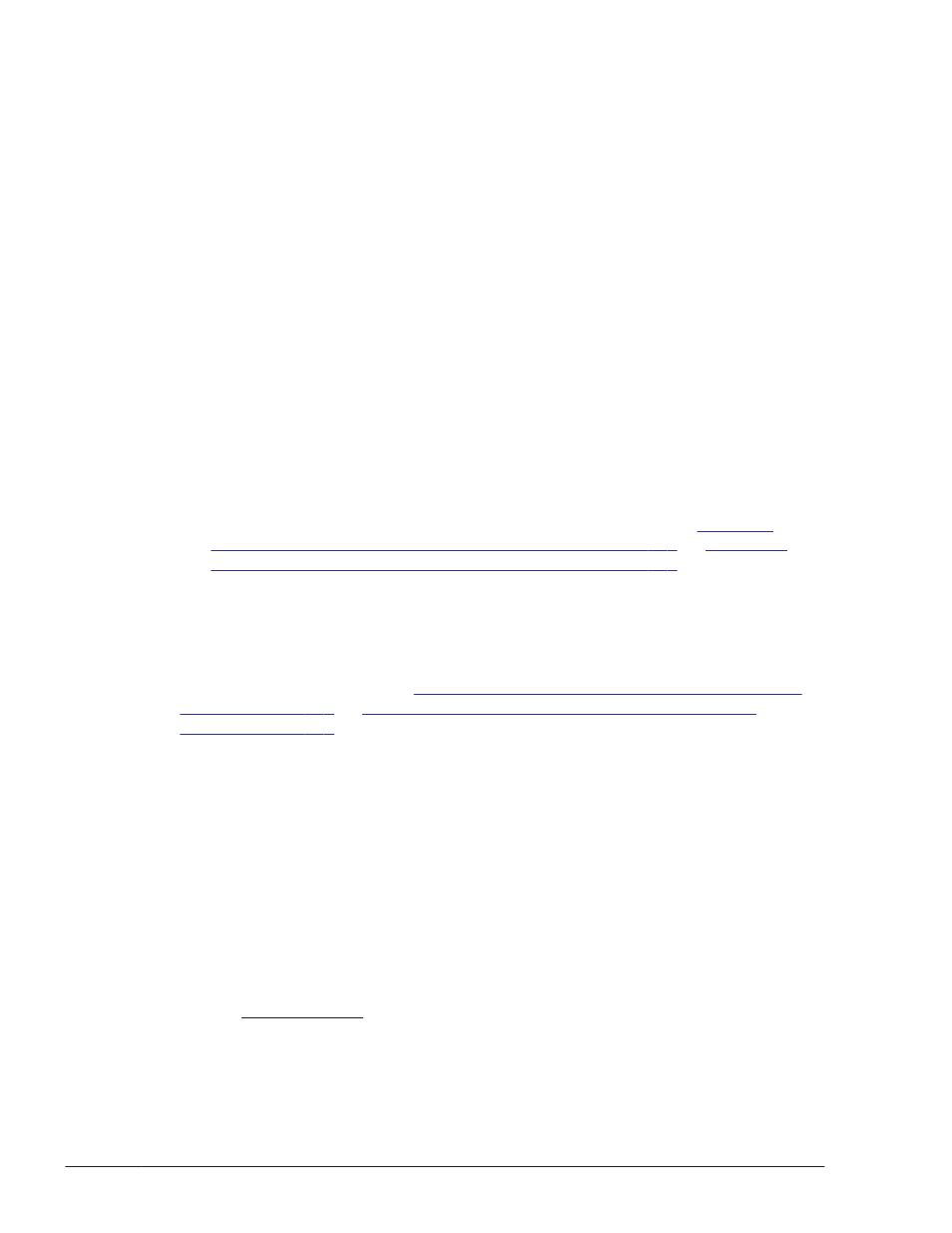
Overview
If you use an HDLM device as a boot disk in Red Hat Enterprise Linux 5 and
attempt to install or remove a product that uses the weak-modules script, the
following message might be output, and installation or removal of that
product might fail:
grubby fatal error: unable to find a suitable template
Therefore, when using an HDLM device as a book disk in Red Hat Enterprise
Linux 5, execute the following commands before installing or removing a
product that uses the weak-modules script:
Before installation
# rpm -qp package-file-name-of-product
#
--scripts | grep weak-
modules
Before removal
# rpm -q package-file-name-of-product
#
--scripts | grep weak-
modules
#
If you do not know the package file name of the product that uses the
weak-modules script, perform the procedures described in
Products That Use the Weak-Modules Script on page B-2
Products That Use the Weak-Modules Script on page B-6
If no message is output after executing the above rpm command, the product
does not use the weak-modules script. You can install or remove the product
as usual.
If a message is output, the product uses the weak-modules script. Perform
the procedures described in
Installing Products That Use the Weak-Modules
Removing Products That Use the Weak-Modules
Installing Products That Use the Weak-Modules Script
To install a product that uses the weak-modules script:
1
.
Determine which device specified in the /etc/fstab file is indicated as
the root directory (/).
In each of the following examples, the underlined part indicates the
device for the root directory:
Example when the boot loader is elilo and LVM is not used:
# cat /etc/fstab
/dev/sddlmaa2 / ext3 defaults 1 1
/dev/sddlmaa1 /boot/efi vfat defaults 0 0
tmpfs /dev/shm tmpfs defaults 0 0
devpts /dev/pts devpts gid=5,mode=620 0 0
sysfs /sys sysfs defaults 0 0
B-2
Troubleshooting Products That Use the Weak-Modules Script
Hitachi Dynamic Link Manager (for Linux®) User Guide
