Canceling the kvm settings, Canceling the kvm settings -211, For details on how to cancel the kvm settings, see – HP Hitachi Dynamic Link Manager Software Licenses User Manual
Page 283: Canceling the kvm
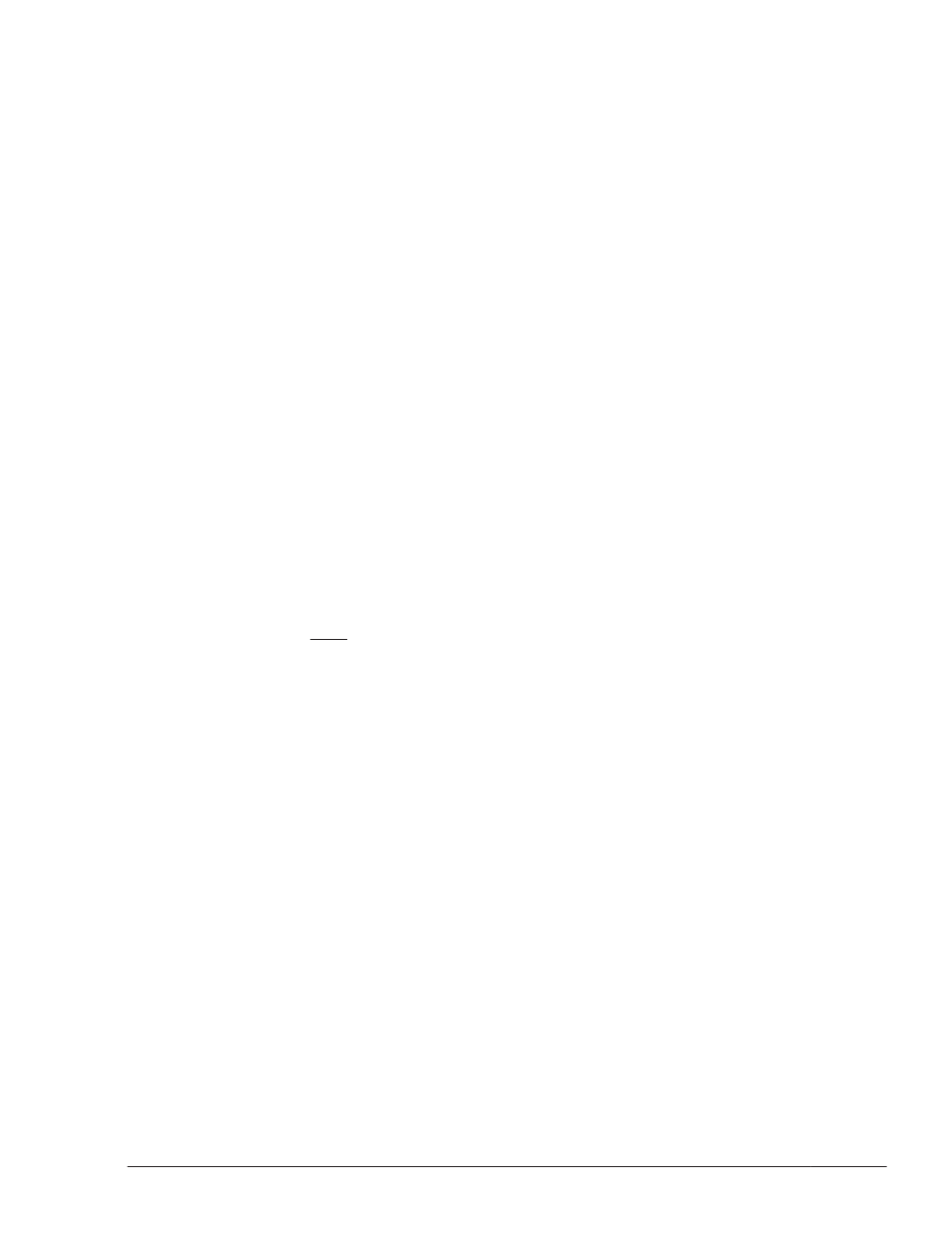
4
.
Change the multi-path configuration to a single-path configuration.
5
.
Specify the settings so that HDLM devices are not used in domainU.
Disable the block device settings from domainU. For details, see the Linux
documentation.
6
.
Specify the settings so that the SCSI devices are used in domainU.
Set (export) the block devices to domainU. For details, see the Linux
documentation.
Make sure that you specify the settings based on the correspondence
between the HDLM and SCSI devices displayed in step 1.
7
.
Start domainU.
If you have temporarily changed the settings so that domainU does not
automatically start in step 3, restore the previous settings.
Canceling the KVM Settings
If you are using KVM, you need to delete the HDLM device from the hardware
configuration file (/etc/libvirt/qemu/domain-name.xml). For details on the
hardware configuration file, see the OS documentation.
To cancel the KVM settings by using the virsh command:
1
.
Execute the following command to check the domain name and operating
status of the guest OS.
# virsh list --all
Id Name State
----------------------------------
1 domK running
The underlined part indicates the domain name.
2
.
If the guest OS is running, stop it.
For details on how to stop the guest OS, see the OS documentation.
3
.
If necessary, delete the HDLM device from the hardware configuration
file.
If you want to delete the HDLM device (/dev/sddlmac), delete the
following lines:
4
.
To migrate an environment that uses an HDLM device to an environment
that uses a SCSI device, change the HDLM device registered in the
hardware configuration file to a SCSI device.
The following example shows how to edit the hardware configuration file
when migrating the HDLM device (/dev/sddlmad) to the SCSI device
(/dev/sda):
Before:
Creating an HDLM Environment
3-211
Hitachi Dynamic Link Manager (for Linux®) User Guide
