When you are, Not using the, Hdlm device as – HP Hitachi Dynamic Link Manager Software Licenses User Manual
Page 316: A boot disk on, When using red, Hat enterprise, Linux 5 or red, When, Using red hat, Enterprise linux
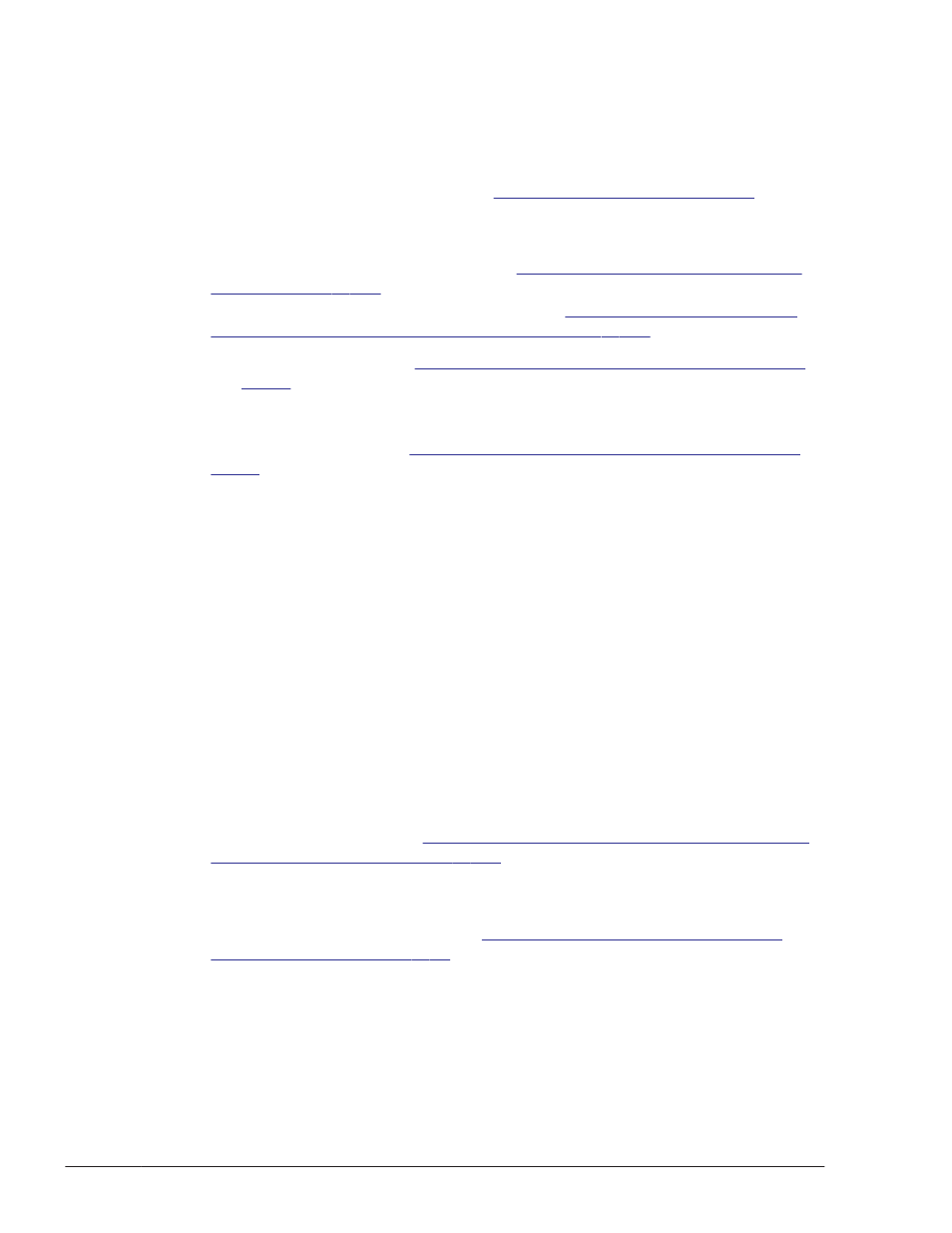
¢
/etc/opt/DynamicLinkManager/.dlmfdrv.unconf
#
#
If this file does not exist, you do not have to copy it into a directory.
2
.
Remove HDLM.
For details on HDLM removal, see
.
3
.
Update the kernel package or apply the OS update package.
4
.
Install HDLM.
For details on HDLM installation, see
Installing HDLM for Managing Boot
When you install HDLM, replace step 10 in
Installation or Re-installation of HDLM on page 3-111
¢
To install HDLM, see
Performing a New Installation of HDLM on page
perform steps 2 to 10, 12, and 13 to create an HDLM device.
In steps 12 to 27 that follow, you will edit the configuration file to
change the definition so that the OS starts with HDLM specified.
Performing a New Installation of HDLM on page
with the following:
¢
Copy the files acquired from before HDLM was removed
(.dlmfdrv.conf and .dlmfdrv.unconf) into the directory /etc/opt/
DynamicLinkManager.
Go to step 13 to reboot the host.
When using Red Hat Enterprise Linux 5 or Red Hat Enterprise Linux 6
When using Red Hat Enterprise Linux 5 or Red Hat Enterprise Linux 6, you
can update kernel packages or apply OS update packages while HDLM is
installed. In such a case, you can also apply these updates in single-user
mode.
When you are not using the HDLM device as a boot disk
To update a kernel package or apply an OS update package when an
HDLM device is not used as the boot disk:
1
.
Perform the procedure in
Preparations for an Upgrade Installation or Re-
installation of HDLM on page 3-111
.
2
.
Update the kernel package or apply the OS update package.
3
.
Execute the dlmupdatesysinit utility for updating system scripts.
For details about this utility, see
dlmupdatesysinit Utility for Updating
.
4
.
Restart the host.
4-12
HDLM Operation
Hitachi Dynamic Link Manager (for Linux®) User Guide
