See steps 2 to 5 in, Upgrade installation of hdlm in a boot disk, See step 6 to 9 in – HP Hitachi Dynamic Link Manager Software Licenses User Manual
Page 223
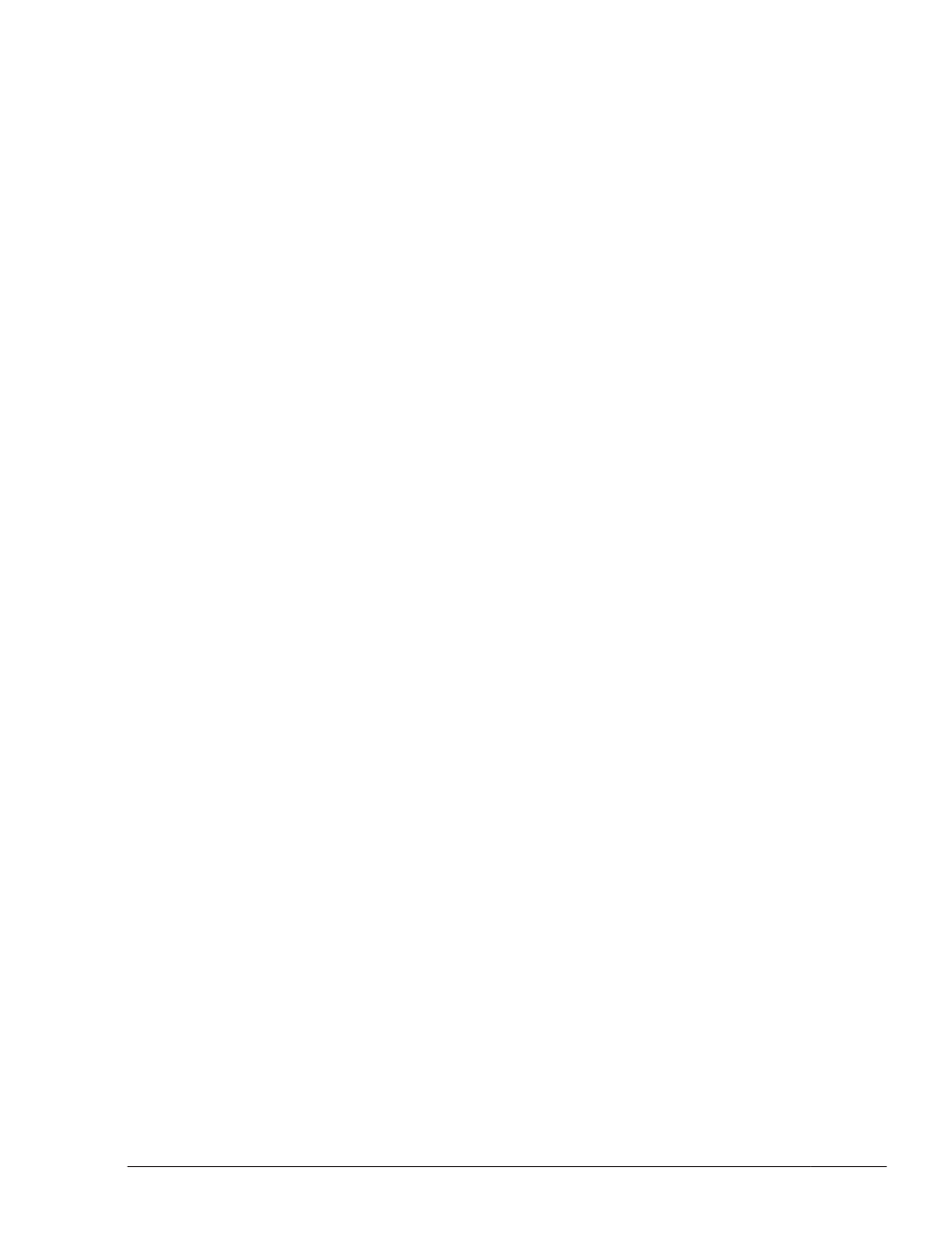
a
.
Execute the /usr/bin/readlink -f {output-device} command.
The full path of the file is output.
b
.
Execute the /bin/ls -l {output-device} command.
In a general file, the major and minor values are displayed where
the file size is displayed.
c
.
Execute the following command with the major value specified for
the argument:
# /bin/cat /proc/devices | /bin/grep -w {major}
•
If sddlmfdrv is output, the HDLM boot disk environment is
used.
•
If device-mapper is output:
Execute /sbin/dmsetup ls --tree to check the major and minor
values of the device associated with the major and minor
values displayed in b..
Display example:
# /sbin/dmsetup ls --tree
system-usr (252:3)
|- (251:2)
system-var (252:4)
|- (251:2)
system-swap (252:1)
|- (251:2)
system-root (252:0)
|- (251:2)
system-tmp (252:2)
|- (251:2)
#
If the major and minor values in b. are 252 and 0
respectively, then, in the example above, the corresponding
device is (251:2), which has major and minor values of 251
and 2 respectively.
Execute the following command with the major value specified
for the argument:
/bin/cat /proc/devices | /bin/grep –w {major}
If sddlmfdrv is output, the HDLM boot disk environment is
used.
If sddlmfdrv is not output, the HDLM boot disk environment is
not used.
•
If another device is output:
The HDLM boot disk environment is not used.
Upgrade installation of HDLM in a Boot Disk Environment
This subsection explains how to perform an upgrade installation of HDLM and
specify environment settings in a multi-path configuration boot disk
environment using the HDLM device.
Creating an HDLM Environment
3-151
Hitachi Dynamic Link Manager (for Linux®) User Guide
