HP Hitachi Dynamic Link Manager Software Licenses User Manual
Page 373
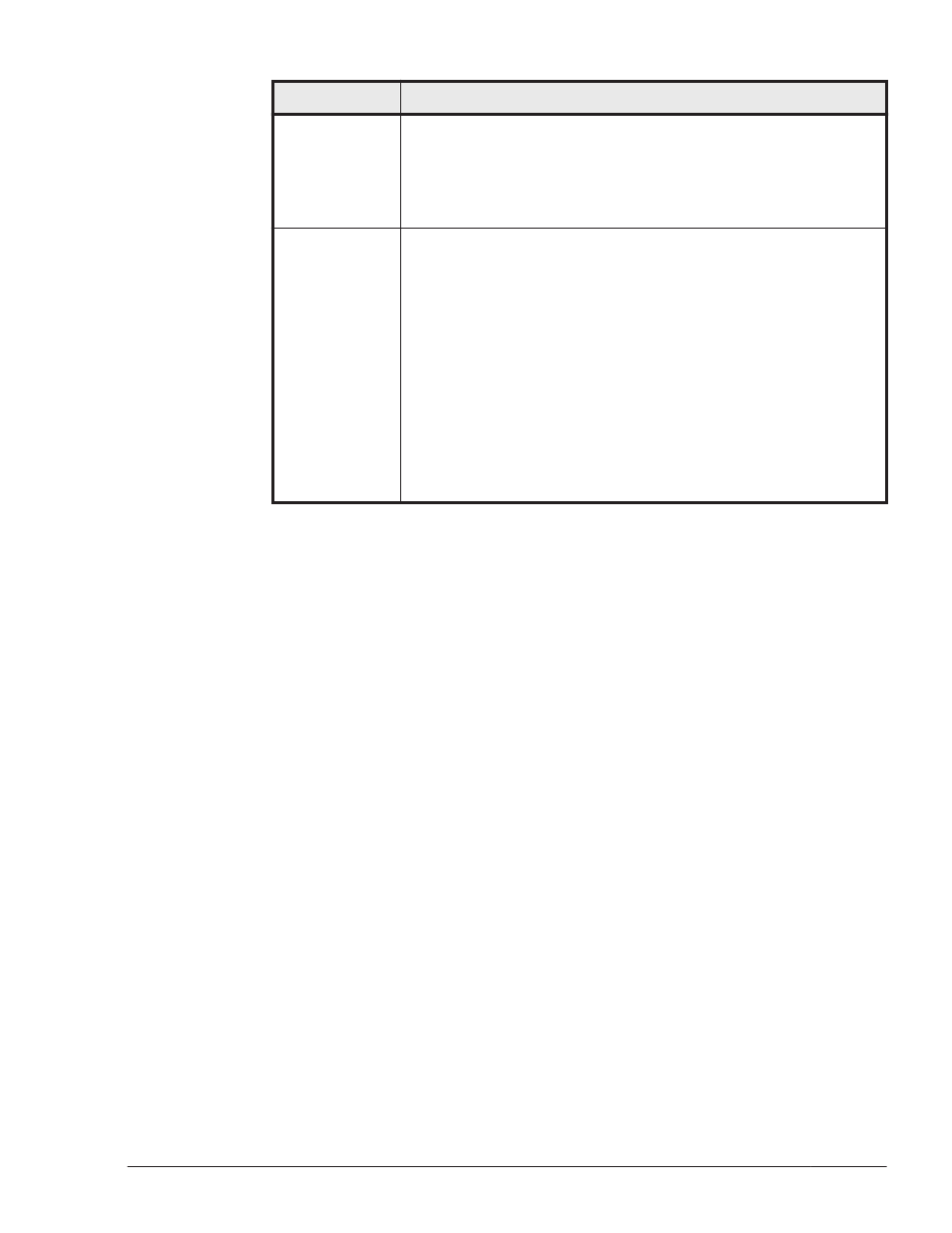
Purpose
Command
# echo "- - -" > /sys/class/scsi_host/hostn/scan
If you are using Red Hat Enterprise Linux 5, Red Hat
Enterprise Linux 6, or SUSE LINUX Enterprise Server, the
devices might be automatically recognized by the OS hot plug
function. If the devices are recognized, the above procedure is
not necessary.
Adding a device
(for IP-SAN
environments)
•
For a device added to the target for which no session is
established with the iSCSI initiator
Execute the following command to make the OS recognize the
target:
# iscsiadm -m discovery -t sendtargets -p IP-
address-of-the-target
Then, log in to the target to establish a session.
# iscsiadm -m node -T target-name -p IP-address-of-
the-target:port-number-of-the-target --login
•
For a device added to the target for which a session is
established with the iSCSI initiator
Execute the following command:
# iscsiadm -m session -R
Legend:
a: Host ID (Port number of the host)
b: Channel number (Bus number)
c: Target ID
d: Lun (LU number of the host)
n: host port number
driver-name: qlaxxxx (driver name in use)
An example entry is shown below.
When adding a device by using a QLogic HBA driver in Red Hat
Enterprise Linux AS4/ES4:
# echo "scsi-qlascan" > /proc/scsi/qla2200/1
# cat /proc/scsi/qla2200/1
# echo "scsi add-single-device 1 0 1 1" > /proc/scsi/scsi
4
.
Wait until the automatic failback function starts, or execute the dlnkmgr
command (dlnkmgr online -pathidAutoPATH_ID ).
The relevant path is placed online.
The following is an example of executing the HDLM command:
# /opt/DynamicLinkManager/bin/dlnkmgr online -pathid AutoPATH_ID
5
.
Refer to /var/opt/DynamicLinkManager/log/dlmcfgmgr1.log or
execute the dlmcfgmgr utility (dlmcfgmgr -v) to check if the path to the
relevant HDLM device is restored.
The following is an example of executing the dlmcfgmgr utility:
HDLM Operation
4-69
Hitachi Dynamic Link Manager (for Linux®) User Guide
