Disk -11, When you are, Using the hdlm – HP Hitachi Dynamic Link Manager Software Licenses User Manual
Page 315: Device as a boot, Using a logical, Volume (lvm2), On the hdlm
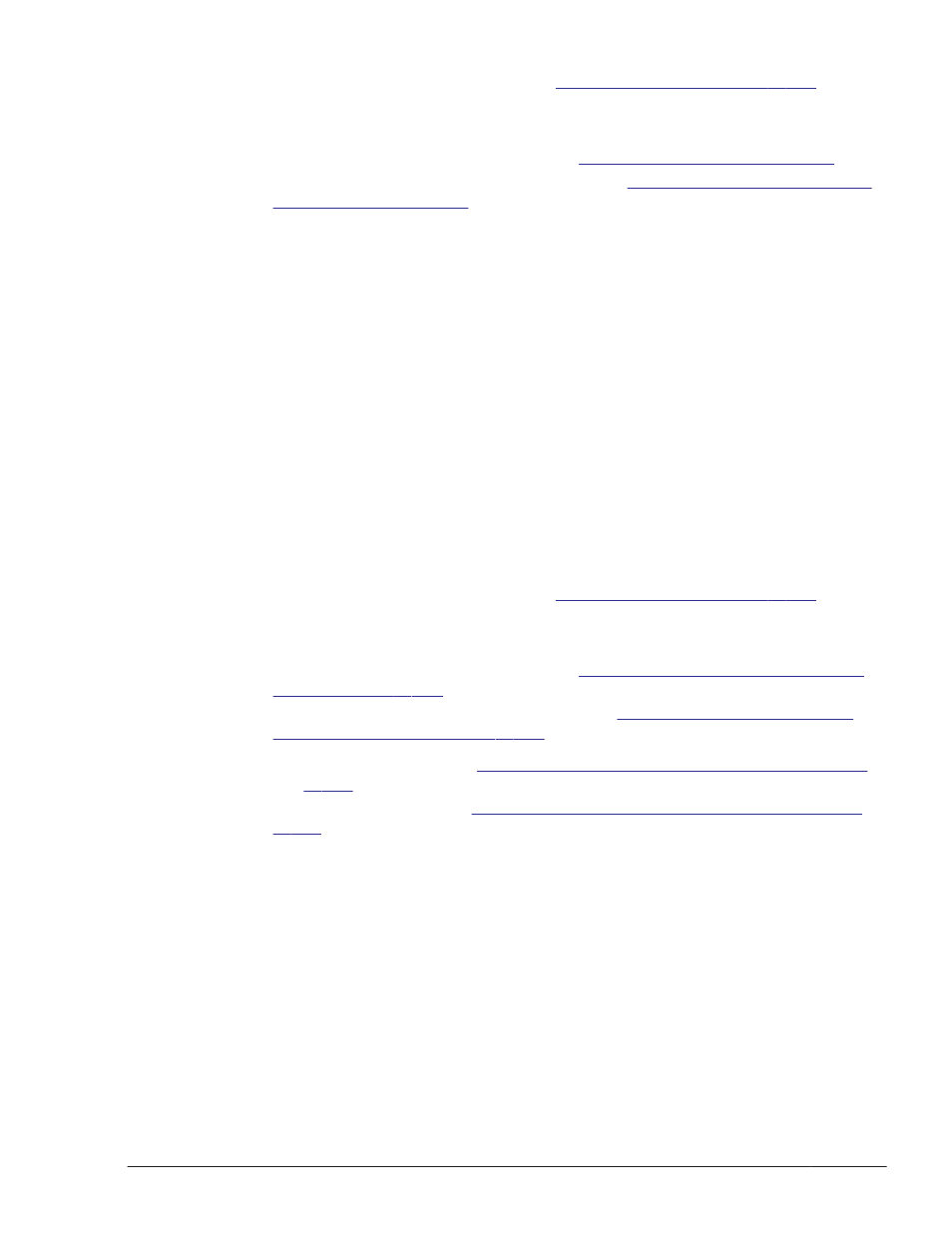
For details on HDLM removal, see
3
.
Update the kernel package or apply the OS update package.
4
.
Install HDLM.
For details on HDLM installation, see
When you install HDLM, replace step 10 in
with the following:
¢
Copy the files acquired from before HDLM was removed
(.dlmfdrv.conf and .dlmfdrv.unconf) into the directory /etc/opt/
DynamicLinkManager.
Go to step 13 to reboot the host.
When you are using the HDLM device as a boot disk
To update a kernel package or apply an OS update package when an
HDLM device is used as the boot disk:
1
.
Copy the following files into a directory:
¢
/etc/opt/DynamicLinkManager/.dlmfdrv.conf
¢
/etc/opt/DynamicLinkManager/.dlmfdrv.unconf
#
#
If this file does not exist, you do not have to copy it into a directory.
2
.
Remove HDLM.
For details on HDLM removal, see
3
.
Update the kernel package or apply the OS update package.
4
.
Install HDLM.
For details on HDLM installation, see
Installing HDLM for Managing Boot
When you install HDLM, replace step 3 in
Disk Environment on page 3-142
¢
To install HDLM, see
Performing a New Installation of HDLM on page
perform steps 2 to 10, 12, and 13 to create an HDLM device.
Also, replace step 10 in
Performing a New Installation of HDLM on page
¢
Copy the files acquired from before HDLM was removed
(.dlmfdrv.conf and .dlmfdrv.unconf) into the directory /etc/opt/
DynamicLinkManager.
Go to step 13 to reboot the host.
When you are using a logical volume (LVM2) on the HDLM device as a boot disk
To update a kernel package or apply an OS update package when a
logical volume (LVM2) on an HDLM device is used as the boot disk:
1
.
Copy the following files into a directory:
¢
/etc/opt/DynamicLinkManager/.dlmfdrv.conf
HDLM Operation
4-11
Hitachi Dynamic Link Manager (for Linux®) User Guide
