When you are, Using the hdlm, Device as a boot – HP Hitachi Dynamic Link Manager Software Licenses User Manual
Page 317
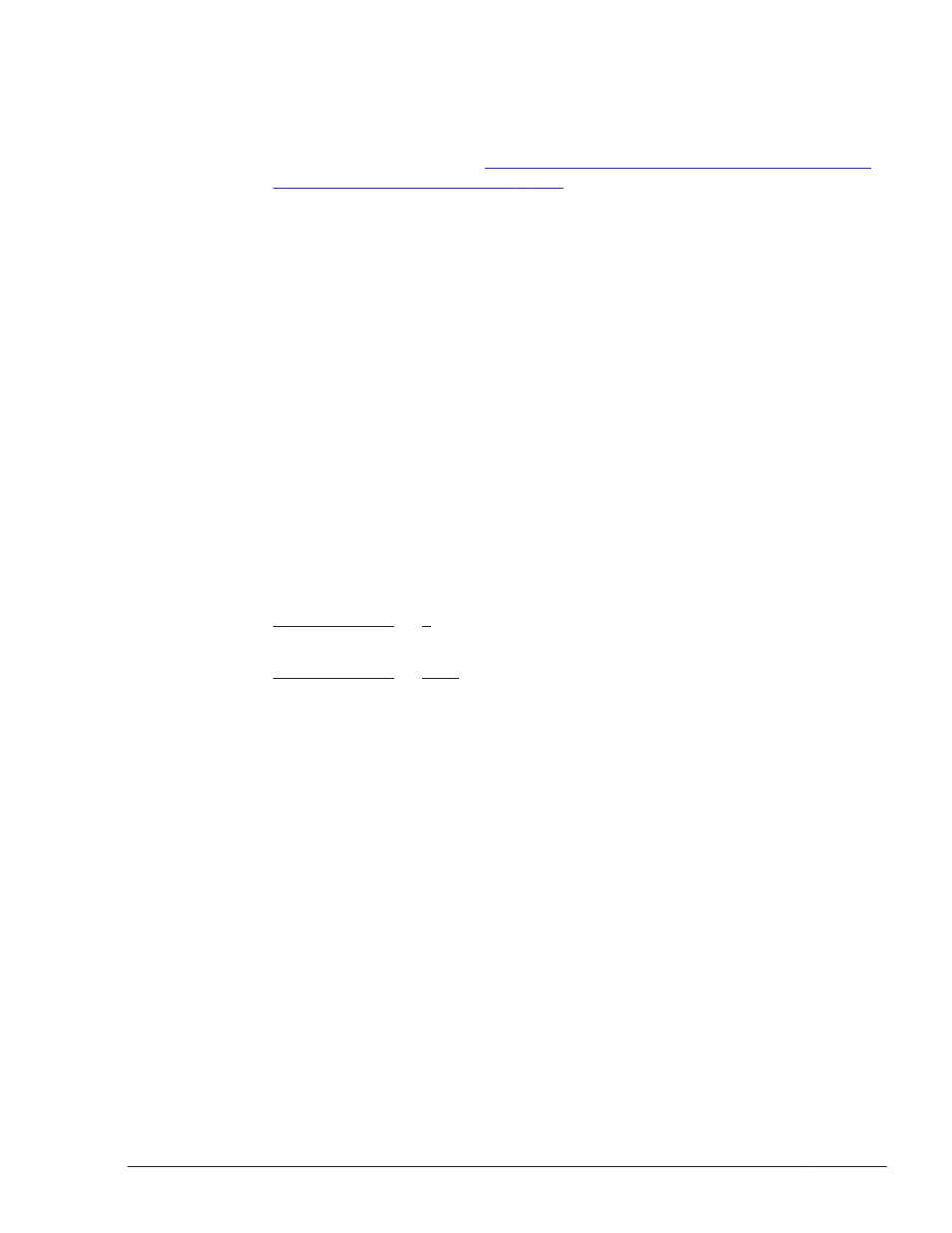
When you are using the HDLM device as a boot disk
To update a kernel package or apply an OS update package when an
HDLM device is used as the boot disk:
1
.
Perform the procedure in
Preparations for an Upgrade Installation or Re-
installation of HDLM on page 3-111
You do not need to disable the file systems (such as the root directory
(/), the /boot directory, or /usr) that are required for OS operations.
2
.
Edit the configuration file by changing the OS startup definition so that
the OS will start with a SCSI device specified.
The detailed procedure is explained in steps 3 to 17.
3
.
Log in to Linux as a user with root permissions.
4
.
Make sure that the HDLM device is specified in the definition in the /etc/
fstab file.
Make sure that the mount points for the following HDLM management-
target devices are defined so that the HDLM device will be mounted:
¢
When ELILO is used as the boot loader:
Root directory (/), /boot/efi, /tmp, /usr, /var, swap
¢
When GRUB is used as the boot loader:
Root directory (/), /boot, /tmp, /usr, /var, swap
The following shows an example of the /etc/fstab file:
:
:
/dev/sddlmaa2 / ext2 defaults 1 1
:
:
/dev/sddlmaa4 /tmp ext2 defaults 1 2
:
:
5
.
Edit the /etc/fstab file.
Change the /boot mount point checked in step 4 from the HDLM device
name to UUID or LABEL, so that UUID or LABEL is used in the mount
processing.
Mark the existing HDLM device specification as a comment by entering a
hash mark (#) at the beginning of each line, and then specify settings so
that UUID or LABEL is used in the mount processing.
Check the UUID that is assigned to the HDLM device. For details, see 3.
(2) For Red Hat Enterprise Linux 6 (using UUID for the kernel parameter)
in 3.6.7 Disk Replication OS Installation.
¢
If LABEL is used:
Before:
:
/dev/sddlmca2 / ext4
defaults 1 1
/dev/sddlmca1 /boot ext4
HDLM Operation
4-13
Hitachi Dynamic Link Manager (for Linux®) User Guide
