Performing an upgrade installation of hdlm, Performing an upgrade installation of hdlm -118 – HP Hitachi Dynamic Link Manager Software Licenses User Manual
Page 190
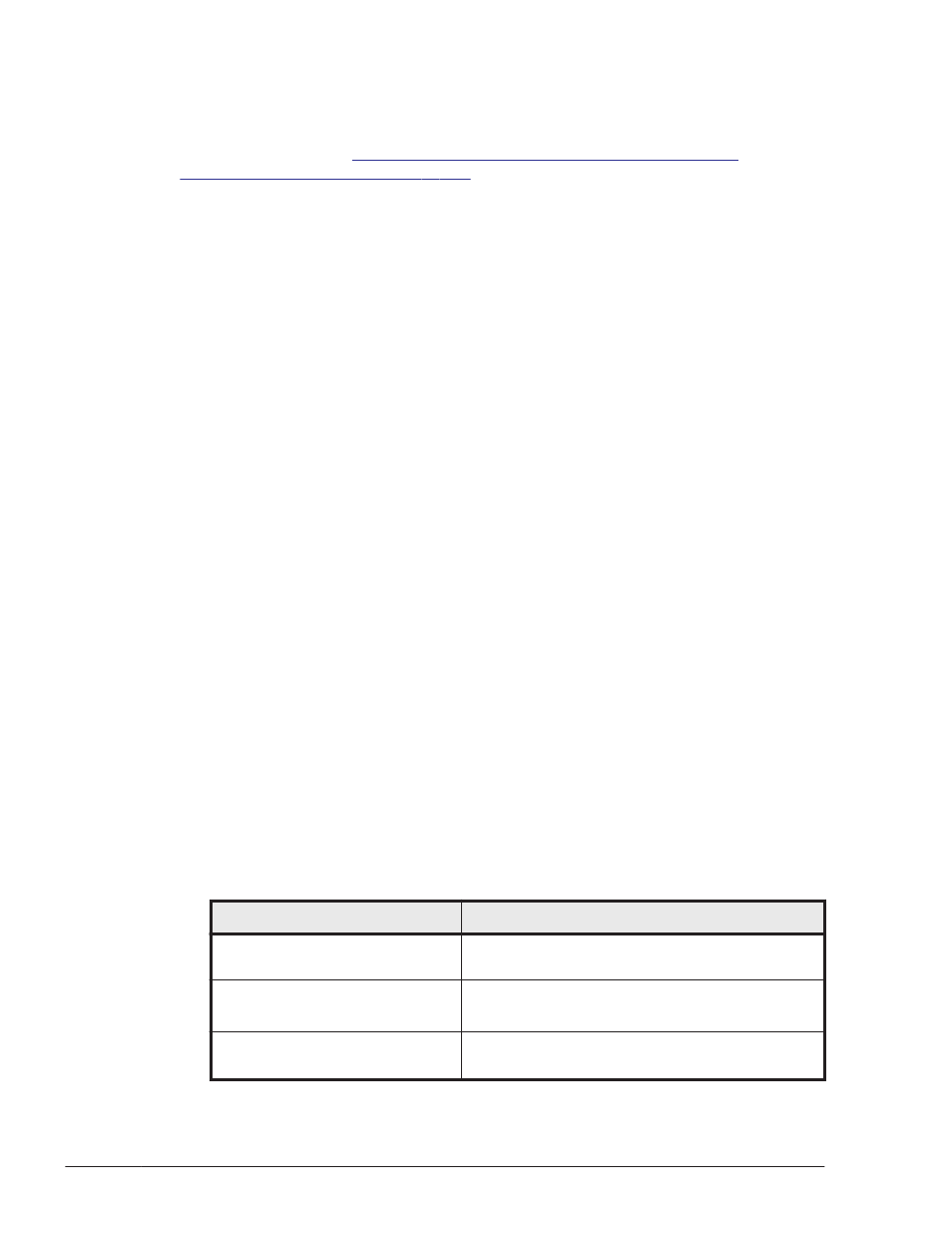
Performing an Upgrade Installation of HDLM
The following is the procedure for an upgrade installation. The preparations
before installing HDLM are required. For details about the preparations before
Preparations for an Upgrade Installation or Re-
installation of HDLM on page 3-111
A license key is required if you perform an upgrade installation of HDLM from
a version earlier than 5.4 or if you install HDLM 5.4 or a later version after
the valid license period has expired.
To perform an upgrade installation of HDLM:
1
.
Log on to Linux as the root user.
2
.
Prepare the license key.
Use either of the following methods to store the license key file in the
specified directories:
¢
Store the license key file (*.plk) in the /var/tmp directory, under the
name hdlm_license.
/var/tmp/hdlm_license
¢
Execute the following commands to create the license key file
(dlm.lic_key) in the /etc/opt/DynamicLinkManager directory.
If the /etc/opt/DynamicLinkManager directory does not exist, use
the mkdir command to create the directory.
# mkdir /etc/opt/DynamicLinkManager
# echo "license-key" > /etc/opt/DynamicLinkManager/dlm.lic_key
3
.
Insert the DVD-ROM and mount it.
If the DVD-ROM was not automatically mounted, execute the mount
command to mount the DVD-ROM to the fixed mount point.
The following shows an example of command execution when the mount
point is /media/cdrom:
# mount /dev/cdrom /media/cdrom
The following table lists the fixed mount points for each distribution.
Table 3-65 Mount Point for Each Distribution
Distribution
Mount point
Red Hat Enterprise Linux
AS4/ES4
/media/cdrecorder
Red Hat Enterprise Linux 5
Red Hat Enterprise Linux 6
/media/cdrom
SUSE LINUX Enterprise Server
/media/cdrom
If the DVD-ROM is automatically mounted:
3-118
Creating an HDLM Environment
Hitachi Dynamic Link Manager (for Linux®) User Guide
