Displaying hardware status, Figure 43 hardware status leds, 43 hardware status leds – HP McDATA 4Gb SAN Switch for HP BladeSystem p-Class User Manual
Page 91
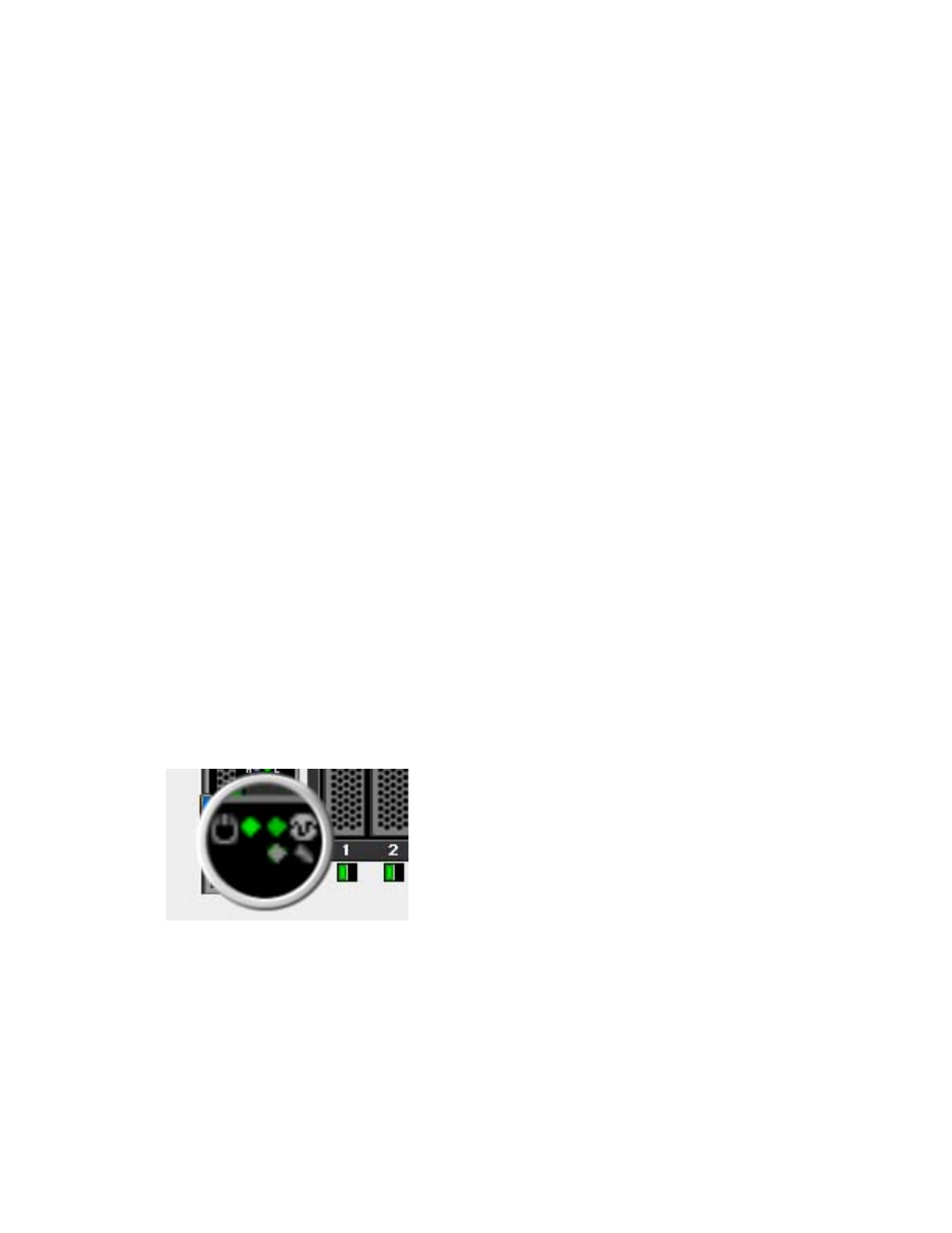
McDATA® 4Gb SAN Switch for HP p-Class BladeSystem user guide
91
2.
Enter your account name on the remote host and the IP address of the remote host. When prompted for
the source file name, enter the path for the firmware image file.
User Account : johndoe
IP Address : 10.20.20.200
Source Filename : 5.2.x.xx.xx_mpc
3.
When prompted to install the new firmware, press Y to continue or press N to cancel. This is the last
opportunity to cancel.
About to install image. Do you want to continue? [y/n] y
Connected to 10.20.20.200 (10.20.20.200).
220 localhost.localdomain FTP server (Version wu-2.6.1-18) ready.
4.
Enter the password for your account name. The firmware will now be downloaded from the remote host
to the switch, installed, and activated. The firmware is installed and the switch is automatically reset.
331 Password required for johndoe.
Password:******
230 User johndoe logged in.
bin
200 Type set to I.
verbose
Verbose mode off.
This may take several seconds...
The switch will now reset.
Connection closed by foreign host.
Displaying hardware status
To display a summary of the hardware status information in a popup text box, rest the cursor over the
chassis LED cluster in the faceplate display.
•
Power LED — indicates the voltage status of the switch.
•
Heartbeat LED — indicates the general status of the internal switch processor and the results of the
POST.
•
System Fault LED — indicates an error, such as an over temperature condition, internal system error,
voltage fault, or corrupt configuration.
Figure 43
Hardware status LEDs
