Starting mcdata web server, Figure 1 initial startup dialog, 1 initial startup dialog – HP McDATA 4Gb SAN Switch for HP BladeSystem p-Class User Manual
Page 14
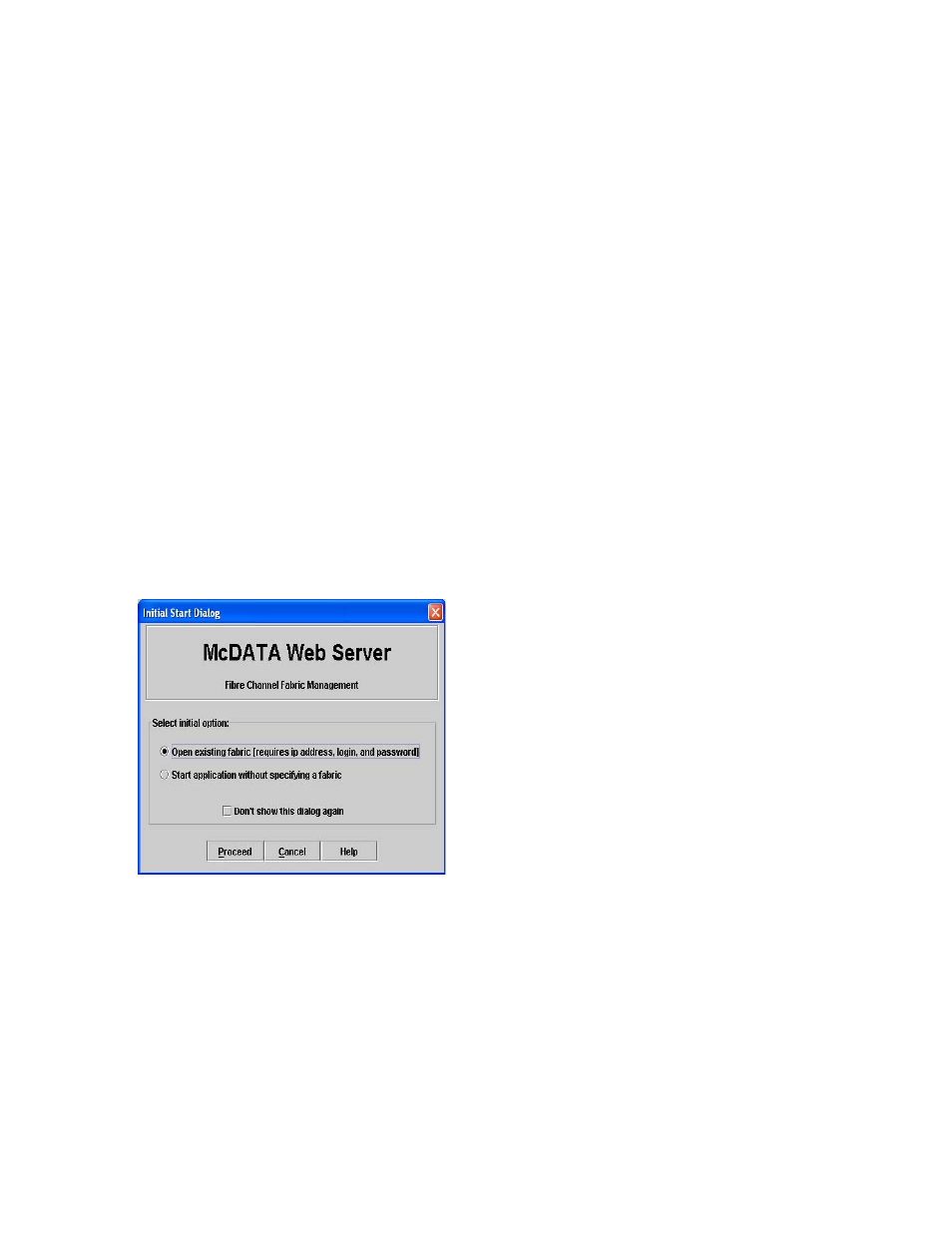
14
Using McDATA Web Server
Starting McDATA Web Server
To start McDATA Web Server after the switch is operational, enter the switch IP address in an internet
browser. The workstation used to manage the switch must be able to connect to the default switch IP
address 10.0.0.1.
1.
At the workstation, enter the default switch IP address (10.0.0.1) in an internet browser. If your
workstation does not have the Java 2 Run Time Environment program, you will be prompted to
download it.
2.
Click Proceed in the Initial Start Dialog of the McDATA Web Server window.
3.
Enter the default switch IP address, login name (default is “admin”), and password (default is
“password”) in the Add a New Fabric window.
4.
Click Add Fabric.
5.
Select the switch in the graphic window of the topology display.
6.
Select Switch > Network Properties.
7.
Change the IP Address, Subnet Mask, and Gateway settings to reflect your desired network
configuration in the Network Properties dialog.
8.
Click OK.
9.
Select File > Exit to close the McDATA Web Server application. The switch is now ready to be
managed through your network.
10.
Repeat steps 1—4 using the switch's newly configured IP address to launch the McDATA Web Server
application once your configured switch is connected to the network.
The application opens with the Initial Start Dialog shown in
. Select Don’t show this dialog again if
you prefer not to see this dialog again. This has the same effect as disabling the Display Initial Startup
Dialog preference. Refer to ”
Setting McDATA Web Server preferences
” on page 15 for information about
setting preferences.
Figure 1
Initial Startup Dialog
Perform one of the following procedures to access and begin managing the switch:
•
Select Open Existing Fabric to open the Add a New Fabric dialog, which prompts you for a fabric
name, IP address, account name, and password. Refer to ”
