Figure 41 features licenses dialog, Figure 42 add license key dialog, Installing firmware – HP McDATA 4Gb SAN Switch for HP BladeSystem p-Class User Manual
Page 89: Using mcdata web server to install firmware, 41 features licenses dialog, 42 add license key dialog
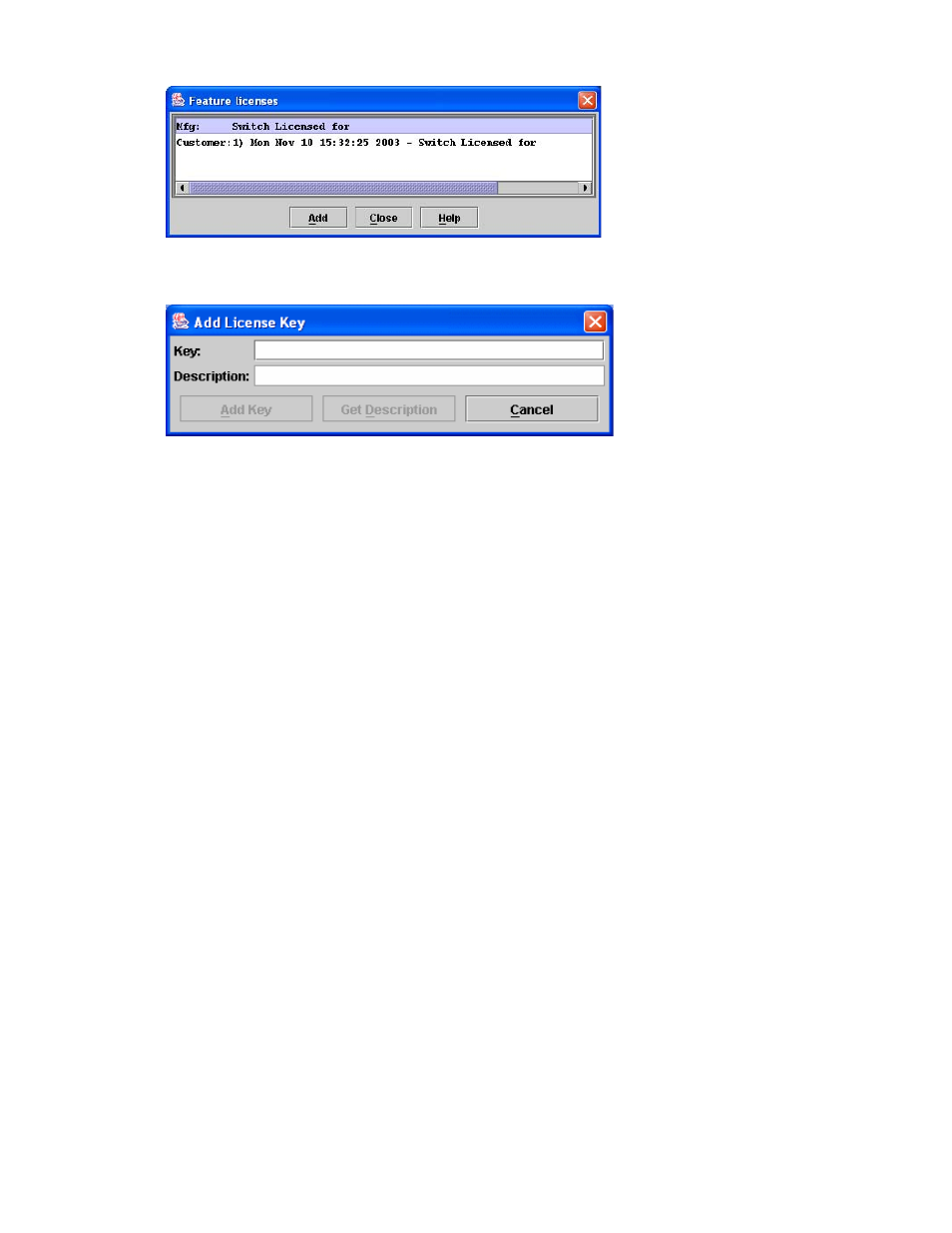
McDATA® 4Gb SAN Switch for HP p-Class BladeSystem user guide
89
3.
Select Switch > Features to display the Feature Licenses dialog shown in
.
Figure 41
Features Licenses dialog
4.
Click Add to open the Add License Key dialog shown in
.
Figure 42
Add License Key dialog
5.
Enter the license key in the Key field.
6.
Click Get Description to display the PFE key description.
7.
Click Add Key. Allow a minute or two to complete.
Installing firmware
The switch comes with current firmware installed. You can upgrade the firmware from the management
workstation as new firmware becomes available. You can use the McDATA Web Server application or the
CLI to install new firmware.
You can load and activate firmware on an operating switch without disrupting data traffic or having to
re-initialize attached devices. If you attempt to perform a non-disruptive activation without satisfying the
following conditions, the switch will perform a disruptive activation:
•
The current firmware version is a version that supports upgrading to the new version
•
No changes are being made to switches in the fabric including powering up, powering down,
disconnecting or connecting ISLs, and switch configuration changes
•
No port in the fabric is in the diagnostic state
•
No zoning changes are being made in the fabric
•
No changes are being made to attached devices including powering up, powering down,
disconnecting, connecting, and HBA configuration changes
Ports that are stable when the non-disruptive activation begins and then change states, will be reset. When
the non-disruptive activation is complete, McDATA Web Server sessions reconnect automatically. However,
Telnet sessions must be restarted manually.
Using McDATA Web Server to install firmware
Installing firmware involves loading, unpacking, and activating the firmware image on the switch. McDATA
Web Server does this in one operation. To provide consistent performance throughout the fabric, ensure
that all McDATA 4Gb SAN Switch for HP p-Class BladeSystem switches are running the same version of
firmware. Verify that this version of firmware is compatible with the firmware of other McDATA switch
models in the fabric.
The pending firmware version will differ from the active version during the brief period while the switch is
resetting to activate the firmware. Firmware management tools enable you to install and activate new
firmware.
