Figure 2 mcdata web server window, Exiting mcdata web server, Setting mcdata web server preferences – HP McDATA 4Gb SAN Switch for HP BladeSystem p-Class User Manual
Page 15: 2 mcdata web server window
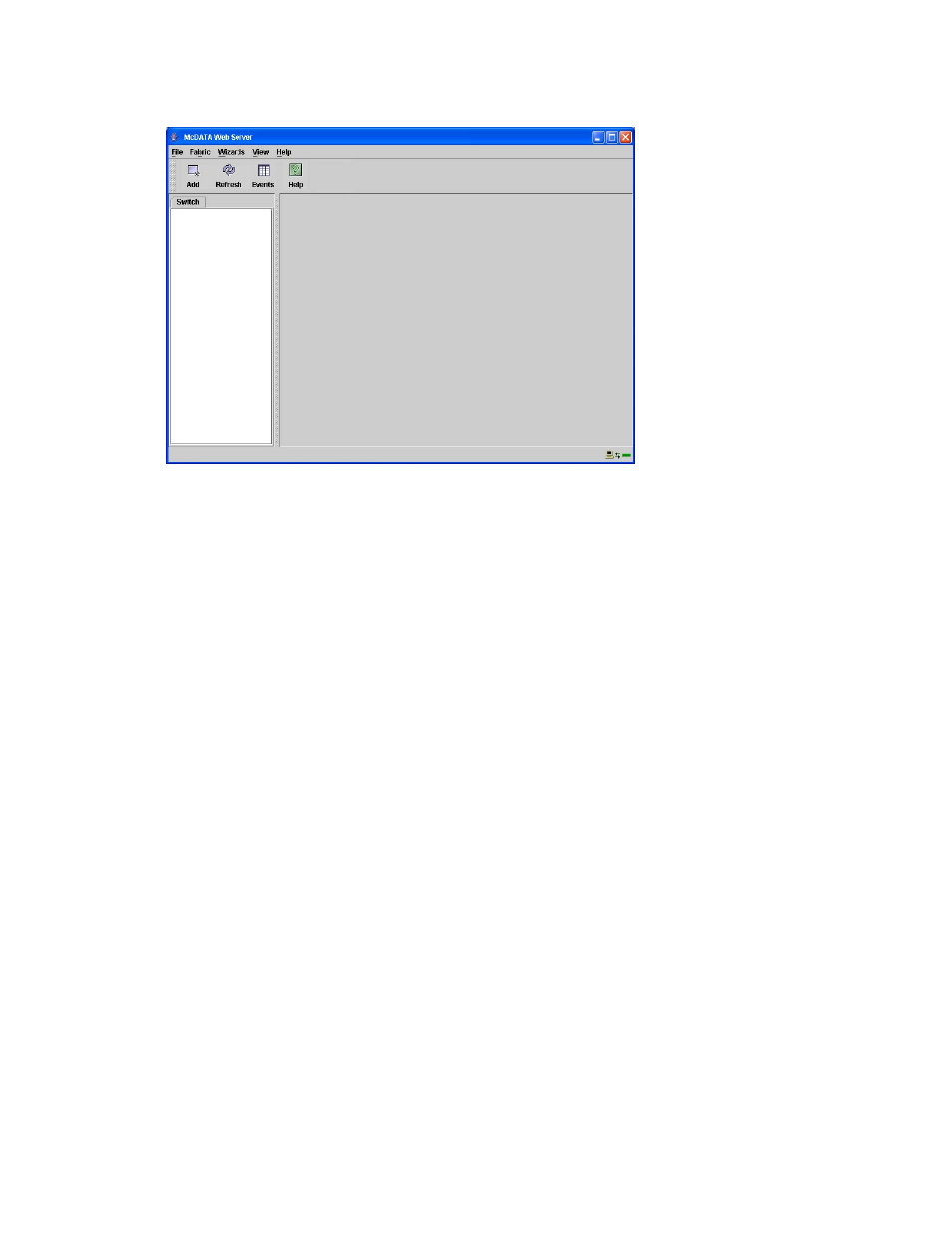
McDATA® 4Gb SAN Switch for HP p-Class BladeSystem user guide
15
•
Select Start Application Without Specifying a Fabric to open the McDATA Web Server window shown
in
. Click Add to open the Add a New Fabric dialog, which prompts you for a fabric name, IP
address, account name, and password. Refer to ”
Figure 2
McDATA Web Server window
Exiting McDATA Web Server
Select File > Exit to exit a McDATA Web Server application session. Enter the password and click OK, if the
fabric view file was saved with a password.
Setting McDATA Web Server preferences
Using the preferences settings, you can:
•
Change the location of the working directory in which to save files.
•
Change the location of the browser used to view the online help.
•
Enable (default) or disable the use of the Initial Start Dialog at the beginning of a McDATA Web Server
session. Refer to ”
” on page 14 for information about the Initial Start
Dialog. After a default fabric view file is created, this setting has no effect.
•
Enable (default) or disable the Event Browser. Refer to ”
the Event Browser is enabled using the Preferences dialog as shown in
, the next time McDATA
Web Server is started, all events will be displayed. If the Event Browser is disabled when McDATA Web
Server is started and later enabled, only those events from the time the Event Browser was enabled and
forward will be displayed.
•
Choose the default port view when opening the faceplate display. You can set the faceplate to reflect
the current port type (default), port speed, port operational state, or port transceiver media. Regardless
of the default port view you choose, you can change the port view in the faceplate display by opening
the View menu and selecting a different port view option. Refer to the corresponding subsection for
more information:
•
•
Displaying port operational states
•
