Default visibility, Default zone, Discard inactive – HP McDATA 4Gb SAN Switch for HP BladeSystem p-Class User Manual
Page 55: Saving the zoning database to a file, Restoring the zoning database from a file, Restoring the default zoning database
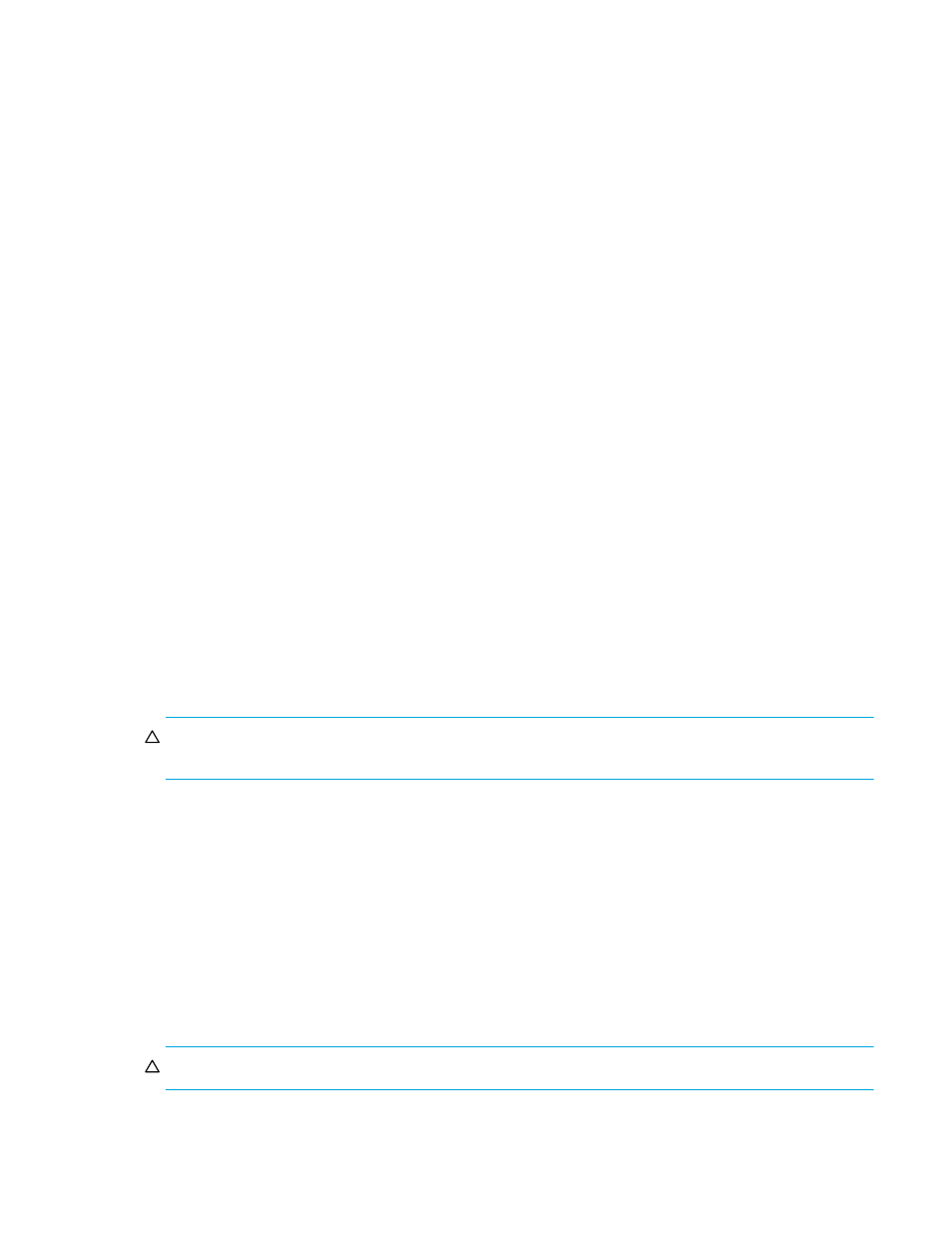
McDATA® 4Gb SAN Switch for HP p-Class BladeSystem user guide
55
Default Visibility
The Default Visibility parameter is only applicable when the Interop Mode option on the Advanced Switch
Properties dialog is set to Standard. The Default Visibility parameter determines the level of communication
that is permitted between devices when there is no active zone set. It is recommended that all switches
have the same Default Visibility setting. When default visibility is enabled (All, the default) on a switch, all
ports on the switch can communicate with all ports on switches that also have Default Visibility enabled.
When Default Visibility is disabled (None) on a switch, none of the ports on that switch can communicate
with any other switch port in the fabric. The Default Visibility parameter permits or prohibits communication
among ports/devices when there is no active zone set. If McDATA 4Gb SAN Switches are in a fabric with
other M-Series directors and edge switches, and there is no active zone set, the Default Visibility parameter
must be disabled (None) on the McDATA 4Gb SAN Switches, to avoid potential zoning incompatibilities.
Default Zone
The Default Zone parameter enables (True) or disables (False) communication among ports/devices that
are not defined in the active zone set or when there is no active zone set. This parameter must have the
same value throughout the fabric. If interop mode is McDATA Fabric Mode, the Default Zone parameter is
automatically distributed throughout the fabric. If McDATA 4Gb SAN Switches are in a fabric with other
M-Series directors and edge switches, and the interop mode is Standard/Open Fabric, the Default Zone
parameter MUST be disabled (False) on the McDATA 4Gb SAN Switches for zoning to function properly.
Discard Inactive
The Discard Inactive parameter automatically removes the previously active zone set when a zoneset is
activated on a switch. The default setting is True.
Saving the zoning database to a file
You can save the zoning database to an XML file. You can later reload this zoning database on the same
switch or another switch. To save a zoning database to a file, perform the following procedure:
1.
Select Zoning > Edit Zoning in the faceplate display.
2.
Select File > Save As In the Edit Zoning dialog.
3.
Enter a file name for the database file in the Save dialog.
4.
Click Save to save the zoning file.
Restoring the zoning database from a file
CAUTION:
Restoring the zoning database from a file will replace the current zoning database on the
switch.
To restore the zoning database from a file to a switch, perform the following procedure:
1.
Select Zoning > Edit Zoning in the faceplate display to open the Edit Zoning window.
2.
Select File > Open File. A popup window will prompt you to select an XML zoning database file.
3.
Click Open after you select a file.
Restoring the default zoning database
Restoring the default zoning clears the switch of all zoning definitions. Restoring default zoning is a
fabric-wide action. When you are in Standard mode and restore default zoning, no devices/ports are able
to communicate with each other on the switches. When in McDATA mode, restoring default zoning, all
devices/ports are able to communicate with each other if Default Zone is enabled, and no devices/ports
are able to communicate with each other if Default Zone is disabled.
CAUTION:
This command will deactivate the active zone set
