Sorting the event browser, Filtering the event browser, Figure 22 filter events dialog – HP McDATA 4Gb SAN Switch for HP BladeSystem p-Class User Manual
Page 45: 22 filter events dialog
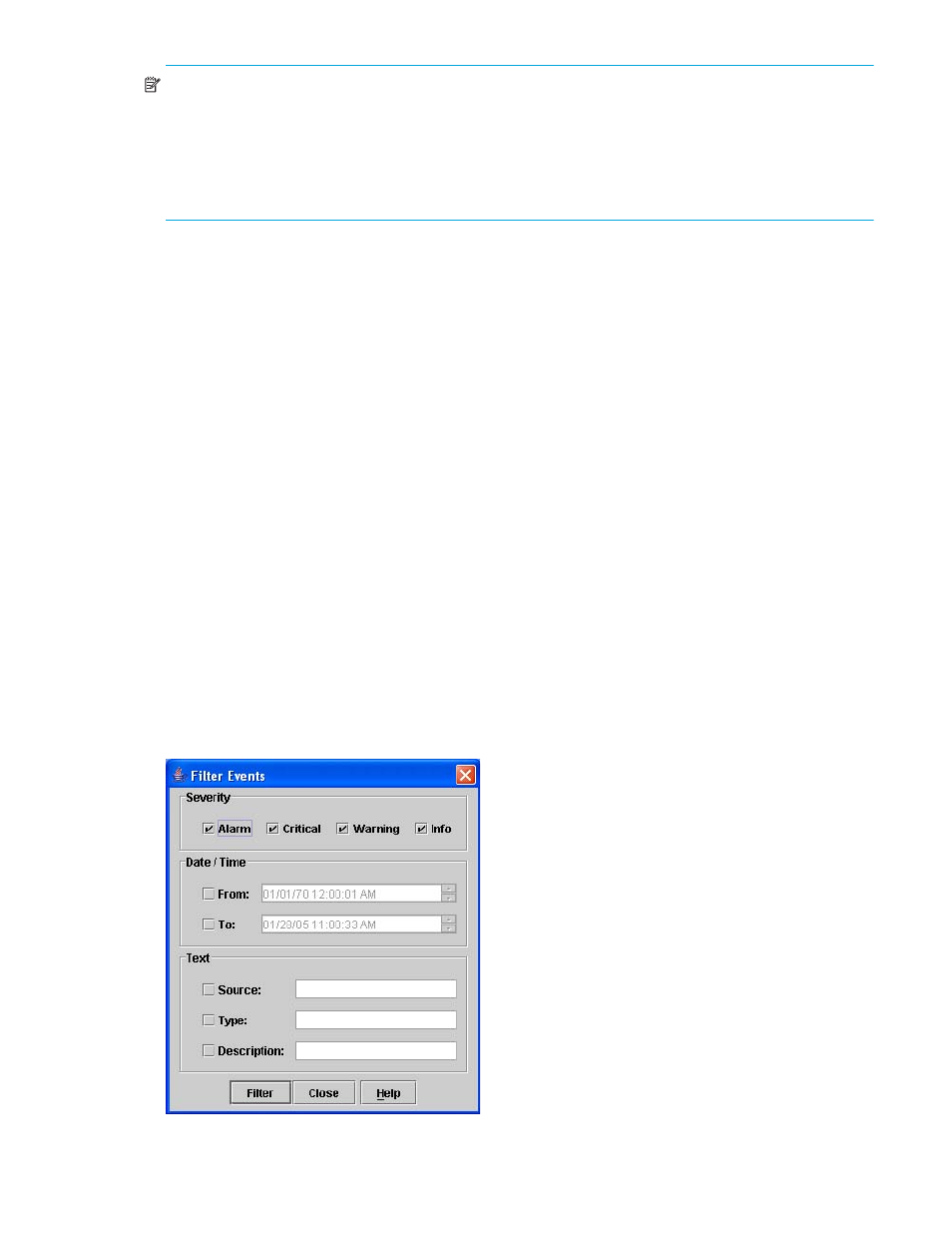
McDATA® 4Gb SAN Switch for HP p-Class BladeSystem user guide
45
NOTE:
Events (alarms, critical, warning, and informative) generated by the application are not saved on
the switch. They are permanently discarded when you close a McDATA Web Server session, but you can
save these events to a file on the workstation before you close McDATA Web Server and read it later with
a text editor or browser.
Events generated by the switch are stored on switch, and will be retrieved when the application is
restarted. Some alarms are configurable. Refer to ”
Configuring port threshold alarms
Sorting the Event Browser
Sorting the Event Browser enables you to display the events in alphanumeric order based on the event
severity, timestamp, source, type, or description. Initially, the Event Browser is sorted in ascending order by
timestamp. Successive sort operations of the same type alternate between ascending and descending
order. To sort the Event Browser, choose one of the following:
•
Click the Severity, Timestamp, Source, Type, or Description columns.
•
Select Sort > By Severity, By Timestamp, By Source, By Type, or By Description.
Filtering the Event Browser
Filtering the Event Browser enables you to display only those events that are of interest based on the event
severity, timestamp, source, type, and description. Select Filter > Filter Entries in the Events Browser window
to open the Filter Events dialog shown in
. The Event Browser displays those events that meet all of
the criteria in the Filter Events dialog. If the filtering criteria is cleared or changed, then all the events that
were previously hidden that satisfy the new criteria will be shown.
You can filter the event browser the following ways:
•
Severity — select one or more of the corresponding options to display alarm events, critical events,
warning events, or informative events.
•
Date/Time — select one or both of the From: and To: options. Enter the bounding timestamps
(MM/dd/yy hh:mm:ss aa) to display only those events that fall within those times. ("aa" indicates AM
or PM.) The current year (yy) can be entered as either 2 or 4 digits. For example, 12/12/03 will be
interpreted December 12, 2003.
•
Text — select one or more of the corresponding options and enter a text string (case sensitive) for event
source, type, and description. The Event Browser displays only those events that satisfy all of the search
specifications for the Source, Type, and Description text.
Figure 22
Filter Events dialog
