Configuring the zoning database, Figure 26 zoning config dialog, Interop auto save – HP McDATA 4Gb SAN Switch for HP BladeSystem p-Class User Manual
Page 54: 26 zoning config dialog
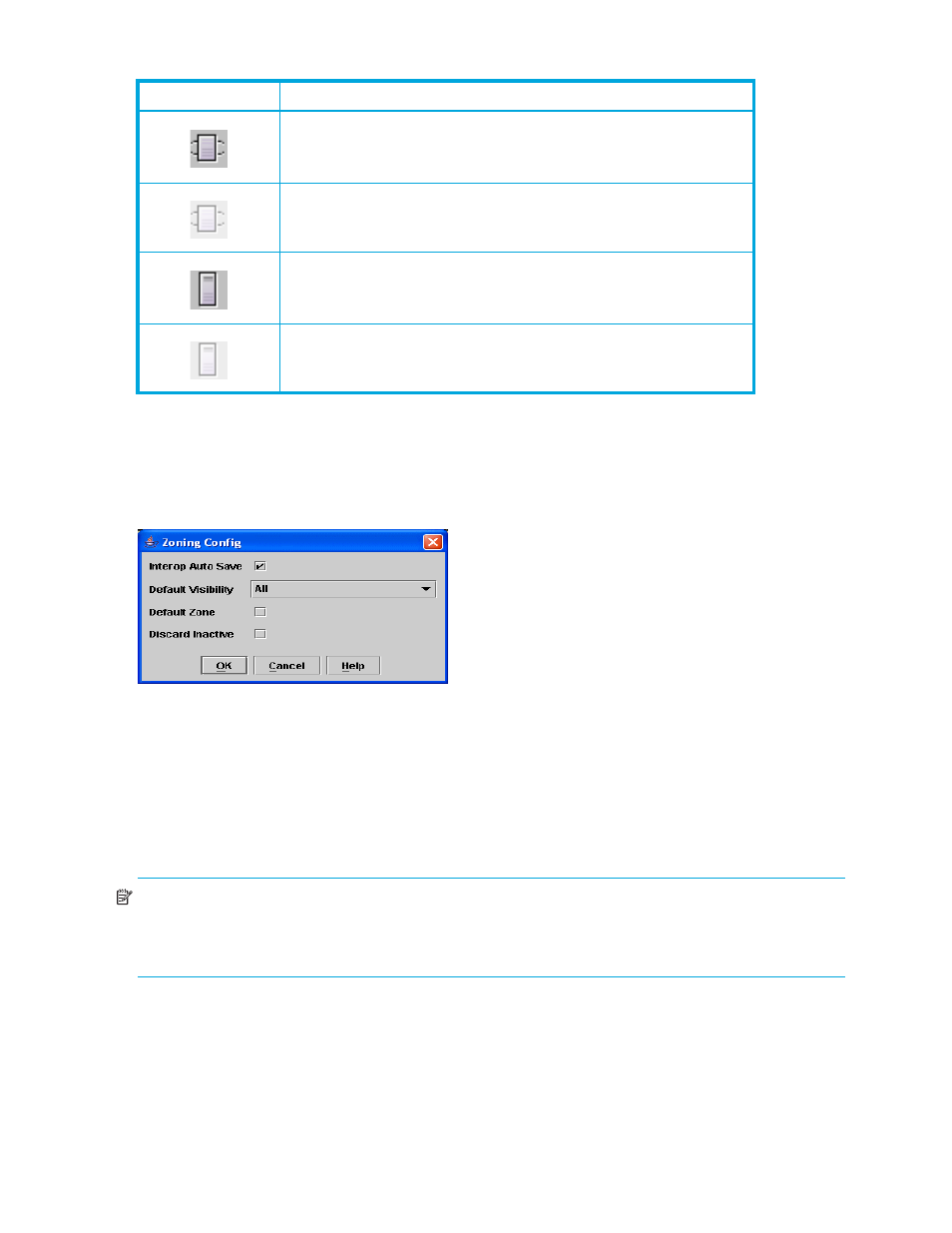
54
Managing fabrics
Configuring the zoning database
Use the Zoning Config dialog to change the Interop Auto Save, Default Visibility, Default Zone, and
Discard Inactive configuration parameters. Open the faceplate display. Select Zoning > Edit Zoning Config
to open the Zoning Config dialog shown in
. Click OK after making changes to put the new
values into effect.
Figure 26
Zoning Config dialog
Interop Auto Save
The Interop Auto Save parameter determines whether changes to the active zone set that a switch receives
from other switches in the fabric will be saved to the zoning database on that switch. Changes are saved
when an updated zone set is activated. Zoning changes are always saved to temporary memory. However,
if Interop Auto Save is enabled, the switch firmware saves changes to the active zone set in temporary
memory and to the zoning database. If Interop Auto Save is disabled, changes to the active zone set are
stored only in temporary memory which is cleared when the switch is reset.
NOTE:
Disabling the Interop Auto Save parameter can be useful to prevent the propagation of zoning
information when experimenting with different zoning schemes. However, leaving the Interop Auto Save
parameter disabled can disrupt device configurations should a switch have to be reset. For this reason, the
Interop Auto Save parameter should be enabled in a production environment.
NL_Port (loop) device icon — logged in to fabric
NL_Port (loop) device icon — not logged in to fabric
N_Port device icon — logged in to fabric
N_Port device icon — not logged in to fabric
Table 7
Edit Zoning dialog tool bar buttons and icons (continued)
Tool bar button
Description
