Backing up and restoring switch configurations – HP McDATA 4Gb SAN Switch for HP BladeSystem p-Class User Manual
Page 107
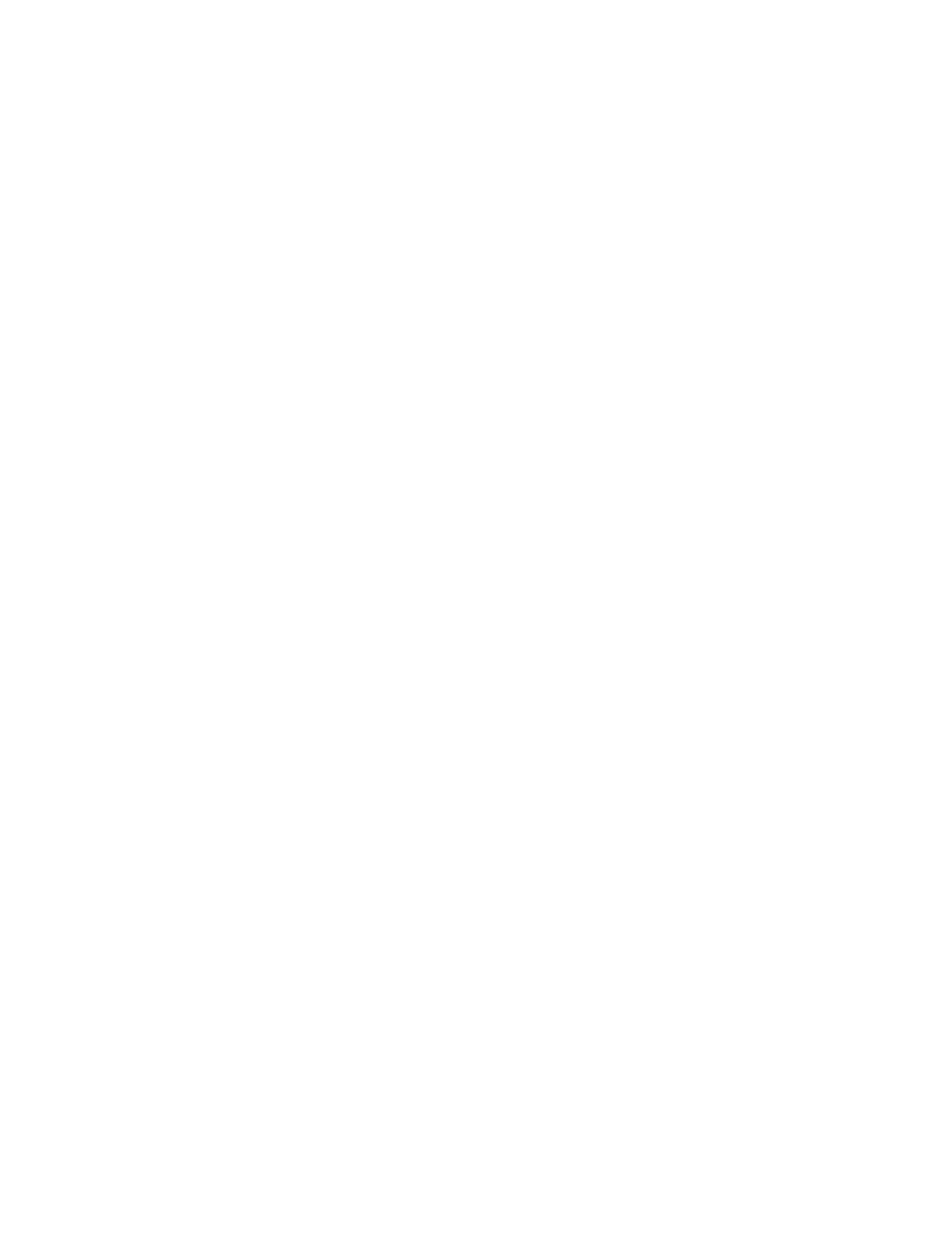
McDATA® 4Gb SAN Switch for HP p-Class BladeSystem user guide 107
Backing up and restoring switch configurations
Backing up and restoring a configuration is useful to protect your work or for use as a template in
configuring other switches. The Config Backup command creates a file on the switch, named
configdata
. This file can be used to restore a switch configuration only from the CLI; it cannot be used to
restore a switch using McDATA Web Server.
McDATA4GbSAN #> admin start
McDATA4GbSAN (admin) #> config backup
The configdata file contains all of the switch configuration information including the following:
•
All named switch configurations including the default configuration. This includes port, switch, port
threshold alarm, and zoning configuration components.
•
All SNMP and network information defined with the Set Setup command.
•
The zoning database included all zone sets, zones, and aliases
You use FTP to download the configdata file to your workstation for safe keeping and to upload the file
back to the switch for the restore function. To download the configdata file, open an FTP session on the
switch and log in with the account name “images” and password “images”. Transfer the file in binary
mode with the Get command as shown:
>ftp ip_address
user:images
password: images
ftp>bin
ftp>get configdata
xxxxx bytes sent in xx secs.
ftp>quit
You should rename the configdata file on your workstation with the switch name and date,
config_switch_169_10112003
, for example.
The restore operation begins with FTP to upload the configuration file from the workstation to the switch,
then finishes with a Telnet session and the Config Restore command. To upload the configuration file,
config_switch_169_10112003
in this case, open and FTP session with account name “images” and
password “images”. Transfer the file in binary mode with the Put command as shown:
ftp ip_address
user:images
password: images
ftp> bin
ftp> put config_switch_169_10112003 configdata
Local file config_switch_169_10112003
Remote file configdata
ftp>quit
The restore process replaces all configuration information on the switch and afterwards the switch is
automatically reset. All management sessions are lost because the switch is reset. Use the Set Setup System
command to return the IP configuration to the values you want. Refer to the ”
page 196. To restore the switch, open a Telnet session, then enter the Config Restore command from within
an Admin session as shown:
McDATA4GbSAN #> admin start
McDATA4GbSAN (admin) #> config restore
The switch will be reset after restoring the configuration.
Please confirm (y/n): [n] y
Alarm Msg: [day month date time year][A1005.0021][SM][Configuration is being
restored - this could take several minutes !]
Alarm Msg: [day month date time year][A1000.000A][SM][The switch will be reset in
3 seconds due to a config restore]
McDATA4GbSAN (admin) #>
Alarm Msg: [day month date time year][A1000.0005][SM][The switch is being reset]
Good bye.
