Creating a nickname, Editing a nickname, Deleting a nickname – HP McDATA 4Gb SAN Switch for HP BladeSystem p-Class User Manual
Page 49: Exporting nicknames to a file, Importing a nicknames file
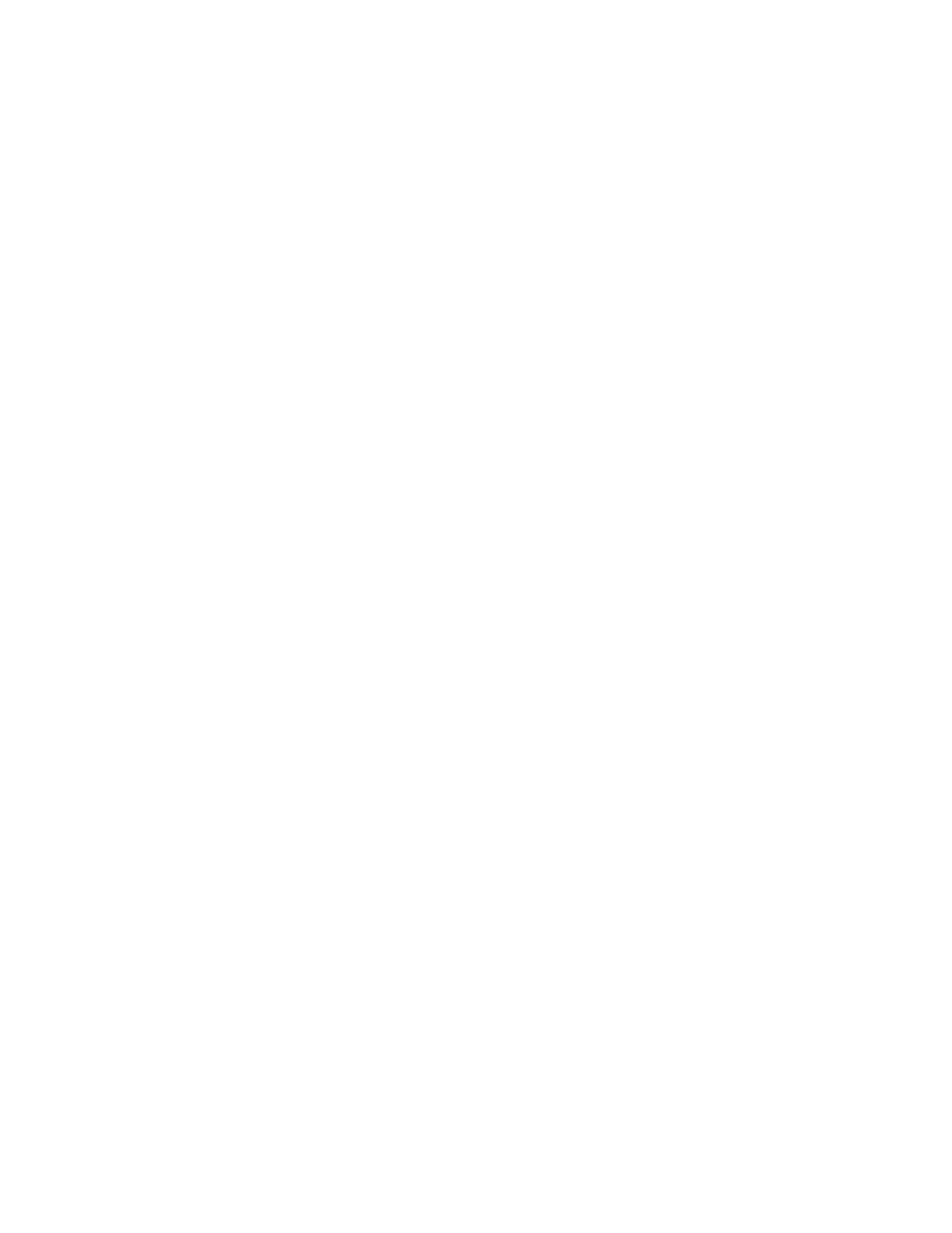
McDATA® 4Gb SAN Switch for HP p-Class BladeSystem user guide
49
Creating a nickname
To create a device port nickname, perform the following procedure:
1.
Select File > Nicknames to open the Nicknames dialog.
2.
Choose one of the following methods to enter a nickname. A nickname must start with a letter and can
have up to 64 characters. Valid characters include alphanumeric characters [aA—zZ][0—9] and
special symbols [$ _ - ^ ].
• Click on a device in the table. Select Edit > Create Nickname to open the Add Nickname dialog.
Enter a nickname and WWN and in the Add Nickname dialog. Click OK.
• Double-click a cell in the Nicknames column. Enter a new nickname in the text field. Click Save to
save the changes and exit the Nicknames dialog.
• Double-click a cell in the Nickname column of the Devices data window. Refer to ”
Editing a nickname
A nickname must start with a letter and can have up to 64 characters. Valid characters include
alphanumeric characters [aA—zZ][0—9] and special symbols [$ _ - ^ ]. You can access the Edit
Nicknames dialog two ways. Choose one of the following to edit a nickname:
• Select File > Nicknames in the topology or faceplate display to open the Nicknames dialog. The
device entries are listed in table format.
• Click on a device entry in the table. Select Edit > Edit Nickname to open the Edit Nicknames
dialog. Edit the nickname in the text field. Click OK to save the changes.
• Double-click a cell in the Nicknames or WWN columns, and edit the nickname in the text field.
Click OK to save the changes.
• Click the Devices data window tab in the topology or faceplate display to display the Devices data
window. Double-click a cell in the Nickname column to open the Edit Nickname dialog. Edit the
nickname in the text field. Click OK to save the changes. Refer to ”
page 46 for more information.
Deleting a nickname
To delete a device port nickname, perform the following procedure:
1.
Select File > Nicknames to open the Nicknames dialog
2.
Click a device entry in the table.
3.
Select Edit > Delete Nickname.
4.
Click Save to save the changes.
Exporting nicknames to a file
You can save nicknames to a file. This is useful for distributing nicknames to other management
workstations. To save nicknames to an XML file, perform the following procedure:
1.
Select File > Nicknames to open the Nicknames dialog.
2.
Select File > Export in the Nicknames dialog.
3.
Enter a name for the XML nickname file in the Save dialog.
4.
Click Save.
Importing a nicknames file
Importing a nicknames file copies its contents into and replaces the contents of the Nicknames.xml file
which is used by McDATA Web Server. To import a nickname file, perform the following procedure:
1.
Select File > Nicknames to open the Nicknames dialog.
2.
Select File > Import in the Nicknames dialog.
3.
Select an XML nickname file to import in the Open dialog.
4.
Click Open.
5.
Click Yes when prompted to overwrite existing nicknames.
