Displaying detailed device information, Figure 24 detailed device display dialog, Exporting device information to a file – HP McDATA 4Gb SAN Switch for HP BladeSystem p-Class User Manual
Page 48: Managing device port nicknames, 24 detailed device display dialog, Managing device port, Nicknames
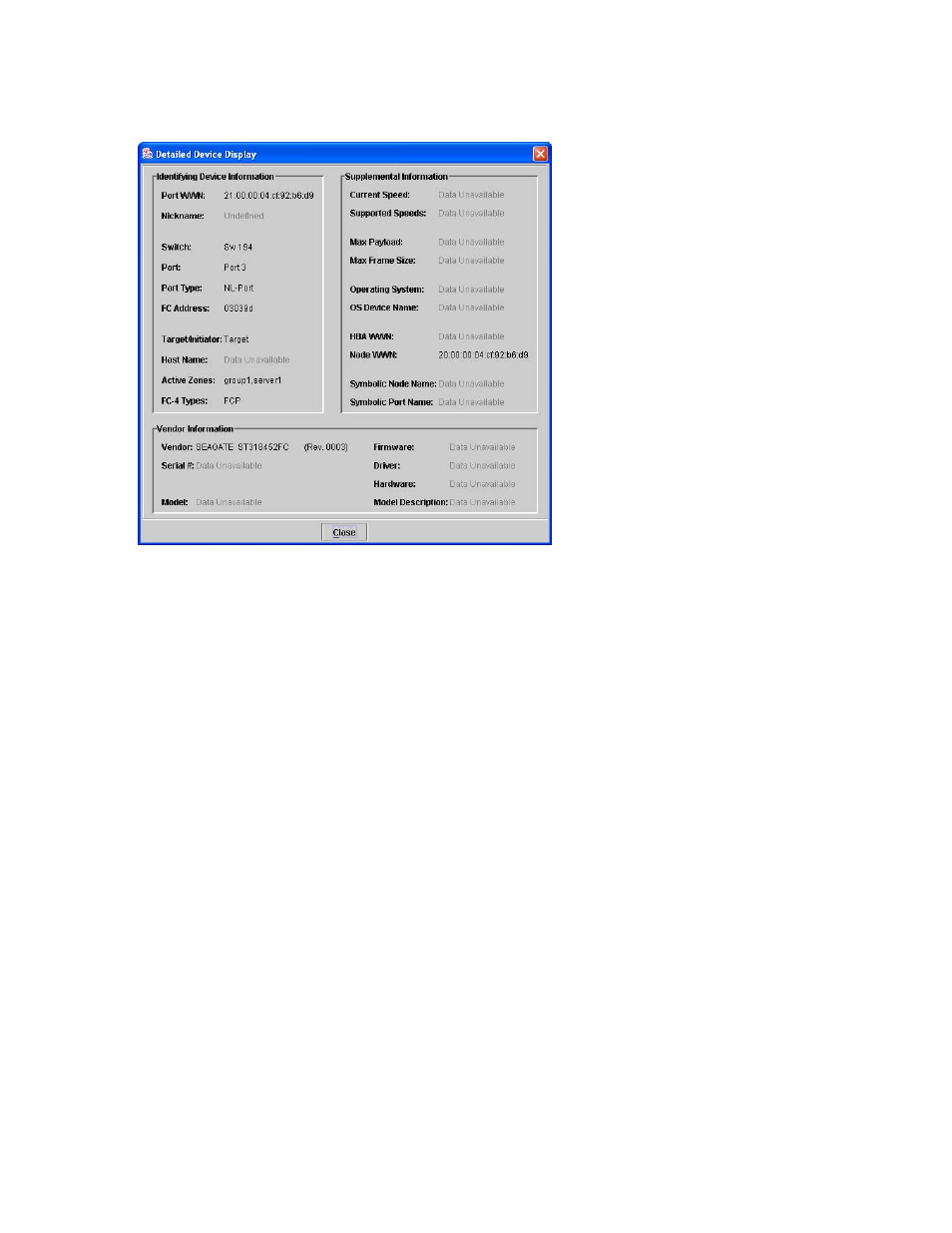
48
Managing fabrics
Displaying detailed device information
In addition to the information that is available in the Devices data window, you can click (i) in the Details
column to display more information as shown in
.
Figure 24
Detailed Device Display dialog
Exporting device information to a file
To save device information to a file, open the topology display and perform the following procedure:
1.
Select one or more switches. If no switches are selected, devices information is gathered for all
switches.
2.
Select Switch > Export Devices Information.
3.
Enter a file name in the Save dialog.
4.
Click Save.
Managing device port nicknames
You can assign a nickname to a device port World Wide Name. A nickname is a user-definable,
meaningful name that can be used in place of the World Wide Name. Assigning a nickname makes it
easier to recognize device ports when zoning your fabric or when viewing the Devices data window.
McDATA Web Server maintains nicknames in the Nicknames.xml file, which is found in your working
directory. In addition to creating, editing, and deleting nicknames, you can also export the nicknames to a
file, which can then be imported into the Nicknames.xml file on other workstations.
