Archiving a security configuration to a file, Activating a security set, Deactivating a security set – HP McDATA 4Gb SAN Switch for HP BladeSystem p-Class User Manual
Page 37: Configured security data window, Active security data window, Fabric services
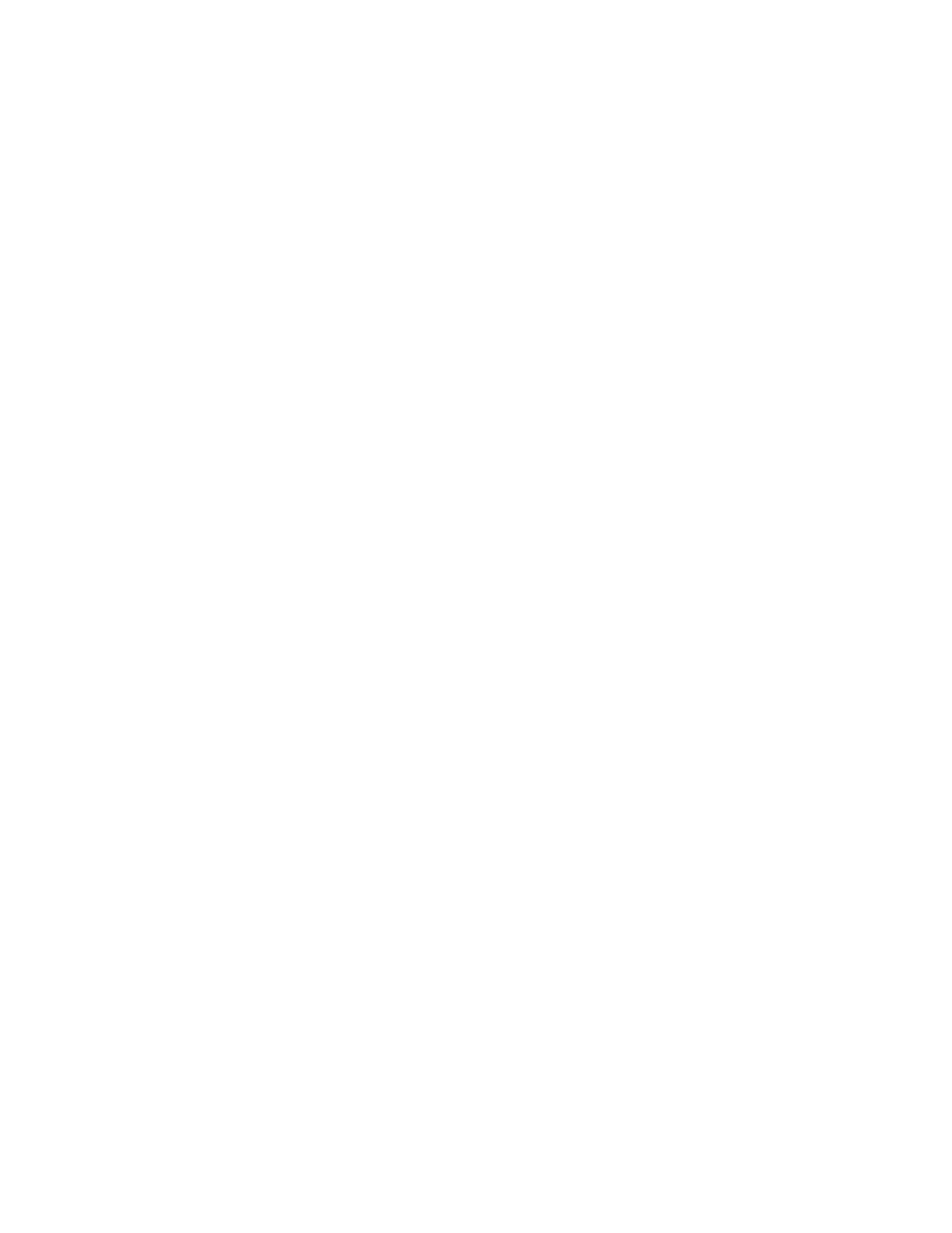
McDATA® 4Gb SAN Switch for HP p-Class BladeSystem user guide
37
Archiving a security configuration to a file
To archive (save) a security configuration to a file from the faceplate display, perform the following
procedure:
1.
Click Security on the tool bar, or select Security > Edit Security to open the Edit Security dialog.
2.
Make desired changes to the security settings using the security dialogs.
3.
Select File > Save As.
4.
Enter a name and location for the security file (.xml extension) in the Save dialog.
5.
Click Save to save the security file.
Activating a security set
Only one security set can be active at one time. To activate a security set from the faceplate display,
perform the following procedure:
1.
Select Security > Activate Security Set to open the Activate Security Set dialog.
2.
Select a security set from the drop-down list.
3.
Click Activate to activate the security set.
Deactivating a security set
Only one security set can be active at one time. To deactivate an active security set from the faceplate
display, perform the following procedure:
1.
Select Security > Deactivate Security Set.
2.
Select a security set from the drop-down list in the Deactivate Security Set dialog.
3.
Click Yes to confirm that you want to deactivate the active security set in the Deactivate Security Set
dialog.
Configured Security data window
The Configured Security data window displays a graphical representation of all security sets, security
groups, and security group members in the database. Click the Configured Security data window tab in
the faceplate display to open the Configured Security data window.
Active Security data window
The Active Security data window displays a graphical representation of the active security set, its groups,
and members in the database. Click the Active Security data window tab in the faceplate display to open
the Active Security data window.
Fabric services
Fabric services security includes SNMP and in-band management. Simple Network Management Protocol
(SNMP) is the protocol governing network management and monitoring of network devices. SNMP
security consists of a read community string and a write community string, that are basically the passwords
that control read and write access to the switch. The read community string ("public") and write community
string ("private") are set at the factory to these well-known defaults and should be changed if SNMP is
enabled using the System Services or SNMP Properties dialogs. If SNMP is enabled (default) and the read
and write community strings have not been changed from their defaults, you risk unwanted access to the
switch. Refer to ”
” on page 38 for more information. SNMP is enabled by
default.
In-band management is the ability to manage switches across inter-switch links using McDATA Web Server,
SNMP, management server, or the application programming interface. The switch comes from the factory
with in-band management enabled. If you disable in-band management on a particular switch, you can no
longer communicate with that switch by means other than an Ethernet connection. Refer to ”
” on page 38 for more information.
