HP XP P9500 Storage User Manual
Page 192
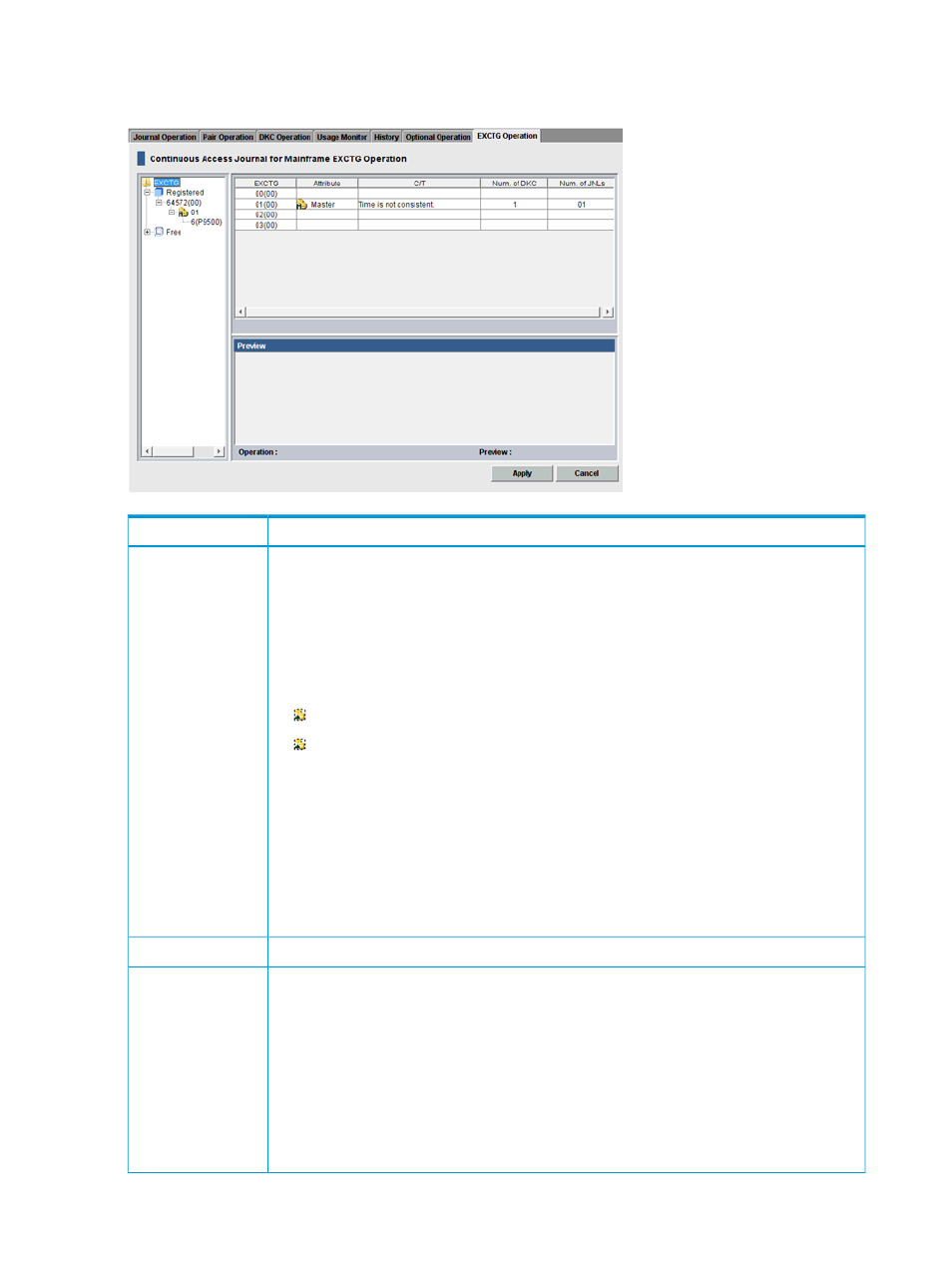
•
“View systems in an EXCTG ” (page 194)
.
•
“View journals in an EXCTG ” (page 194)
.
Description
Item
Lists EXCTGs.
Tree
•
EXCTG: Single-clicking displays extended consistency groups in the table.
•
Registered: Single-clicking displays extended consistency groups with registered journals in
the table.
Double-clicking displays serial numbers (S/N) in the tree.
Double-clicking a serial number in the tree displays extended consistency group icons in the
tree in which journals are registered. EXCTG icons are:
An extended consistency group in the primary site (primary EXCTG).
An extended consistency group in the secondary site (secondary EXCTG)
Double-clicking an EXCTG icon displays the storage systems in the table that are registered
in the extended consistency group.
•
Free: Single-clicking displays extended consistency groups with no registered journals in the
table.
Double-clicking displays serial numbers in which no journals are registered. These display
in the tree and the table.
Double-clicking a serial number in the tree displays extended consistency group in the tree
in which no journals are registered.
See
“EXCTG Operation window ” (page 191)
, below.
EXCTG Operation
Detailed information about operations that occur when you click Apply.
Preview
•
List: Shows changes made in the window before the changes are applied to the systems.
When the information in the Preview is correct, click Apply to apply the settings.
•
Operation: Indicates the current operation.
Add Journal to EXCTG: Register journals in EXCTGs
Remove Journal from EXCTG: Delete journals from an EXCTG
•
Preview :The number to the left of the slash (/) indicates the number of items (i.e., rows)
appearing in the Preview list. The number to the right of the slash indicates the maximum
number of items (i.e., rows) that can appear in the Preview list.
192 GUI reference
