4 performing remote web console operations, Enabling and disabling remote web console options, Enabling options using a license key code – HP StorageWorks XP Remote Web Console Software User Manual
Page 113
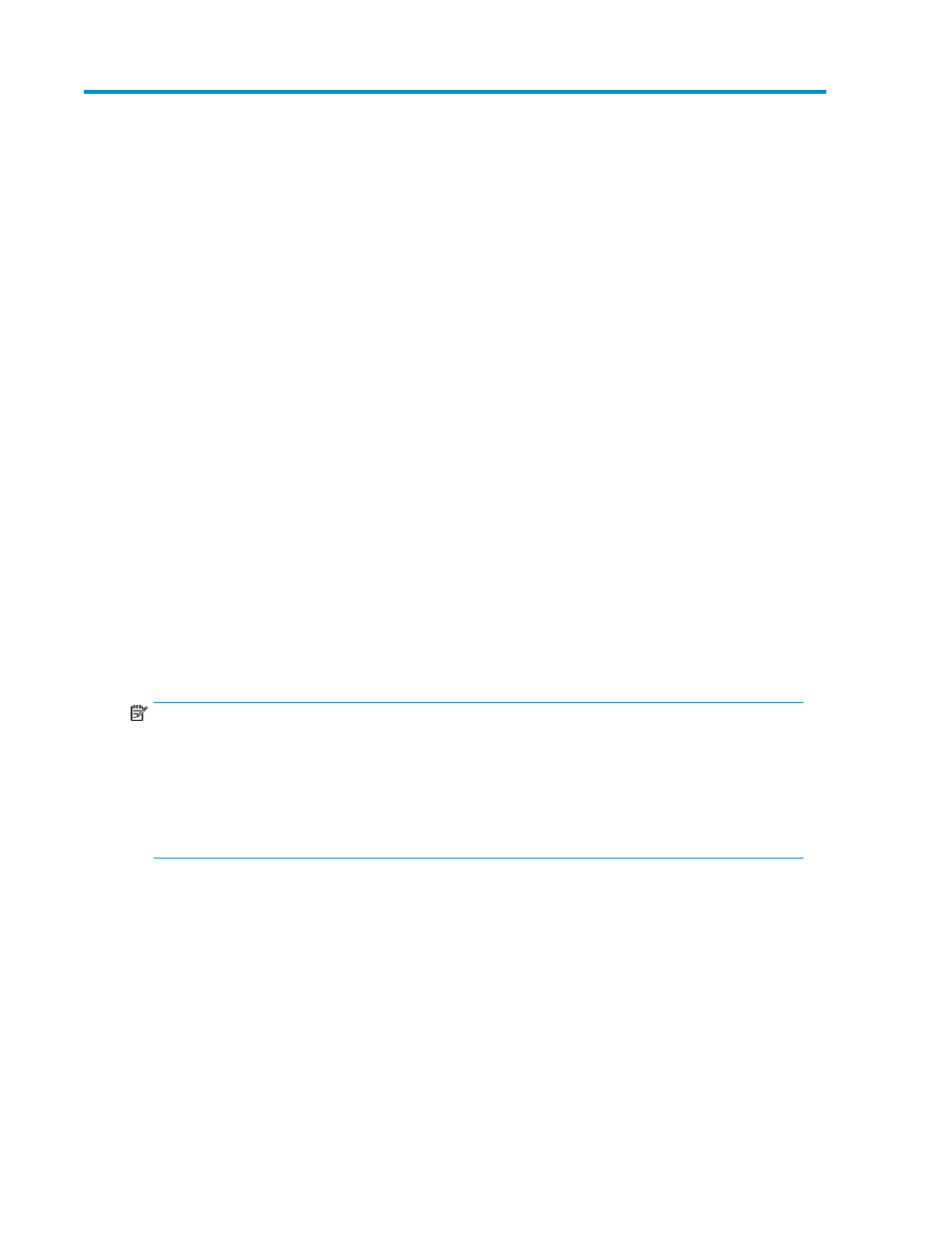
4 Performing Remote Web Console
Operations
This chapter describes how to perform Remote Web Console operations:
• Enabling and Disabling Remote Web Console Options
• Launching the Desired Option
• Managing the User Accounts
• Reporting SIMs by Email
• Setting the Environment Parameters
• Downloading the Configuration Files
• Restoring Backups of the Configuration Files
• Downloading Trace Files Using the FD Dump Tool
• Using Configuration File Loader
Enabling and Disabling Remote Web Console Options
To activate the program product options of the storage system on Remote Web Console, the program
product options need to be installed using license keys. This section describes the program product
options on Remote Web Console, and the procedures for installing and uninstalling the program
product options from the License Key window (see “
Only storage administrators can install and uninstall the program product options.
NOTE:
If storage partition administrators want to use the program product options for their own SLPRs,
storage administrators have to install the program product options using the License Key window,
and then allocate the licensed capacity for each program product option to SLPRs using the License
Key Partition Definition window. For a description of the License Key Partition Definition window and
the procedure of allocating licensed capacity to the SLPRs, see the
HP StorageWorks
XP24000/XP20000 Disk/Cache Partition User•s Guide.
Enabling Options Using a License Key Code
To enable a Remote Web Console option by using the license key code:
1.
Log in to the Remote Web Console and open the License Key window (“
2.
Change to Modify mode (see “
Changing Between View Mode and Modify Mode
if you need instructions).
3.
Select Key Code in Mode.
XP24000/XP20000 Remote Web Console User's Guide
113
