Restoring backups of the configuration files, Figure 52 – HP StorageWorks XP Remote Web Console Software User Manual
Page 126
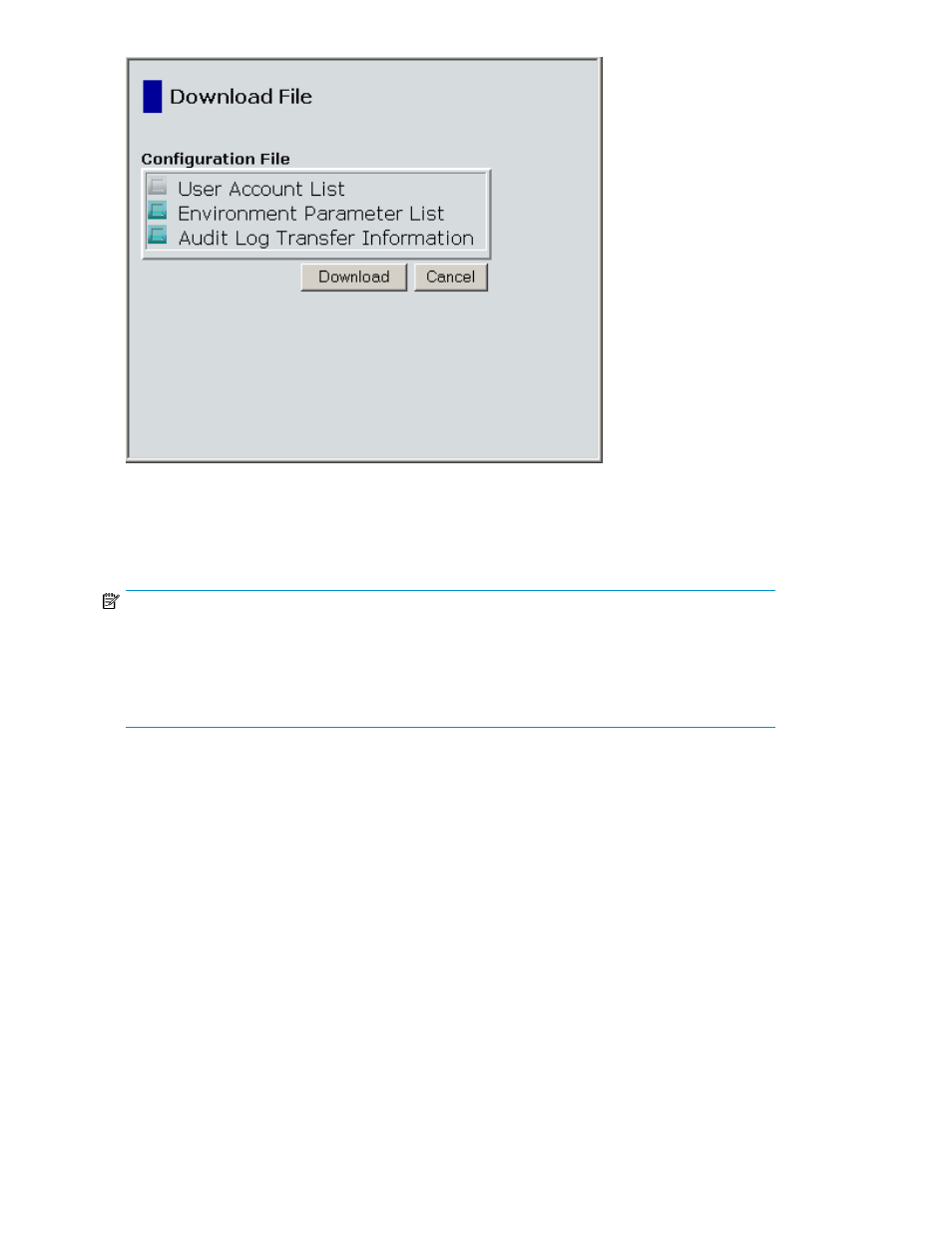
Figure 52 Download File Dialog Box After the Files are Selected
Restoring Backups of the Configuration Files
NOTE:
You must log in with the user account of the storage administrator to restore the backup files of the
Remote Web Console configuration files. If a user ID or password includes a symbol, this user may
not be able to restore the backup files. The kinds of configuration files that can be restored depend
on the operation privileges set for the user account. For the required operation privileges to restore
configuration files, see “
This section describes the procedure to restore the configuration files. For the procedure to download
the configuration files, see “
Downloading the Configuration Files
To restore the configuration files:
1.
On the Tool Panel of the Remote Web Console computer, click Control Panel to open the Control
Panel.
The Login dialog box is displayed.
2.
Enter the user ID and password, and click Login.
The Control Panel of the Remote Web Console is displayed.
If the SVP is set to support SSL-encrypted communication, security messages might appear. For
details, see “
Using SSL-Encrypted Communication
3.
Click the Restore tab to open the Restore dialog box (see “
4.
Select the check box for Archive File and click Browse to specify the directory of the file.
Performing Remote Web Console Operations
126
