Jre 5.0 or jre 6.0, Cache dialog box of java plug-in control panel – HP StorageWorks XP Remote Web Console Software User Manual
Page 32
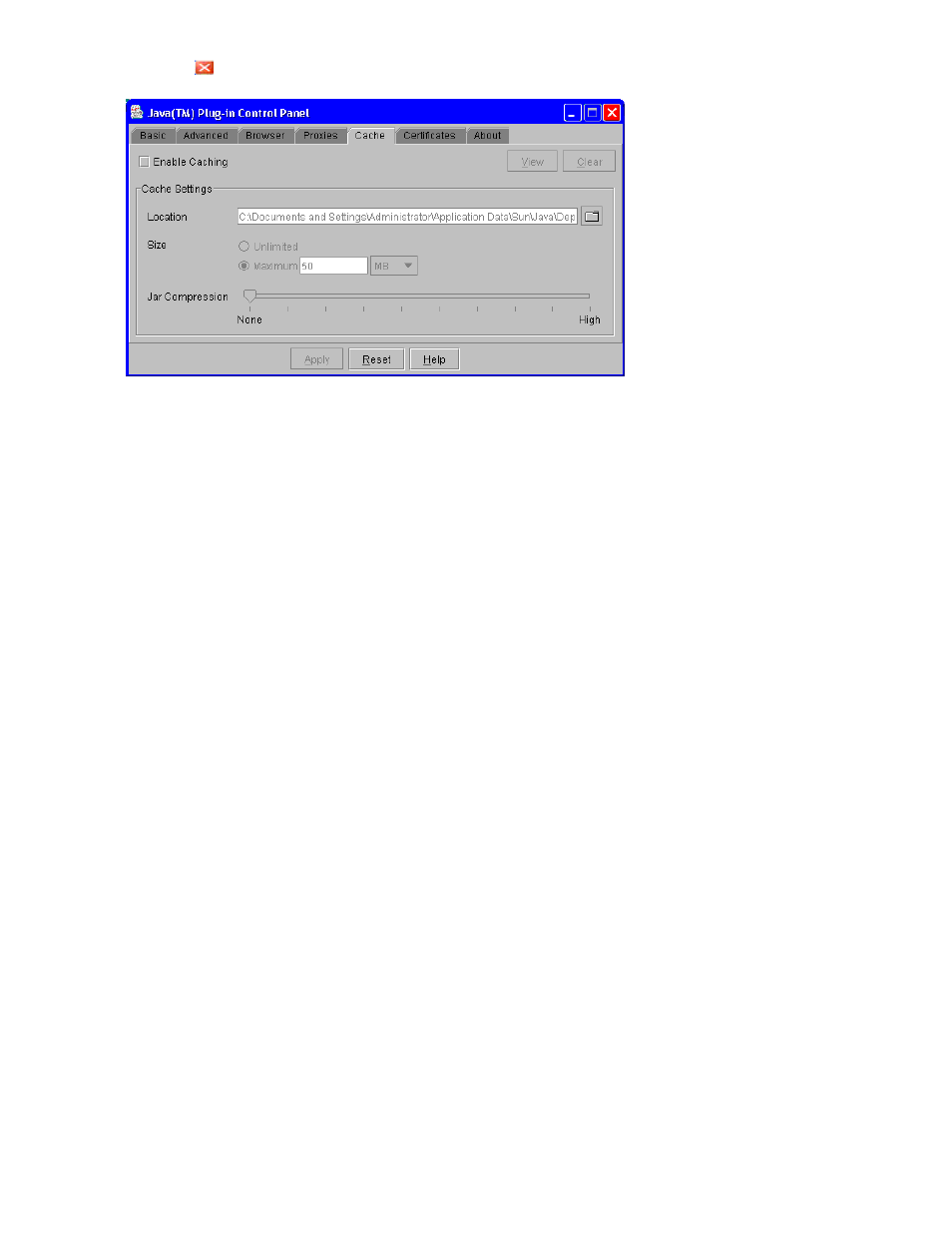
6.
Click
to close Java Plug-in Control Panel.
Figure 3 Cache Dialog Box of Java Plug-in Control Panel
JRE 5.0 or JRE 6.0
To enable trace, disable caching, and configure proxy setting for the Java execution:
1.
Start Java Control Panel.
• For Windows: Go to the Windows Control Panel and double-click the Java icon.
• For UNIX: Do one of the following:
Execute the Java Control Panel executable file. The file is stored in one of the following loca-
tions:
or
Use a web browser to display the Control Panel page. The file is stored in one of the following
locations:
2.
Click the Advanced tab of Java Control Panel.
3.
Double-click Debugging in the tree.
4.
Under Debugging, select the Enable tracing check box and the Enable logging check box (see
5.
Click the General tab of Java Control Panel.
6.
Click Settings in Temporary Internet Files to display the Temporary Files Settings dialog box.
7.
Do the following in the Temporary Files Settings dialog box.
• For JRE 5.0: Select Maximum in Amount of disk space to use and enter 0 (see
• For JRE 6.0: Clear the Keep temporary files on my computer. check box (see
Installation Requirements and Procedures
32
