HP StorageWorks XP Remote Web Console Software User Manual
Page 127
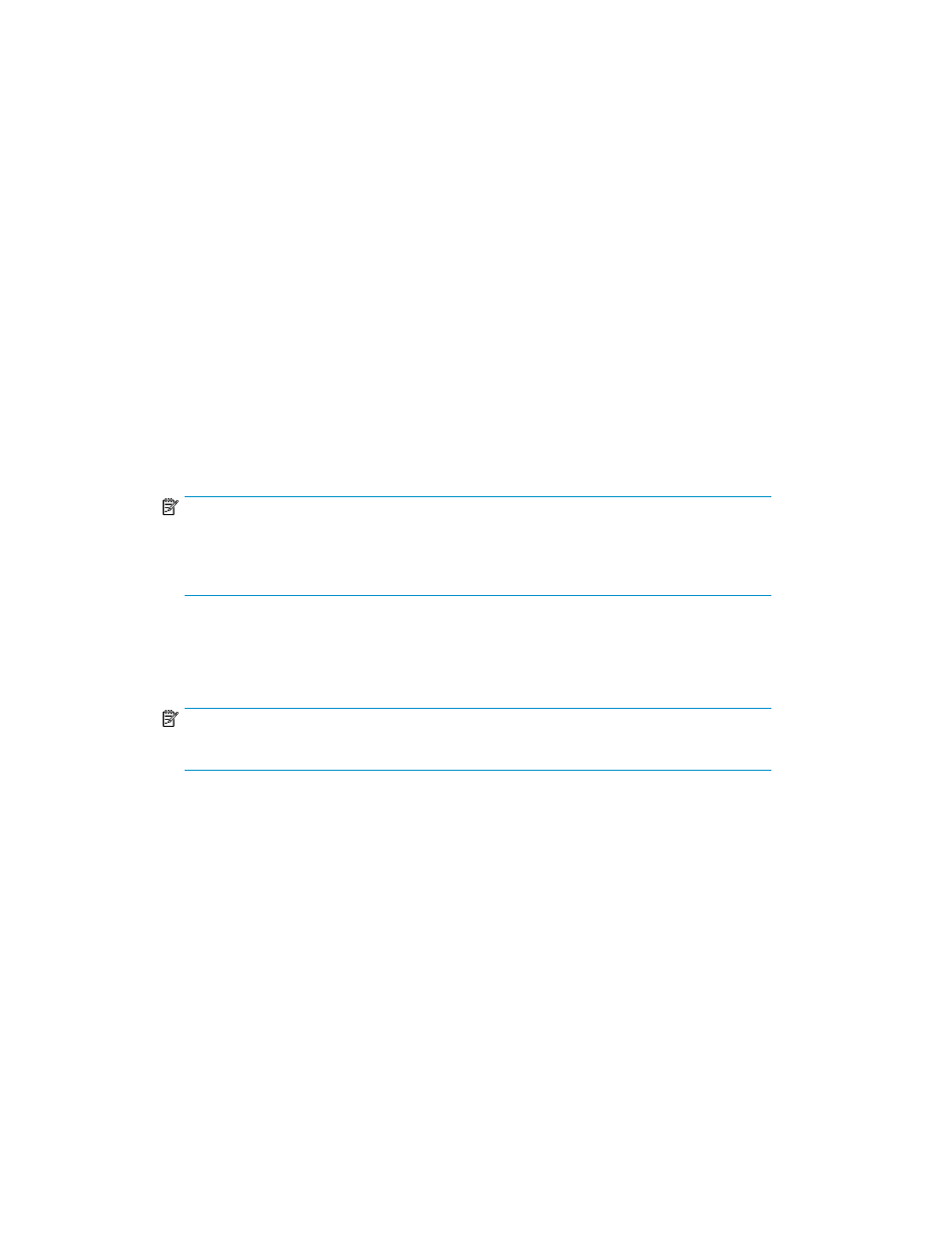
5.
Click Next.
A confirmation message is displayed.
6.
Click OK on the message dialog box to display the set status of the Restore dialog box (see
The kinds of the configuration files that can be restored depends on the operation privileges that
are set for the user account. Therefore, the displayed check boxes depend on each user account
according to the setting of each operation.
7.
In the Restore dialog box, select the check boxes of the configuration files to restore.
8.
Click Submit.
A confirmation message is displayed.
9.
Click OK on the message dialog box.
When the User Account List check box is selected, the Password check dialog box (
on page 128) is displayed. When a check box other than User Account List is selected, go to
step
.
10.
Enter the storage administrator password of the desired user account list twice, and click Submit
on the Password check dialog box.
The Restore File dialog box (
on page 129) is displayed.
NOTE:
If the password is not correct, the user account list cannot be restored. The password that
is entered becomes the password for the storage administrator of the corresponding user
account after the restoring process.
11.
Confirm that the restoring process has been completed successfully on the Restore File dialog
box.
12.
Click Close on the Restore File dialog box to close the dialog box.
NOTE:
When the restoring process is completed successfully, the backup file of the SVP is deleted.
XP24000/XP20000 Remote Web Console User's Guide
127
