HP StorageWorks XP Remote Web Console Software User Manual
Page 45
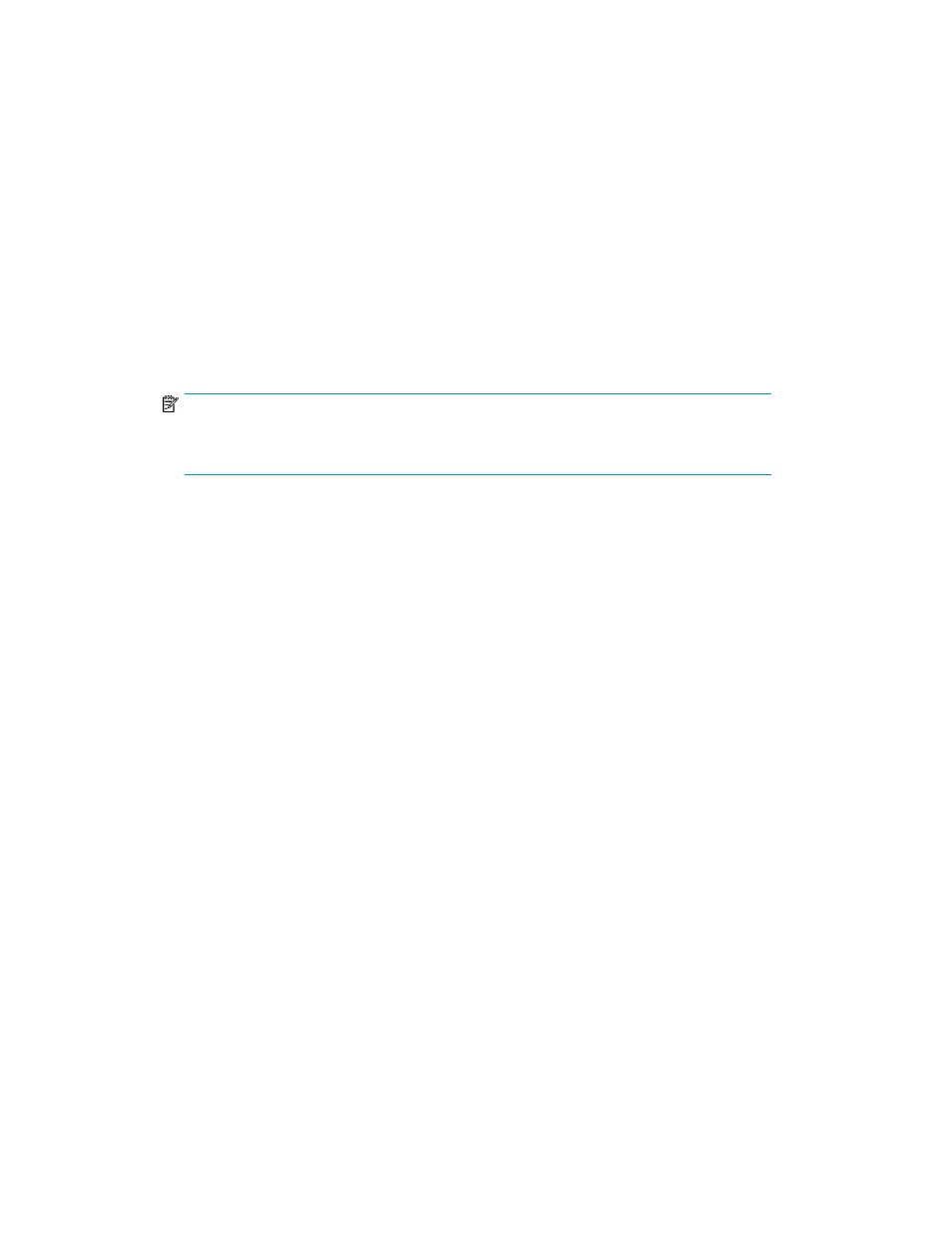
2.
Enter the IP address or fully qualified DNS name of the SVP in the web browser. The Login dialog
box appears (see
• If a dialog box appears and asks whether you want to run the application, follow the instruction
in “
Permission for Accessing Local Client Files
• If the SVP is set to support SSL-encrypted communication, security messages might appear.
For details, see “
Using SSL-Encrypted Communication
• If you are using a Windows Server 2003 computer, a message as shown in
on page 48 may appear. If this message appears, take the following steps in “
• If you are using Windows and JRE is not installed on the Remote Web Console computer,
JRE is automatically installed via the Internet when you log in to Remote Web Console.
However, an error such as shown by
on page 46 can occur because of the condition
of the download server. If an error occurs, download JRE from the Java website (see “
3.
Enter the user ID and password.
NOTE:
If you have failed to log in three times with the same user ID, Remote Web Console stops
replying for one minute. However, it is not a system failure.
4.
Click Login to log in to the primary SVP.
The dialog box that is used to lift the restriction on accessing local files is displayed.
5.
Enable accessing local files on the displayed dialog box.
For the detailed information on how to enable accessing local files, see “
The Remote Web Console main window opens (see
If the SVP is set to support SSL-encrypted communication, the Security Information dialog box
may appear (depending on the web browser you use). If it appears, click Yes to open the Remote
Web Console main window.
XP24000/XP20000 Remote Web Console User's Guide
45
