Download trace files dialog box 2 for compressing, Figure 56 – HP StorageWorks XP Remote Web Console Software User Manual
Page 130
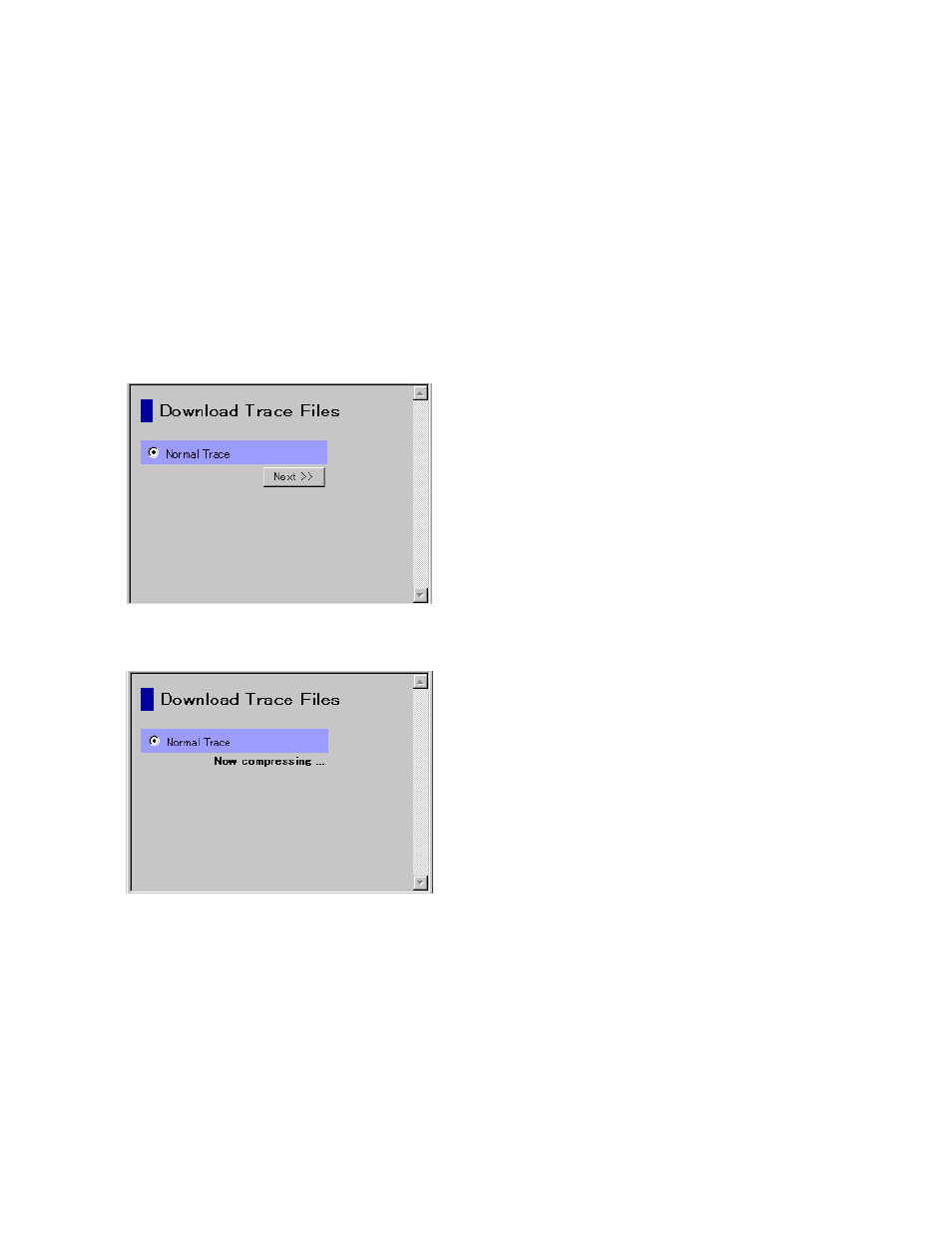
4.
Click Next >>.
A message that confirms the execution of compression of the trace files is displayed.
5.
Click OK.
A file compression processing starts (see
on page 130). When the file is compressed,
the Download Trace Files dialog box (see
on page 131) for starting download is
displayed.
6.
Click Download.
The File Download dialog box is displayed.
7.
On the File Download dialog box, click Save this file to disk, and then click OK.
The Save As dialog box is displayed.
8.
Specify the download destination, and then click Save.
When the file is downloaded successfully, the Download complete dialog box is displayed.
Figure 56 Download Trace Files Dialog Box 1 for Selecting Trace Files
Figure 57 Download Trace Files Dialog Box 2 for Compressing
Performing Remote Web Console Operations
130
