License key status icons – HP StorageWorks XP Remote Web Console Software User Manual
Page 69
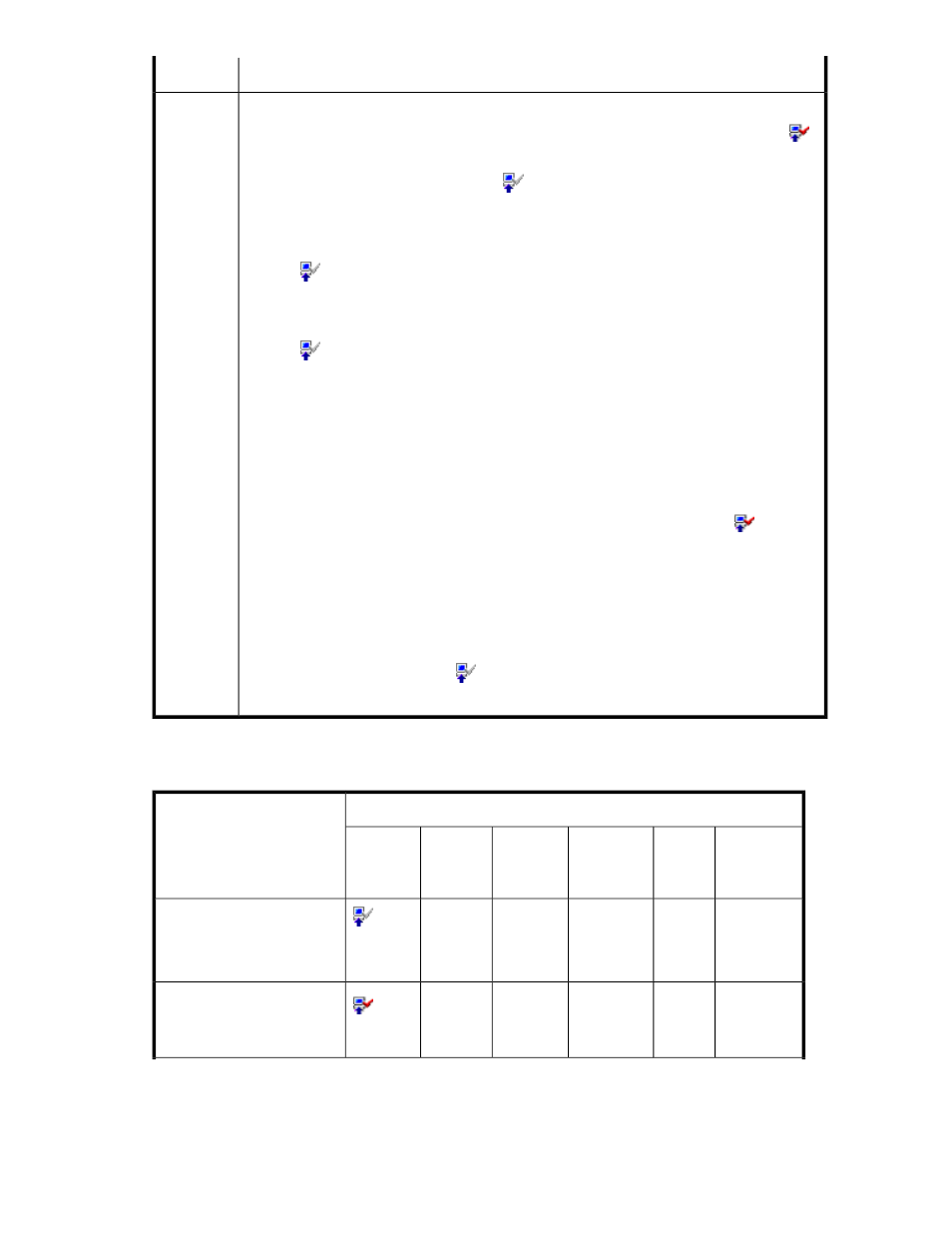
Description
Item
The current status of an option:
•
Installed: The option is available. The Product Name column displays the Installed icon (
).
•
Installed (Disable): Installation is complete, but the license is set to disable. The Product Name
column displays the Not Installed icon (
).
This status might be displayed if an error occurs after you install option(s). Resolve the error
and enable the license.
•
Not Installed: The option is not available. The Product Name column displays the Not Installed
icon (
).
•
Not Enough: Installation is complete, but the license capacity is insufficient. This status is also
displayed when the license key of this program product is installed but the license key of the
prerequisite program product is expired. The Product Name column displays the Not Installed
icon (
).
Not Enough might remain displayed when the licensed capacity exceeds the mounted capacity
after you reduce the number of hard disk drives, or when the licensed capacity exceeds the
used capacity after you reduce the number of pairs or pool VOLs. In these cases, you can
install the available program products by following the procedure in “
Status
•
Capacity Insufficient: The licensed capacity is insufficient because hard disk drives are added,
or pairs have been created by a program product such as TrueCopy for Mainframe. The li-
cense expires in 30 days. The Product Name column displays the Installed icon (
). Purchase
the enough license before the license key expires.
•
Capacity Insufficient might remain displayed when the licensed capacity exceeds the mounted
capacity after you reduce the number of hard disk drives, or when the licensed capacity
exceeds the used capacity after you reduce the number of pairs or pool VOLs. In these cases,
you can install the available program products by following the procedure in “
•
Time Out: The term has already expired for the temporary key. The Product Name column
displays the Not Installed icon (
). When the status is Time Out, you cannot re-install the
temporary key.
The following table explains the icons shown on the License Key window.
Table 18 License Key Status Icons
License Key Window Display
License Key Status
Status
Term
(days)
Permitted
Volume
Key Type
Product
Name
(Note 1)
Icon
Not
Installed
-
-
Not
Installed
Option
name
:
(Not
Installed).
Not installed.
Installed
-
Unlimited
or
X TB
(Note 3)
Permanent
Option
name
(Installed)
Installed with the Permanent
key.
XP24000/XP20000 Remote Web Console User's Guide
69
