Managing the user accounts, Registering new users – HP StorageWorks XP Remote Web Console Software User Manual
Page 118
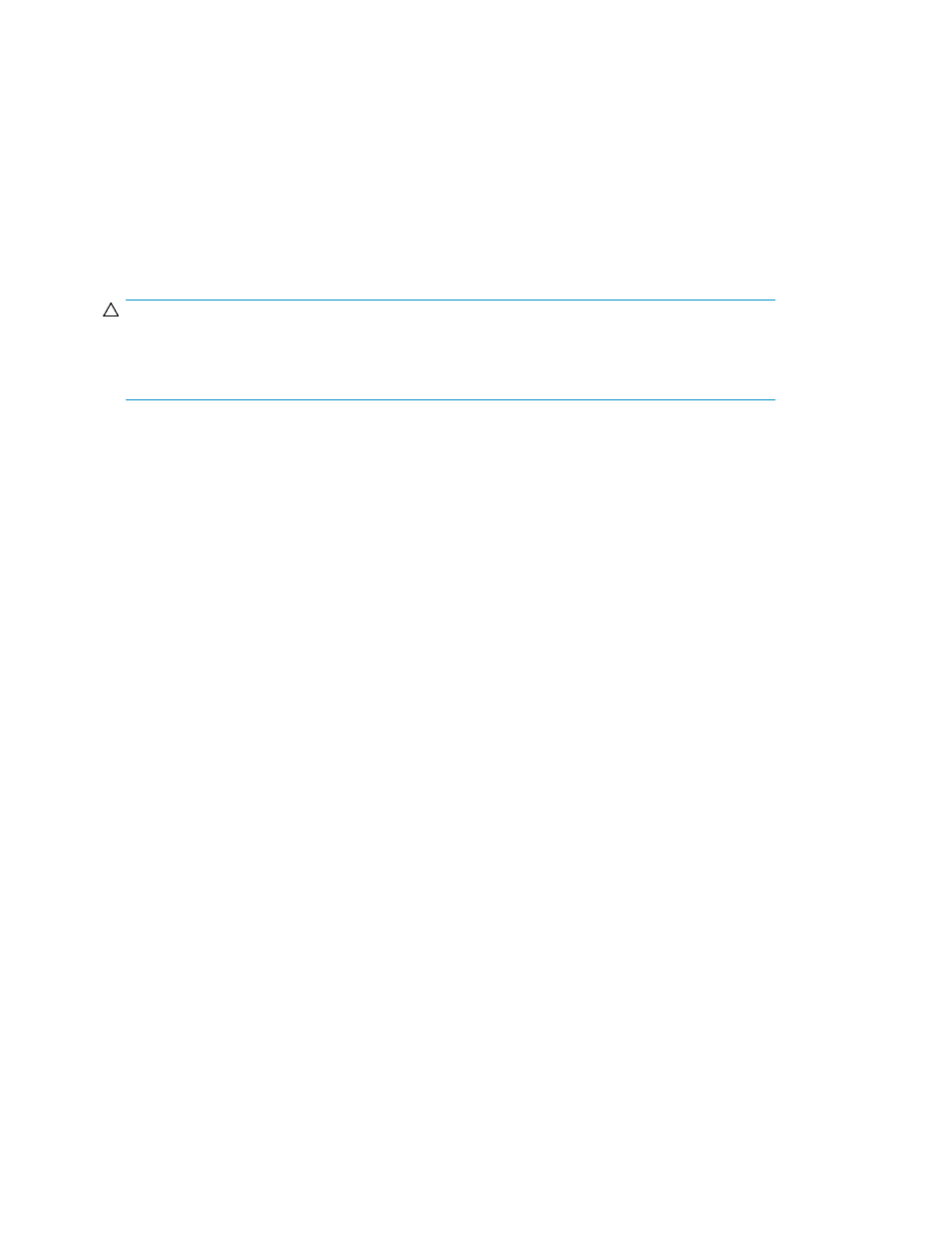
To launch a particular option, select Go,
option name or function name, and then the tab name of
each window from the menu bar of the Remote Web Console main window.
The Go menu displays the name of program product options or functions. Each name in the Go menu
has a submenu that displays the tab name of the options or functions.
Managing the User Accounts
To manage user accounts, you use the Account window (see “
” on page 81). The
operations that can be performed in the Account window differ depending on the operation privileges
that are set for the account administrator role.
CAUTION:
If you have changed the setting of user accounts, you must back up the Remote Web Console
configuration file by downloading the file from the SVP. For instructions on downloading the
configuration file, see “
Downloading the Configuration Files
Registering New Users
You can register a new user account by using the Account window. You can register up to 500 users,
including the administrator user ID for Remote Web Console. To register a new user account, log in
with a user account that has Modify set for the Account Administrator Role.
When you register a new user account, you have to decide on the user ID of the user account, the
password for logging in to Remote Web Console, and the operation privileges to set.
You can use the following characters for setting a user ID and password. Do not use any symbols for
the user ID or password if the user wants to use “
” on page 105 or “
•
User ID
For setting a user ID, you can use up to 256 alphanumeric characters (ASCII codes) and the fol-
lowing symbols (! # $ % & ' * + - . / = ? @ ^ _ ` { | } ~). You cannot register multiple instances
of the same user ID.
•
Password
For setting a password, you can use all the alphanumeric characters and all the symbols (ASCII
codes). The password must be 6 to 256 characters.
To register a new user account:
1.
Log in to Remote Web Console, and open the Account window (see
2.
Change to Modify mode (see “
Changing Between View Mode and Modify Mode
3.
In the Account Information tree, select the folder to which you want to register a user account.
To register a user account as a storage administrator, select the SA folder. To register a user
account as a storage partition administrator, select the folder of SLPR No. to which you want to
register the user account.
4.
Right-click the folder to which you want to register a user account. Then, click the New User
command.
The New User dialog box (see
on page 119) is displayed.
Performing Remote Web Console Operations
118
