HP StorageWorks XP Remote Web Console Software User Manual
Page 102
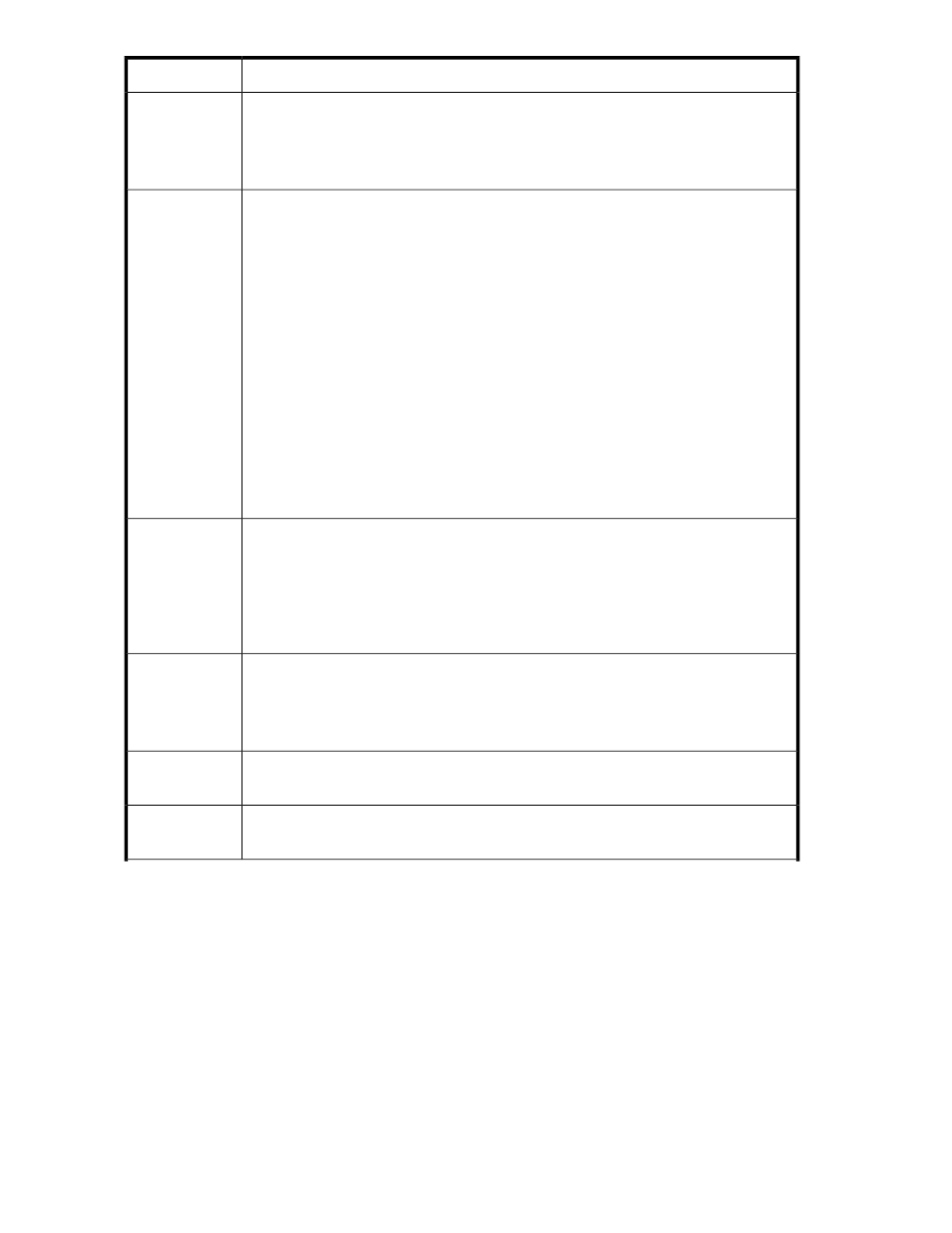
Description
Idea
The Parity Group list displays all the parity groups that belong to the storage group that
you have selected. The following items are displayed in the Parity Group list:
•
Parity Group: A parity group number is displayed.
•
Status: A status of all the volumes in the parity group is displayed.
Parity Group list:
A status of all the volumes in the parity group.
•
Normal: All the volumes are in a normal status.
•
Blocked: All the volumes are in a blocked status.
•
Format: All the volumes are being formatted.
•
Preparing Quick Format: All the volumes are being prepared for Quick Format.
•
Normal (Quick Format): Quick Format is in progress. When a parity group contains
both the Normal and Normal (Quick Format) statuses, the list also displays Normal
(Quick Format).
•
Correction Access: The access attributes of all the volumes are being changed.
•
Copying: Data in all the volumes are being copied.
•
Read Only: Hosts can only read the volumes.
•
Shredding: The shredding operation is in progress.
•
Unknown: The system does not recognize the status of any volumes.
•
Warning: Some volumes are not in a normal status.
•
— :The statuses of the volumes are none of the above.
Status column
The Parity Group list displays up to 4,096 parity groups per page. When more parity
groups are defined, use the following functions to see the entire list:
•
Drop-down list: Displays the current page number. It also allows you to display the de-
sired page.
•
Previous button: Displays the previous page.
•
Next button: Displays the next page.
Page Switching
Area:
The Status area displays the status of the storage group that you have selected in the
drop-down list.
•
Normal: All the volumes are in a normal status.
•
Warning: Not all the volumes are in a normal status.
Status Area:
When you select a parity group in the Parity Group list and click Detail, all the LDEVs in
the parity group are displayed in the LDEV list.
Detail button
From the left the LDKC number, the CU number, and the LDEV number are displayed. For
detailed information, see “
LDKC:CU:LDEV
Using the Remote Web Console GUI
102
