Starting up and logging into remote web console, Overview of login procedures, Trusted sites dialog box (internet explorer) – HP StorageWorks XP Remote Web Console Software User Manual
Page 41: Starting up and logging into remote web, Console, Figure 10
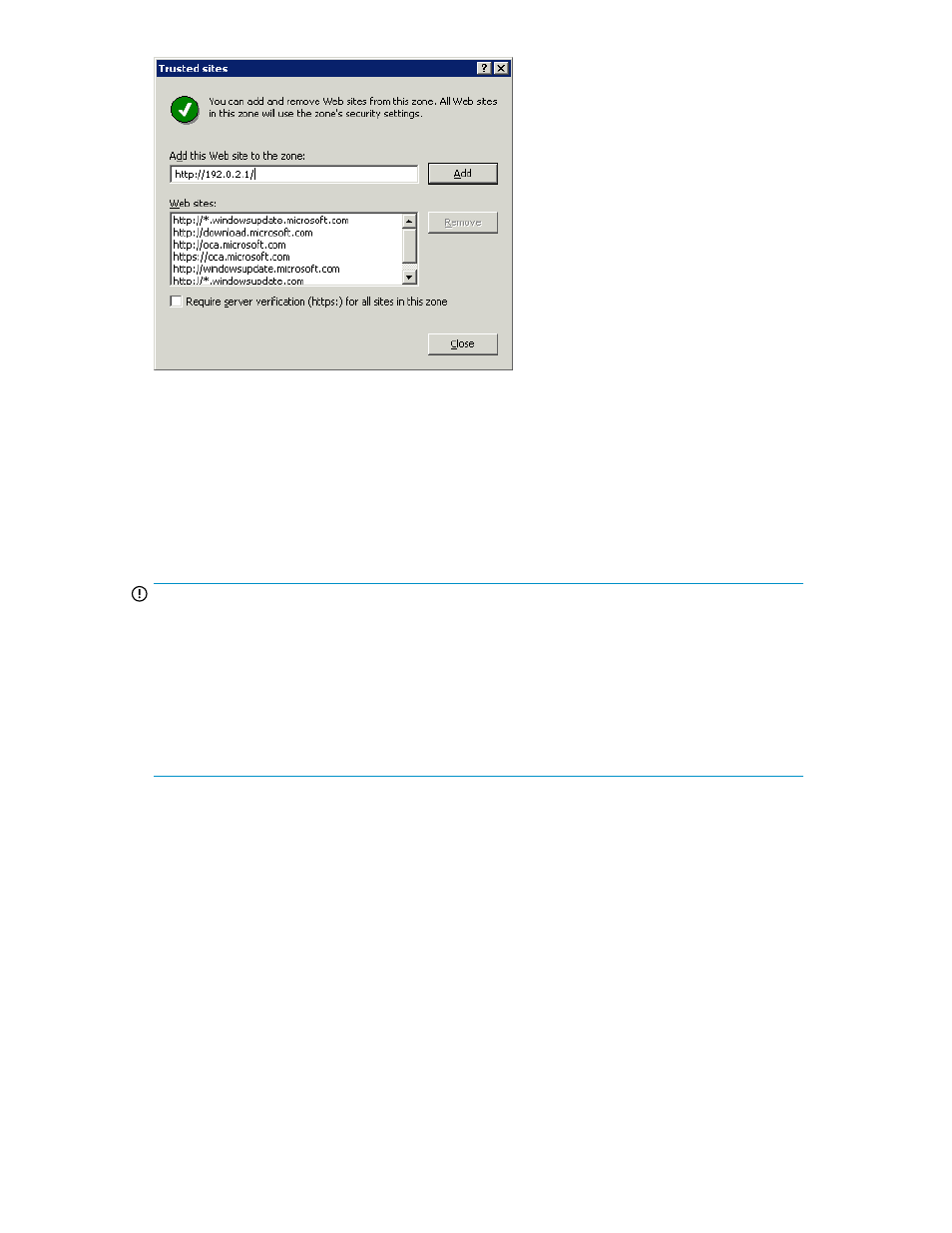
Figure 10 Trusted sites Dialog Box (Internet Explorer)
Starting Up and Logging Into Remote Web Console
This section provides an overview of the login procedure and how to log in to a storage system.
Overview of Login Procedures
IMPORTANT:
Because the initial user ID administrator has a considerable level of access, one of the first tasks for
the administrator of the system, including Remote Web Console, is to change the password, to maintain
protection of the administrator-only and restricted functions. If you are logging in to the storage system
for the first time, use the initial user ID (administrator) and password (administrator) to log in as a
storage administrator of administrator. Note that you cannot change the root user ID. All user IDs
and passwords are case-sensitive. If you have changed the password for administrator and that
password is lost or forgotten, you must call HP technical support to regain access to the restricted
functions.
All Remote Web Console (Java client) users are required to log in to the Remote Web Console SVP
(web server) with a valid user ID and password before executing the Remote Web Console Java
application program. You need the user account for which the Account Administrator Role is set to
Modify to register the Remote Web Console user accounts (see “
The following figure shows an overview of the login process.
XP24000/XP20000 Remote Web Console User's Guide
41
